To manage/edit a contract record, go to the contract record’s Contract Details page. To get there, search for the contract using either the QuickSearch method (see the “QuickSearch” Wiki page for instructions) or the Find/Search option (see the "Find/Search Contracts" Wiki page).
From the Contract Details screen, fields can be edited by hovering over the field in question and clicking the Pencil icon ( ). ).
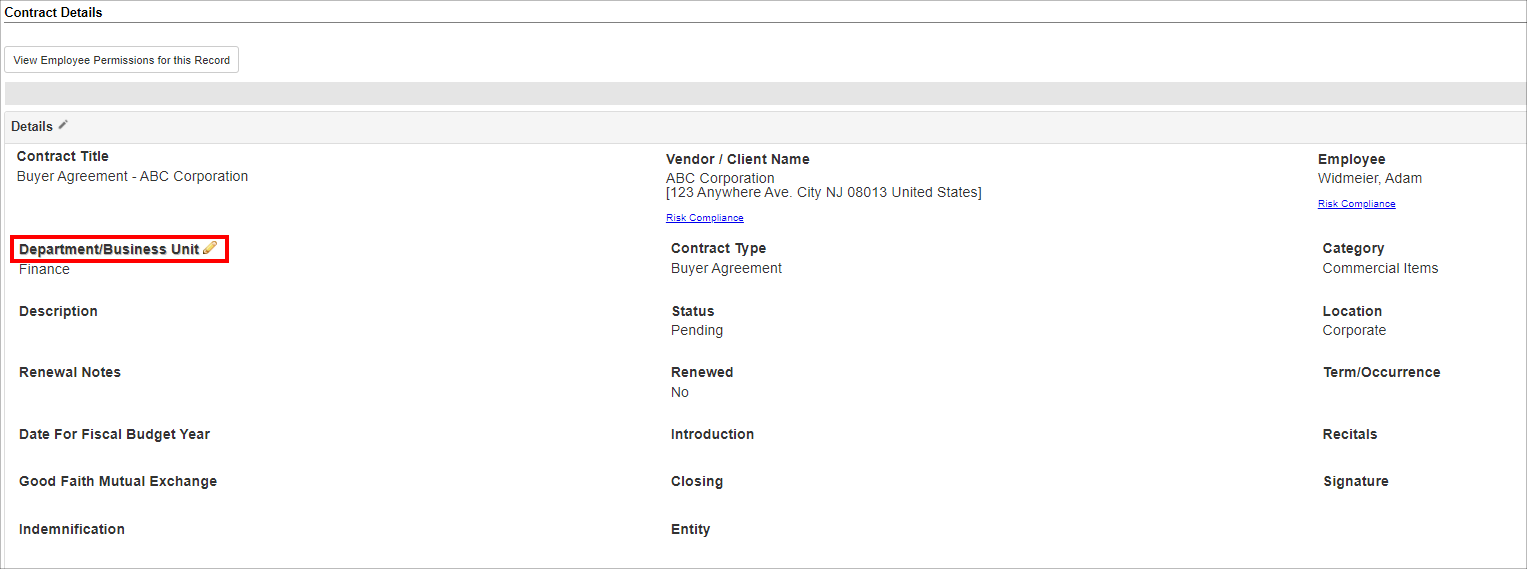
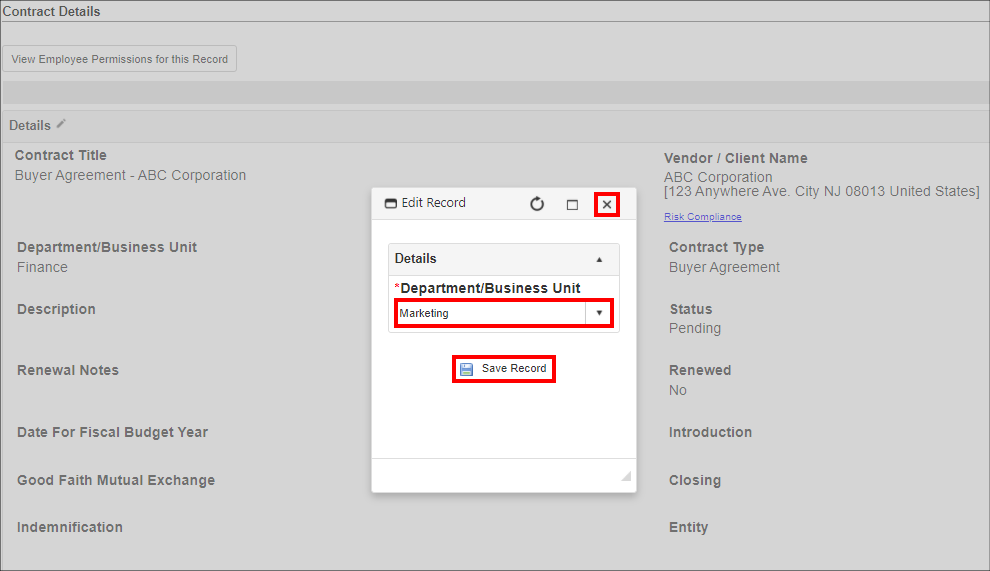
Fields can also be edited by Field Group. Click the Pencil icon ( ) next to the Field Group to edit. A similar editing module displays, but all fields assigned to the Field Group are shown. Please note that scrolling down to see the Save Record button may be necessary. ) next to the Field Group to edit. A similar editing module displays, but all fields assigned to the Field Group are shown. Please note that scrolling down to see the Save Record button may be necessary.
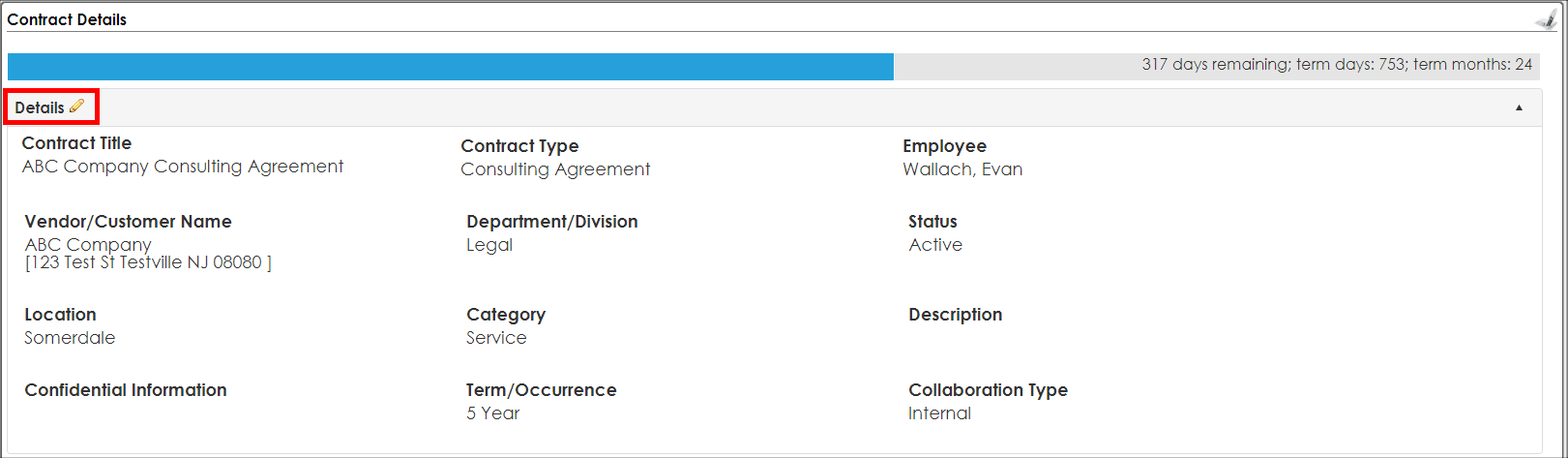
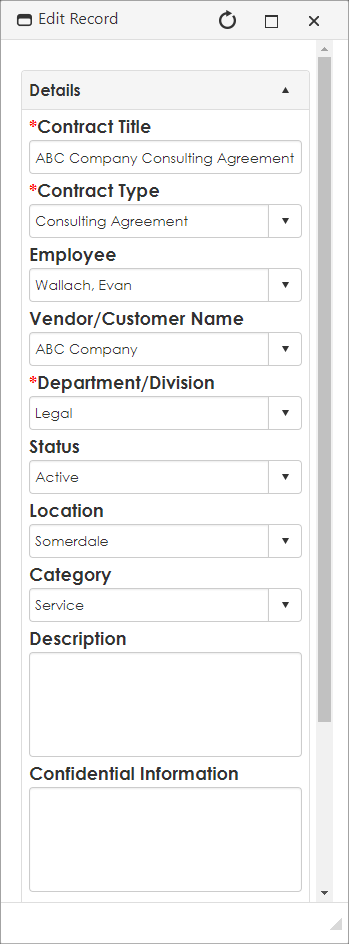
Note: the Expiration Warning Date field is an auto-calculated field determined by the Contract Expiration Date minus the number of Notify Days entered.
When dome making changes, click Save Changes on the editing screen. Cancel at any time by clicking the X on the top-right of the menu of the editing screen.
|