|
Vendor/Company List: Modifying Columns Displayed
System Administrators can edit what columns are shown in the Vendor & Customer List.
1. Click Manage Columns on the side menu of the Company List screen.

2. The Assign Columns to List screen displays.
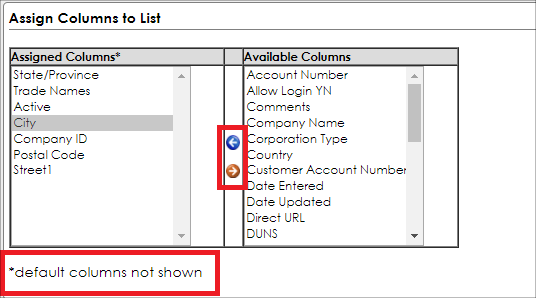
3. To assign a column to the Company List table, select the field name from the Available Columns box and click the Blue Left Arrow to add the column name to the Assigned Columns box.
Note: The default (system required) columns are not shown in the Assigned Columns box.
4. To remove a column from the Company List table, select the field name from the Assigned Columns box and click the Red Right Arrow to remove the column name from the box.
5. Click Back to List on the side menu of the Assign Columns to List screen to return to the Company List screen.
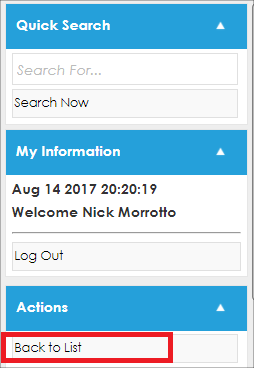
|