|
Manage Document Package Template: Selecting Mergeable Fields
Note: Only authorized or licensed users may have access to this functionality.
After completing the overview, the Mergeable Fields page displays. Mergeable fields can be selected from all associated tables & fields (based on the template’s area). As fields are selected, the names of the fields are shown with a boxed area containing the description of the field (if any) as well as a line to provide a Display Name for each field. The display name is used specifically for this document package template and is part of the placeholder that is used for the mergeable field.
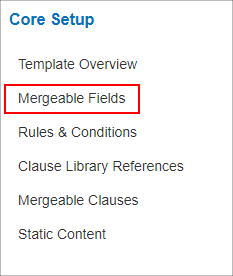
The list also shows if any of these fields are used within any of the areas for rules and conditions within the template. These areas are:
- Template Availability conditions
- Set on the Rules & Conditions page.
- Approval and/or Signature Group conditions
- Set within the two areas for Approvals & Signatures
- Attached Files
- Set by clicking Attachments.
- Mergeable Clauses
- Set by clicking Mergeable Clauses.
To Add a Field to the Selected Table-Fields right-hand list
1. Click/Highlight the field to add from the Table-Fields List left-hand box. Select multiple fields by using CTRL+Click.
2. Next, click the right arrow to add the selected field(s) to the Selected Table-Fields box or drag-and-drop the field(s) to the box.
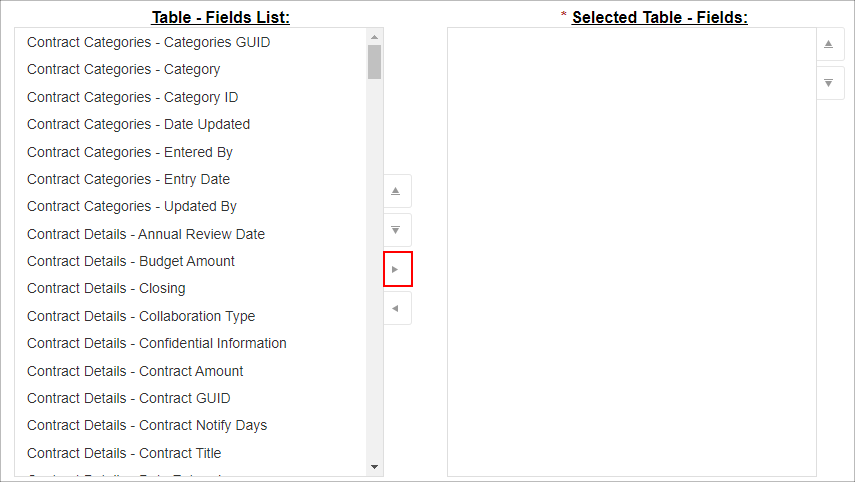
To Remove a Field from the Select Table-Fields list
1. Click/Highlight the field you would like to remove. Select multiple fields by using CTRL+Click.
2. Click the left arrow to remove the selected field(s) from the Selected Table-Fields box or drag the fields from the right column to the left column
Note: If a field is merged into a template, it will not be removable from the “Selected Table-Fields” box. Also, if you plan to have certain rules and conditions around this template (i.e. – This template can only for a certain Contract Type but you will not need the Contract Type merged) you will still need to drag that field over to make an available mergeable field.
Once finished selecting the Mergeable fields, click Save Mergeable Fields. If fields are successfully saved, the following text will be shown:

To start the creating of the new document template, click Document Authoring Wizard-(3)Create a Document Template on the side menu.
|