|
Find/Search Contracts: Modifying Columns Displayed
Modifying Columns Displayed in the Find/Search Contracts Screen
1. To modify the table columns that are returned upon searching contracts, click Manage Columns on the Actions menu on the Find/Search Contracts screen.
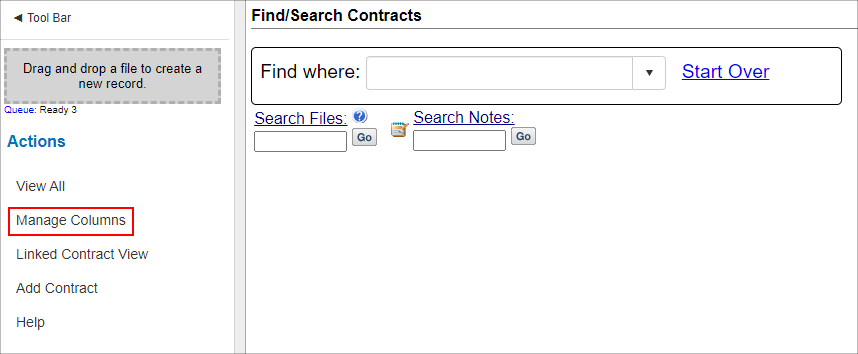
2. The Assign Columns to List screen displays.
3. To add a column to the table, select the column name from the Available Columns box and click the Add button. This adds the column to the Assigned Columns box. To add all columns to the table, click Add All next to Available Columns. This will assign ALL columns to the Assigned Columns box.
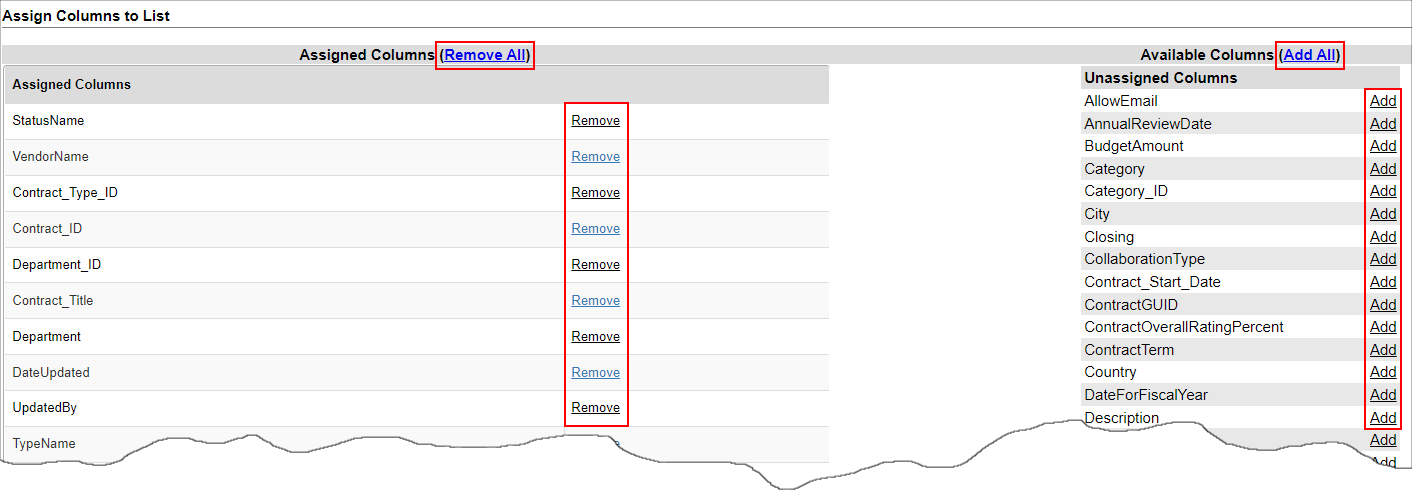
Note: The column names in the Assigned Columns box do not include the default columns already assigned.
4. To remove a column from the Assigned Columns box, select the column name in the Assigned Columns box and click the Remove button. To remove all columns from the Assigned Columns box, click Remove All.
5. When finished adding/removing columns, click Back to List button under Actions on the side menu of the Assign Columns to List screen.
|