|
Manage Electronic Approvals Process
Managing an electronic approvals process can all be done from within the Approval Dashboard page. When an approval process is created and started, the following screen is accessible:
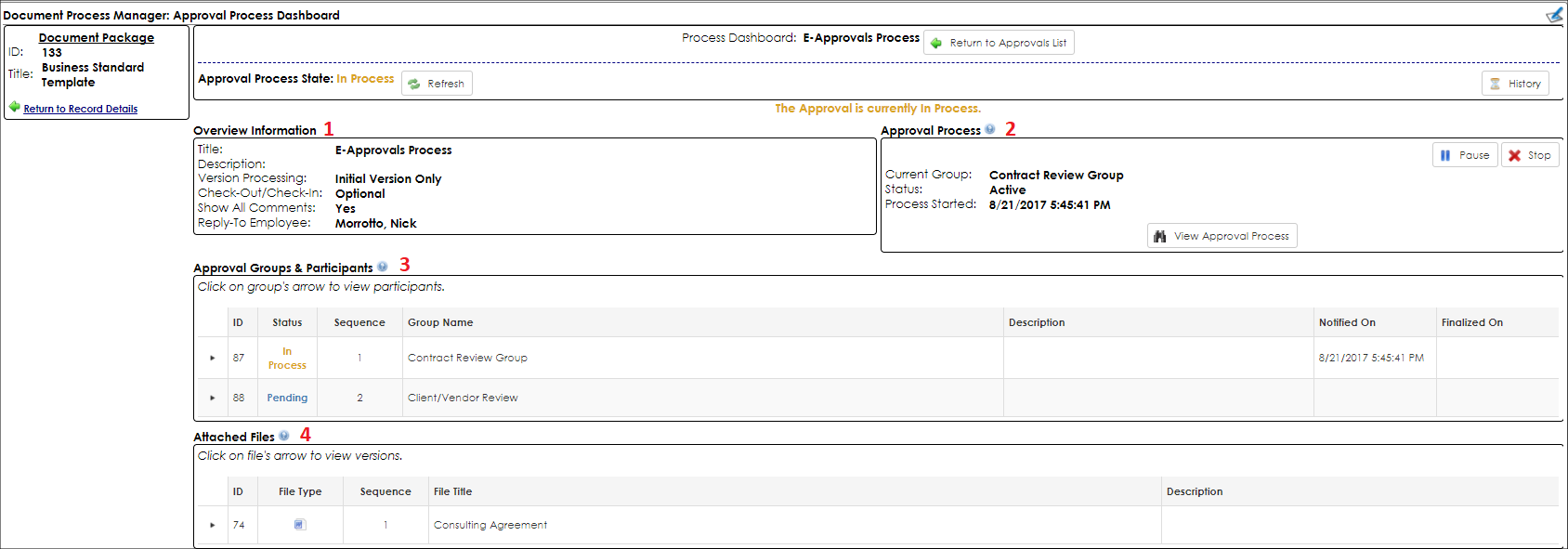
This dashboard page provides all the pertinent or necessary information about the approvals process. There are four (4) areas to this page:
1. Overview Information
2. Approval Process Status
3. Approval Groups & Participants
4. Attached Files
1. Overview Information
Overview Information shows the high-level information about the approvals process such as the title, description, and version processing. All of this information can be managed by managing the approvals process information.
2. Approval Process Status
This area shows a quick view of when the process was started, its status, and which group/step it is currently on. In addition, this area is where a user that has permission to can pause and/or stop (cancel) the approval process. By performing either of these actions, e-mails is sent out to all participants of the process.
The other action that can be performed in this area is a direct link to take the user to the Document Collaboration Gateway for this approval process. The user accesses the approval process in a View-Only mode, meaning they see everything that the participant(s) see when accessing the approval process but perform any actions.
3. Approval Groups & Participants
The Approval Groups and Participants area shows a complete breakdown of where the process is currently.

This grid has two (2) layers to it. The primary layer shows all of the approval groups (in order of their sequence), while the sub/details layer for each group shows its participants.
Approval Groups
The primary layer shows each of the approval groups (in order of their sequence). In addition, each group shows the date on which it was notified (if not yet notified, the date is blank) as well as the date on which it was finalized (if not yet finalized, the date is blank).
Note: For a group to be finalized, all of the group’s participants have to complete/approve.
The other key piece of information is the status. This will show the current status of each approval group. Statuses are color coded and broken down as such:
Approved: All participants in the group completed their approvals.
Rejected: At least one participant in the group rejected the approval process (this will end the process).
In Process: This is the current/active approval group in the process.
Pending: A group the process has not yet reached.
Voided: Any group not approved gets set to this status if the process is cancelled by the employees/users managing the process.
Participants:
The sub/details layer of this grid shows each participant for the given approval group. Each participant’s row shows the date on which they were notified (if not yet notified, the date is blank) and the date on which they were finalized (if not yet finalized, the date is blank).
Note: For a participant to be finalized, they will need to approve each file associated with the approval process and then complete their action.
The other key piece of information is the status. This will show the current status of each participant. Statuses are color coded and broken down as such:
Approved: The participant has approved each file and completed their part of the process.
Rejected: This participant rejected the approval process.
In Process: This participant has been notified and is currently in the process of reviewing and approving.
Pending: A participant the process has not yet reached.
Optional: This participant is and optional participant. Optional participants will only be included if a new version of any of the files is uploaded by another participant in their group. These optional participants do not get e-mail notifications to join the process unless this occurs.
Ignored: An optional participant that was not needed to be a part of the process.
Voided: Any participant not approved gets set to this status if the process is cancelled by the employees/users managing the process.
4. Attached Files
The Attached Files area shows a complete breakdown of every file out for approvals, all versions for each file, and when/by whom they were uploaded.
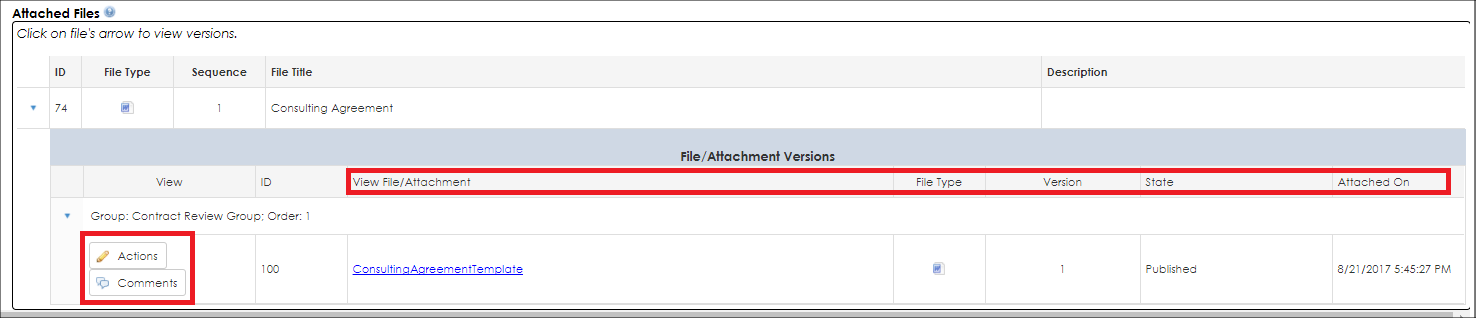
This grid has two (2) layers to it. The primary layer shows all of the files associated with the process (in order of their sequence), while the sub/details layer for each file shows all of its versions.
Associated Files
The primary layer shows each of the files associated with the process (in order of their sequence). In addition, each file shows what type of file it is and any additional description.
File/Attachment Versions
The sub/details layer of this grid shows each version for the given file/attachment. Versions are broken down into the approval group for which they are applicable. (Which group it was that uploaded, viewed, or worked with that version). A version is only applicable for one (1) approval group within the approval process.
Each version will show the following information:
File Type: What type of file the version is.
Version: The Version’s number.
State: the state of that version.
- Published means the current published version being approved by the group.
- Archived means a prior uploaded version.
Attached On: The date the version was attached/uploaded
In addition to this information, each version has two buttons associated with it (Actions & Comments). Actions shows a pop-up window of the actions taken by participants on this version (such as initial upload and approving of). Comments shows a pop-up window of all additional comments posted by participants for this file’s version.
|