|
Solicitations: Assign Email Respondents
Assign Potentially Interested Vendors/Clients to a Solicitation Record
1. On the side menu of the Solicitation Details screen, click Assign Respondents.
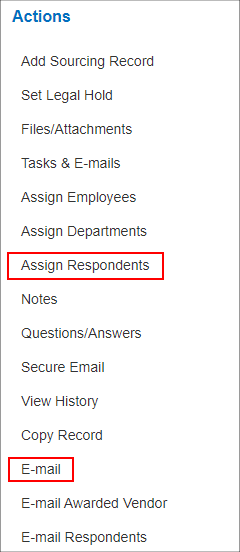
2. The Assign Respondents/Additional Interested Parties screen displays.

3. To assign a company, search for them using the keyword search box and click Assign for the company from the results list. To unassign a company, click Remove next to the company in the list of assigned respondents.

4. Once the appropriate parties have been assigned/unassigned, click Return to Sourcing Details on the side menu to return to the Solicitation Details screen.
Email Solicitation Information to Potentially Interested Vendors/Clients
1. On the side menu of the Solicitation Details screen, click E-mail to open the Contract Insight e-mailer from which solicitation notices to any of the additional respondents selected in Assign Respondents can be sent.
2. If the vendor/client has information (including an e-mail address) in the system already, the contact e-mail address will be automatically placed into the Blind Copy To box.
a. The Blind Copy To section sends the e-mail to each e-mail address separately (the recipient cannot see the names or e-mail addresses of other recipients.
b. For an e-mail address of a vendor/client that is not currently in your system, add it into the textbox and click Add to place it in the Blind Copy To list.
3. Mark the box of any additional attachments to send with the solicitation announcement (optional).
4. Click Send E-mail to send the e-mail or click Return to Sourcing Details on the side menu of the e-mail screen to cancel sending the e-mail.
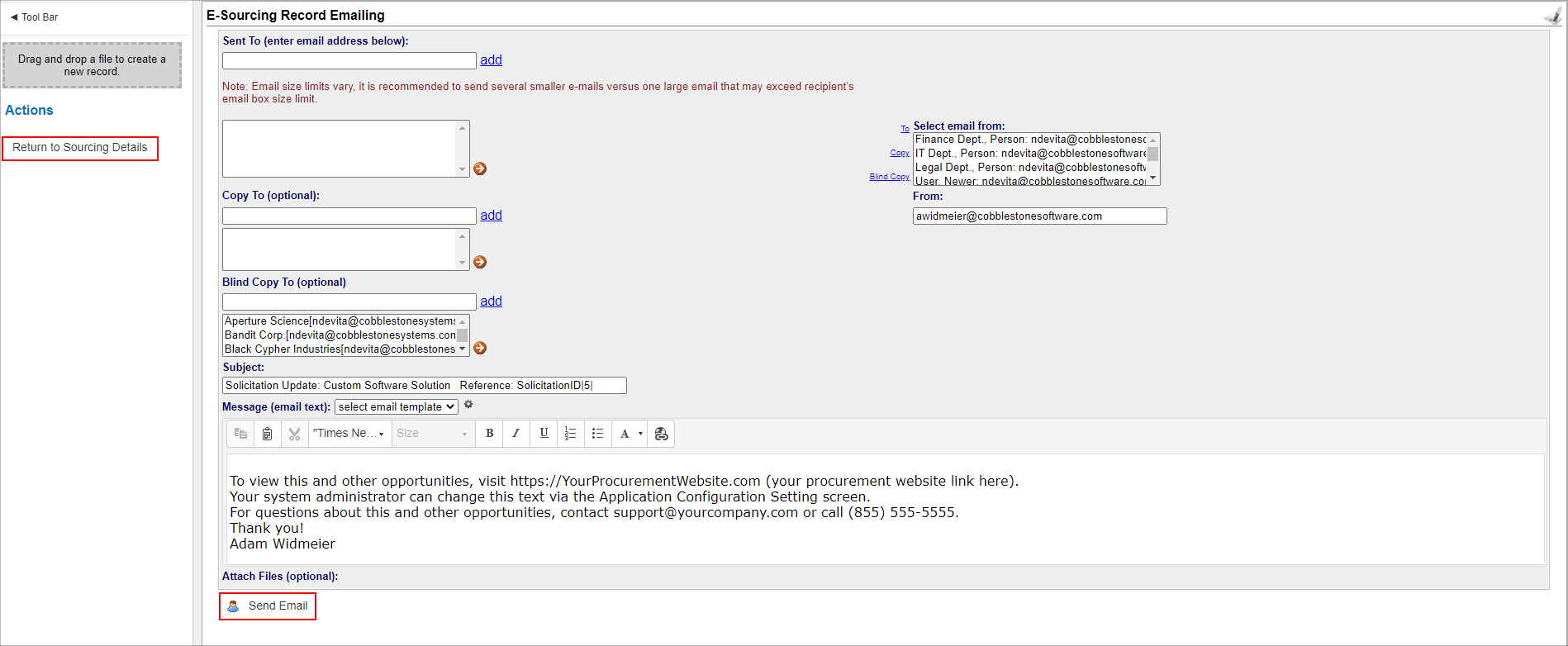
|