|
Scheduled Jobs: Solicitations
Select the Scheduled Jobs- Solicitations configuration group from the drop
down menu on the Configuration Wizard: Application Configuration screen.
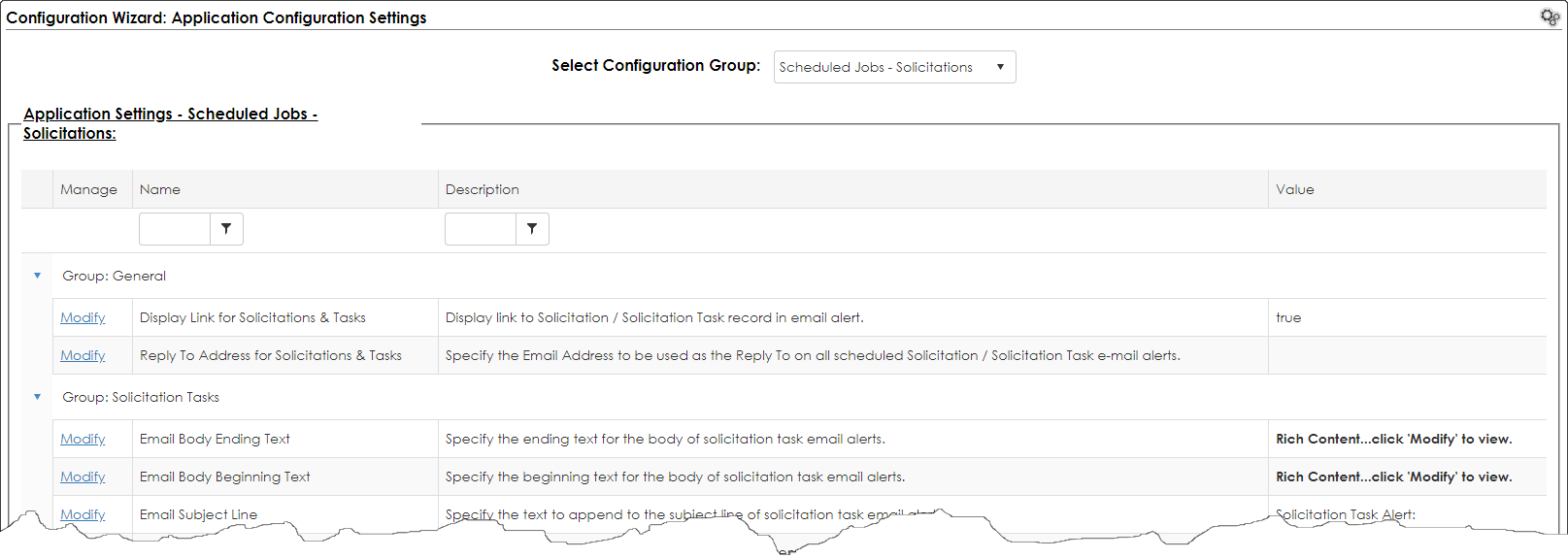
General Group:
Solicitations & Tasks: Display Link- Set this option to True to display link to Solicitation/Solicitation Task record in email alert.
Solicitations & Tasks: Reply To Address- Specify the Email Address to be used as the Reply To on all scheduled Solicitation/Solicitation Task email alerts.
Solicitation Tasks Group:
Email Body Beginning Text- Specify the beginning text for the body of solicitation task email alerts. (Default= "The following task is expiring:")
Email Body Ending Text- Specify the ending text for the body of solicitation task email alerts. (Default= "Please log in and review this alert.")
Email Subject Line- Specify the text to append to the subject line of solicitation task email alerts. (Default= "Solicitation Task Alert:")
Include Solicitation Info- Set this option to True to display contract information on all solicitation task email alerts.
Solicitations Group:
Email Body Beginning Text- Specify the beginning text for the body of solicitation email alerts. (Default= "The following solicitation has an alert:")
Email Body Ending Text- Specify the ending text for the body of solicitation email alerts. (Default= "Please log in and review this alert.")
Email Subject Line- Specify the text to append to the subject line of solicitation email alerts. (Default= "Solicitation Alert:")
Timers Group:
Solicitation Tasks Email Timer- Set how often solicitation task email alerts are sent (in minutes)-specify “0” to disable. (Default= '30')
Escalation Timer- Set how often escalations to solicitation tasks are checked (in minutes)- specify “0” to disable. (Default= '60')
Solicitations Email Timer- Set how often solicitation email alerts are sent (in minutes)- specify “0” to disable. (Default= '30')
|