The Full Text Indexing Details screen is used to handle all interaction(s) with Contract Insight's Full Text Indexing of documents/attachments to Contracts, Employees, and Vendors/Customers. Full Text Indexing allows for detailed searching of text within files such as Word documents, Excel spreadsheets and text-based .pdf files.
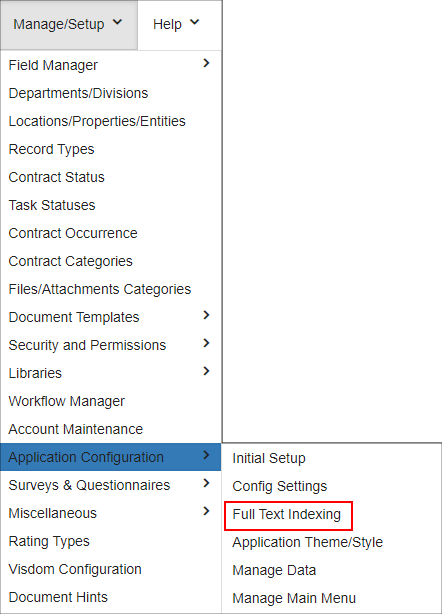
The information provided in the grid on this screen shows a snap-shot overview of the Full Text Indexing settings for your Contract Insight Application.

Activation Toggle
Full Text Indexing can be further refined to only be utilized on specific areas of the system (since having full text indexing on multiple areas of the system can hinder page loading speeds depending on client connection speeds). Each catalog (Contracts, Employees, and Vendors/Customers) can be either activated or deactivated. If a catalog is activated, it will actively index all attachments/ files for its area as they are uploaded. If a catalog is deactivated, nothing will occur when an attachment/file is uploaded.
When clicking the activation toggle, a prompt appears ensuring that the activation toggle button was intended for the catalog in question.
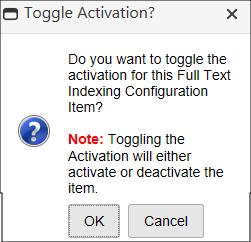
By clicking OK, the toggle activation will execute (this will deactivate the catalog if it was currently active, and vice versa). Clicking Cancel will abort the toggle activation.
View Indexed Files Details
In addition to managing Full Text Indexing activation and deactivation, this screen allows for detailed viewing of all indexed files for each activated catalog.
To view the details of all indexed files for a catalog, click View Details for that catalog.
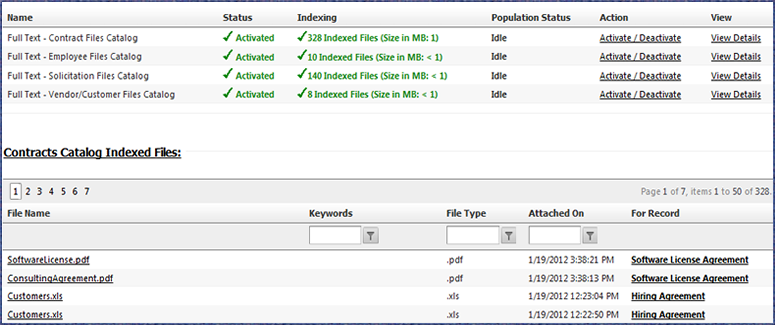
This grid provides the file name, keywords, file type, and date attached for each indexed attachment/file for the catalog. In addition, the grid will show the record to which the attachment/file was uploaded.
If viewing the Contracts Catalog, this will be the title of the Contract; if viewing the Employees Catalog, this will be the Employee's Name; if viewing the Vendor/Customer Catalog, this will be the Vendor/Customer Name. The File Name and For Record columns in the grid are clickable. The File Name column will directly open the indexed file; the For Record column will directly link to the contract, employee, or vendor/customer record to which the attachment/file was uploaded.
*For Deployed Instances of Contract Insight, please review the Client Deployed Resources Site Manual to make sure that all proper Full Text Indexing settings have been installed on your organization's SQL Server instance:
http://csfiles.cobblestonesystems.com/NewInstall/02.%20ContractInsight_InstallManual_SQLDB.pdf
|