|
Content Setup: Mergeable Clause List
Add New Mergeable Clause
1. Open the Mergeable Clause List
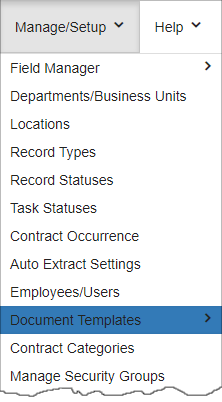 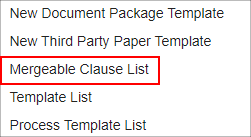
2. Select New Mergeable Clause in the side menu
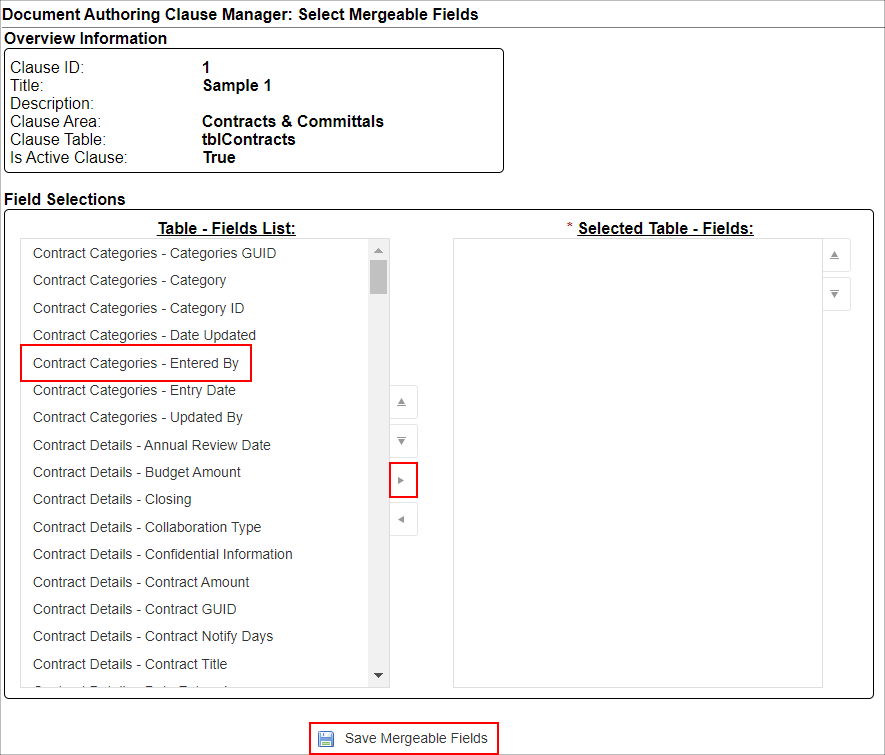
3. Give the new mergeable clause a Title (Required) and a Description (Optional)
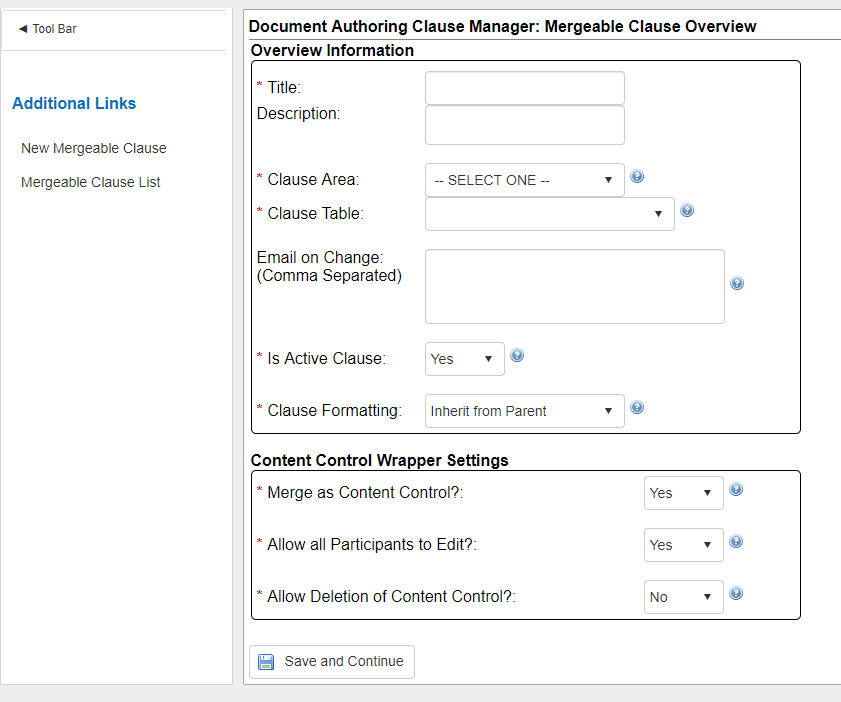
4. Choose a Clause Area from the drop down list.
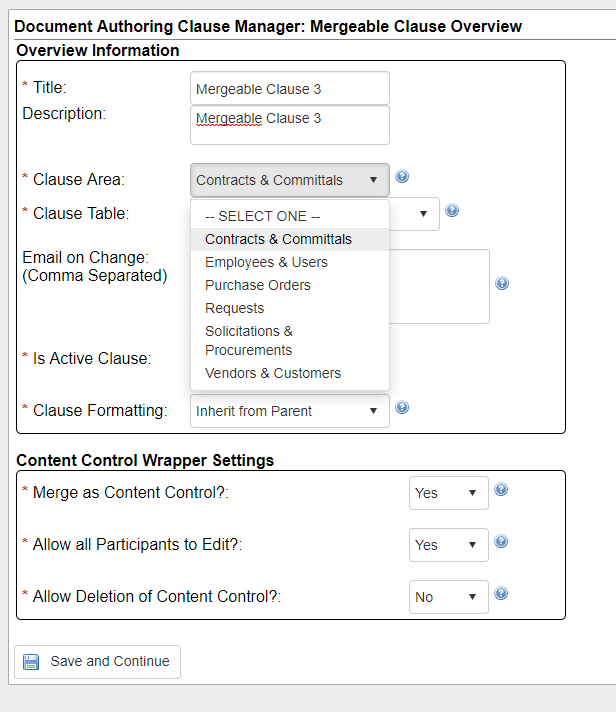
5. Choose the Clause Table from the drop down (populated based on the selected Clause Area).
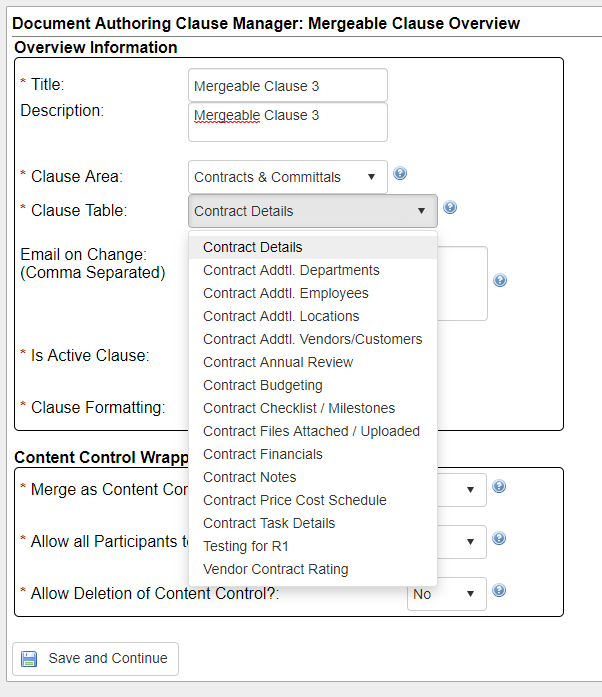
6. Select whether the clause is active
7. Choose the Clause Formatting. When the clause is merged, it can either inherit the formatting from the parent or can keep it's original formatting.
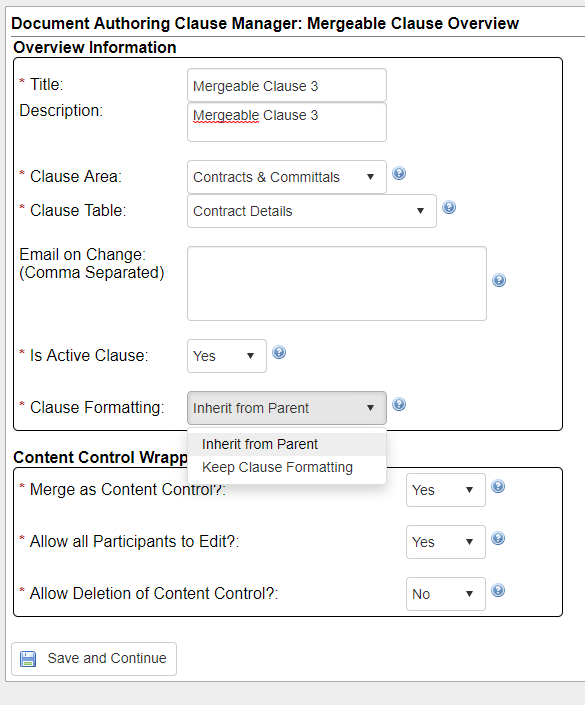
8. Complete the Content Control selections then click on Save and Continue.
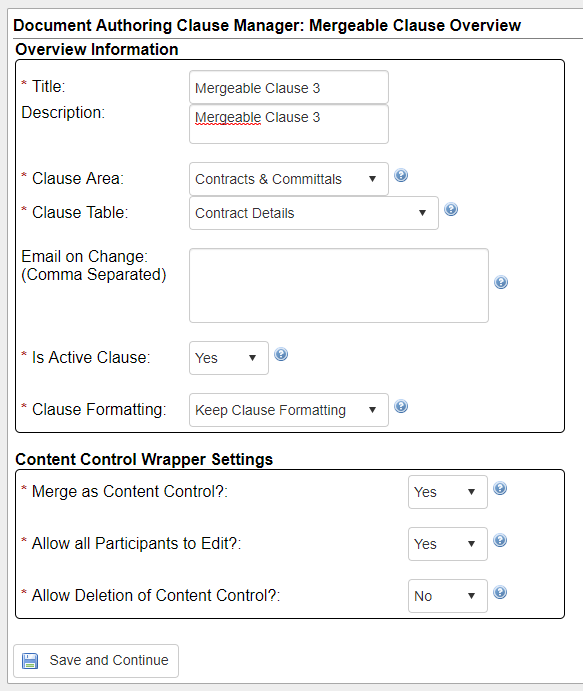
9. After clicking Save and Continue, the Select Mergeable Fields window will open. Select the mergeable from the Table - Fields List column on the left then click the right arrow to move it to the Selected Table - Fields column. Repeat as necessary until all of the fields needed have been moved to the Selected Table - Fields column. Click on Save and Continue.
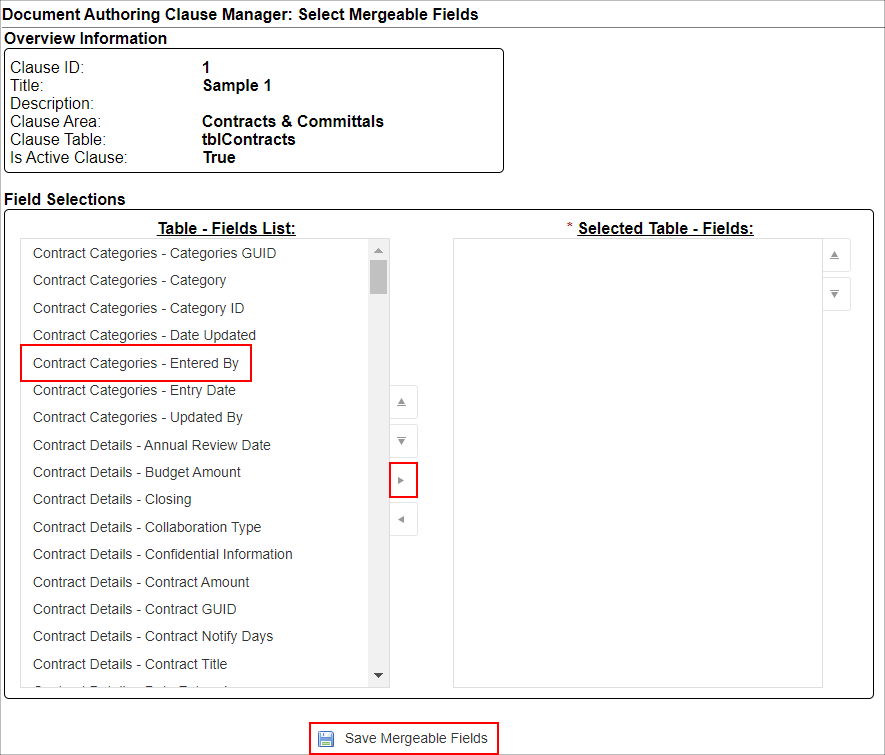
10. A message will show at the top of the screen stating the Mergeable Fields were successfully saved.
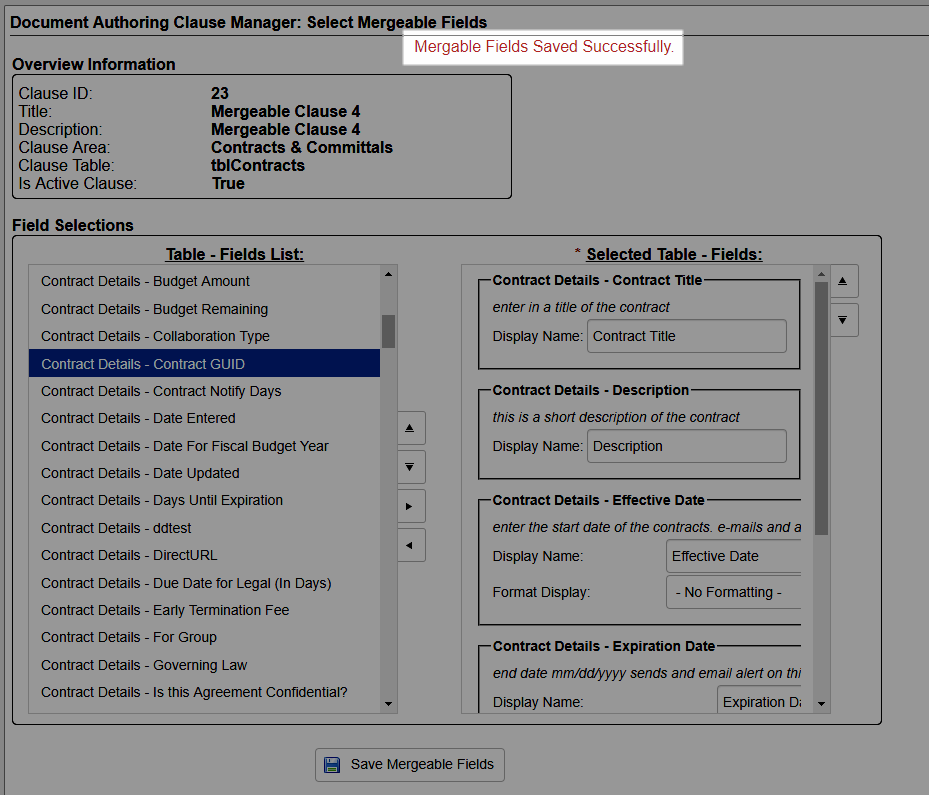
Manage a Mergeable Clause
1. To manage a mergeable clause, click the Manage/Edit link next to the Clause to be edited.
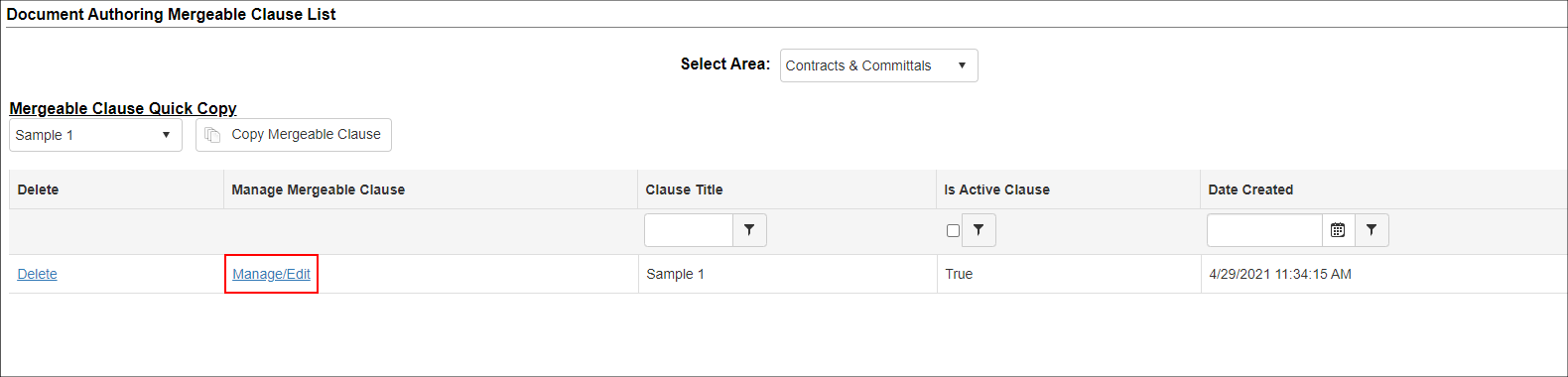
2. Make the necessary changes and click Save and Continue to finish.
Delete a Mergeable Clause
1. To delete a mergeable clause, click the Delete link next to the Clause you would like to delete.
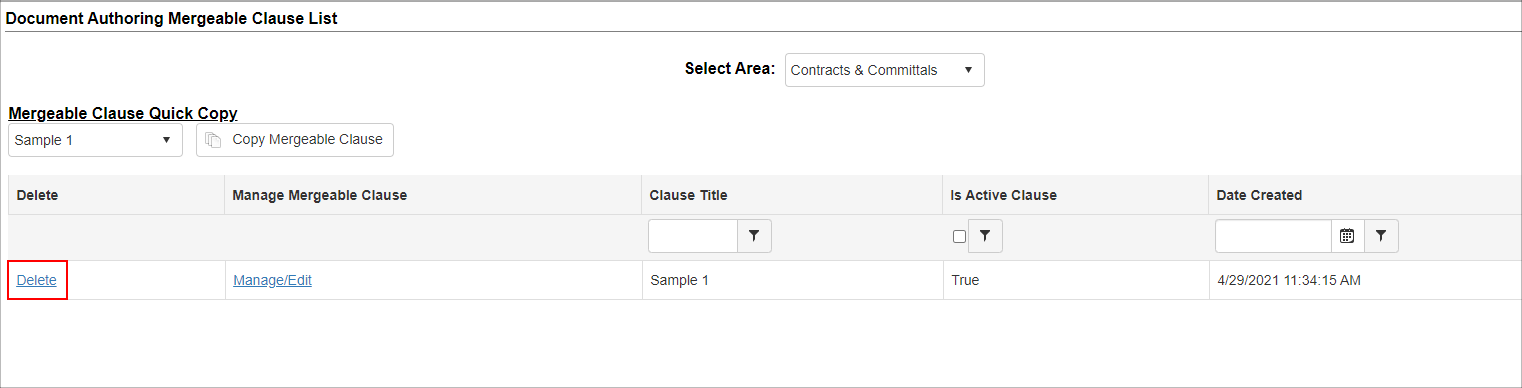
2. Confirm you would like to delete the mergeable clause.
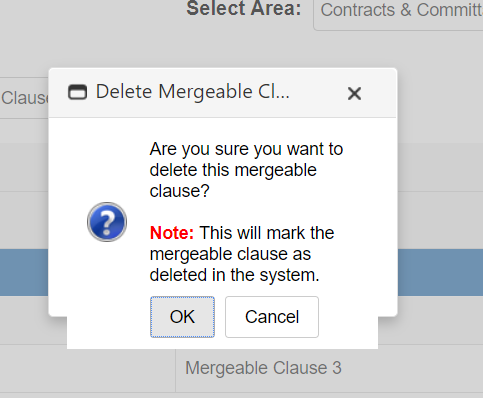
|