|
Completed E-Signature Process
When a Signature Process has been fully completed, the dashboard will look to the one pictured below.
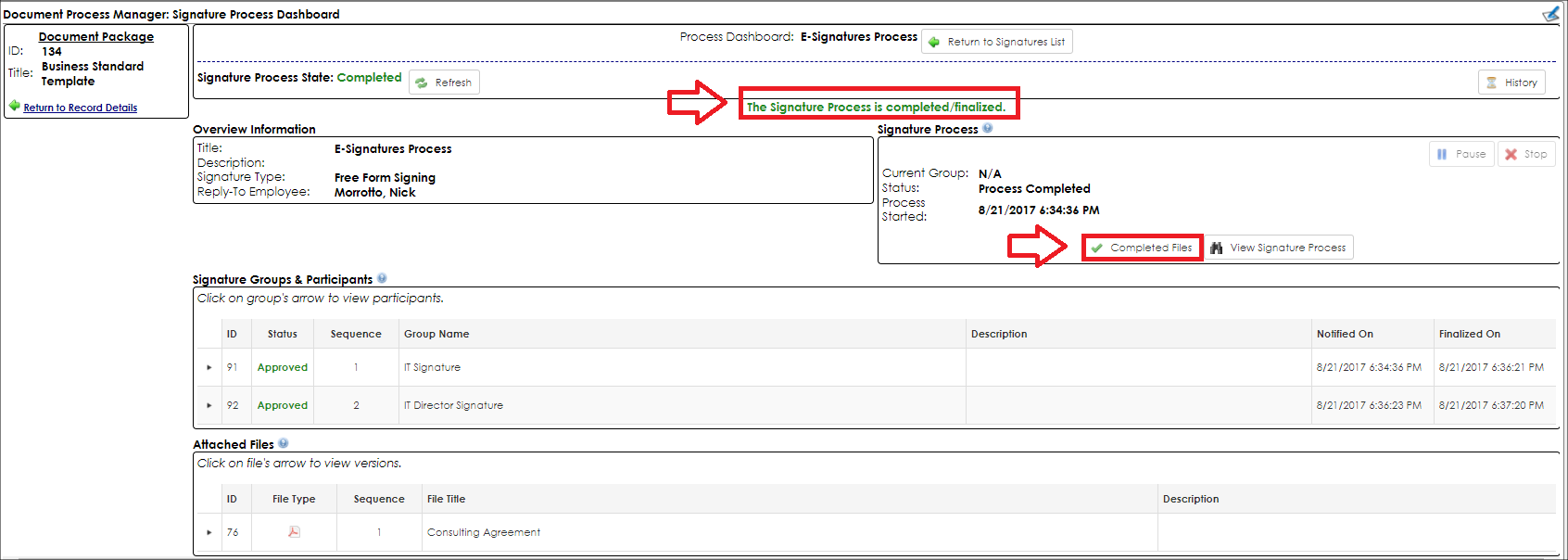
A completed signature process can now only be viewed, however there is an additional button, Completed Files, available from within the dashboard area Signature Process.
By clicking Completed Files, a pop-up window appears showing the fully signed version of each file associated with the signature process.
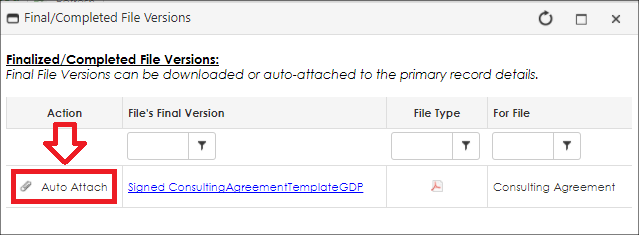
Each of these files can either be downloaded by clicking on their name or can be directly auto-attached back onto the primary record’s file attachments by clicking Auto Attach.
|