|
Master Reference Data Management: Department/Division
Contract Insight supports the ability to assign departments/divisions to your contracts and to your employees. Only Application Administrators may manage departments (or other authorized users).
To Add a Department/Division
1. Select Departments/Business Units from the Manage/Setup top navigation menu item.
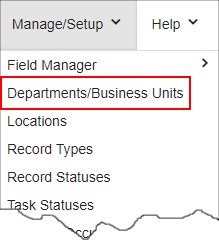
2. This will open the List Manager screen, listing all of the departments/divisions already in your Contract Insight application.
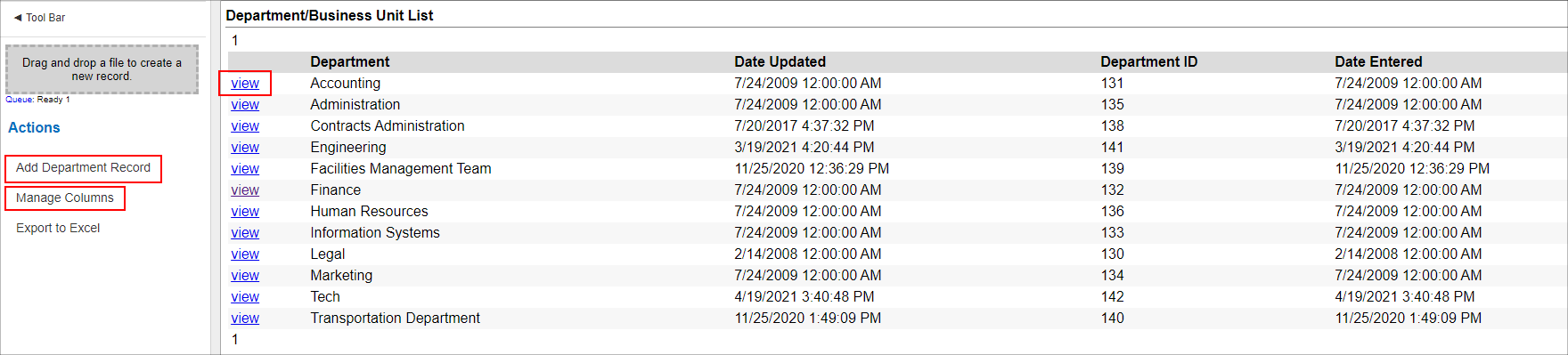
3. Click Add Department Record on the side menu.
4. Enter the name of the new department/division and click Save.
To Edit/View a Department/Business Unit
1. Click View for the department/division line item you would like to view/edit.
2. This will open the Departments/Business Unit Configuration screen.
3. To edit the name of the department/division, click the Pencil Icon for the Department Name line item.
4. Edit the text for the name of the department and click Save Changes.
To Delete a Department/Division
Note: Prior to deleting a department/division, make sure it is not being used by any contract records.
1. Go to the Departments/Business Unit screen for the line item you would like to delete.
2. Click the Delete on the side menu.
3. Confirm the deletion.
Manage Columns Button:
Note: The Manage Columns button allows users to view additional columns of information available for the table selected.
1. Click Manage Columns on the side menu.
2. On the next screen, select the field you want to add under the Unassigned Columns List, and click Add next to the field to add your selection to the left-hand column.

3. Once added, click Back to List on the side menu. The column added displays.
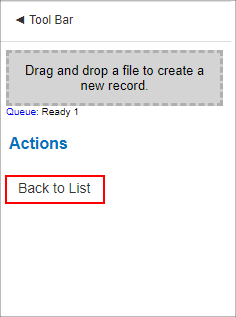
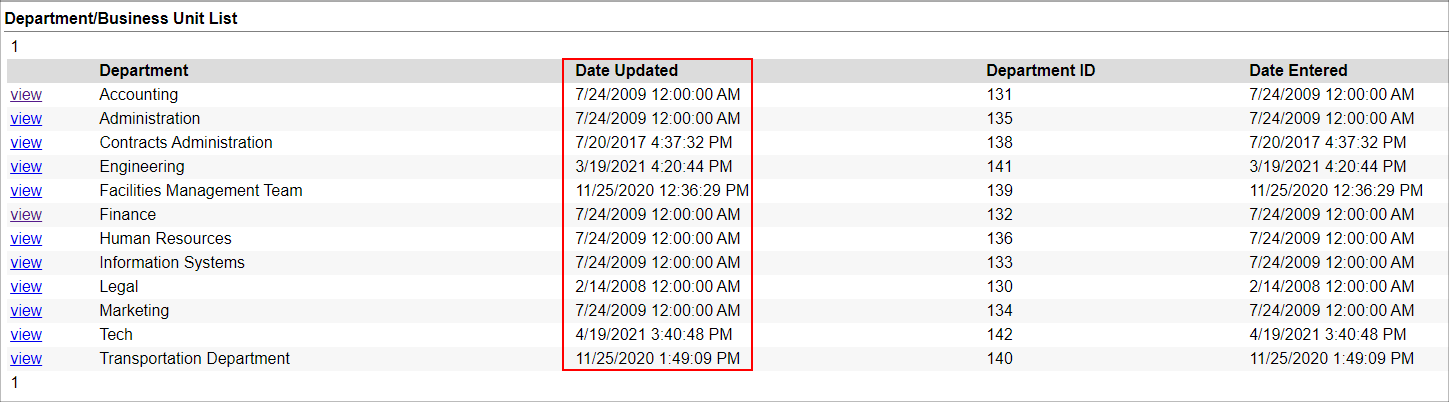
|