|
Contract Details: Link Contract Records
CobbleStone supports the ability to link a contract record to another contract record that has already been created in your CobbleStone system, or create a new contract and link the current contract record to the newly created record.
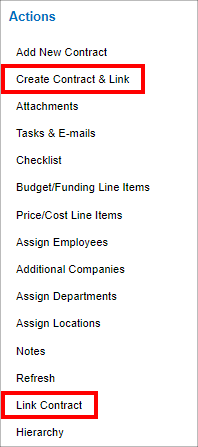
1. Click Link Contracts to add a new contract link; click Create Contract & Link to navigate to the Contract Add screen.This contract will be automatically linked to the previous contract.
2. The Link Contracts screen displays on which the contract for which a link should be formed can be located.
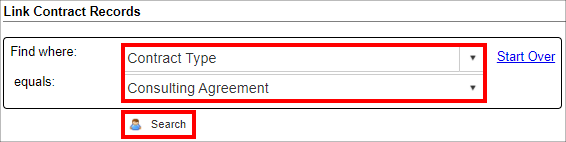
5. In the drop down box to the right of Find where, select the category by which to search. Enter a keyword(s) in the text box to the right of is like or equals.
6. Click Search to display all contract records that meet the specified criteria.
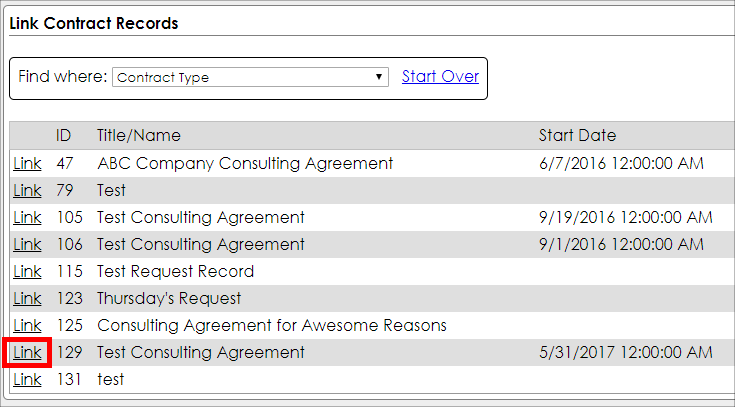
7. Click Link for the contract line item to which to link to the contract. A prompt to (optionally) add a reason/note for linking the contract displays.
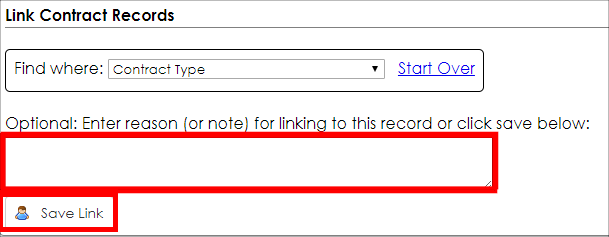
8. When finished, click Save Link.
Note: At any time, click Return to Contract Details on the menu of the Link Contracts screen to cancel linking a contract.
9. The Contract Details page displays. Verify that the contract link was added to the Linked and Associated Contracts section.
To View the Details of a Contract Link
1. Click View for the line item on the contract in the Linked and Associated Contracts section.
2. The Contract Details screen for the contract that was linked displays
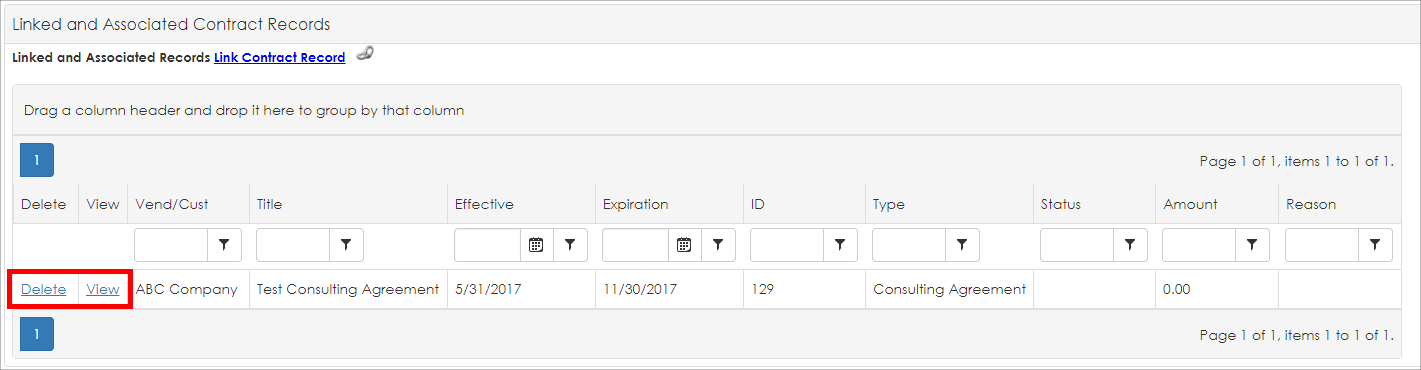
To Remove a Link
1. Click Delete for the line item on the contract in the Linked and Associated Contracts section.
2. A verification box displays.
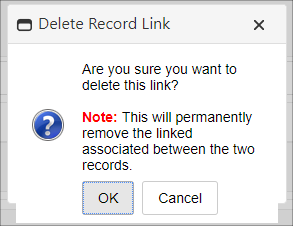
3. Click OK to confirm and remove the link between the contracts and return to the Contract Details screen.
4. Click Cancel to cancel the removal of the link and return to the Contract Details screen.
|