|
Field Manager: Assign Sub-Tables to Record Add Screens
Contract Insight allows Application Administrators to assign sub-tables to an add screen. This allows users to enter sub-table data before navigating to the details screen.
Assign Fields by Contract Type
1. Log into the system as an Application Administrator.
2. Select Manage Fields from the Manage/Setup menu
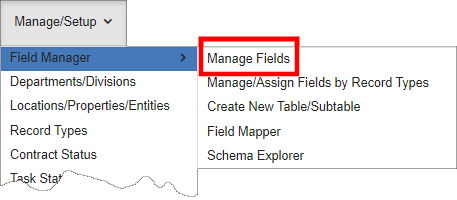
3. The Manage Fields screen appears.
4. From the Select a Table To Manage menu, select the table for which the sub-table(s) are to appear on the add screen for that record type.
5. Scroll down the page to the Sub-Table Management area.
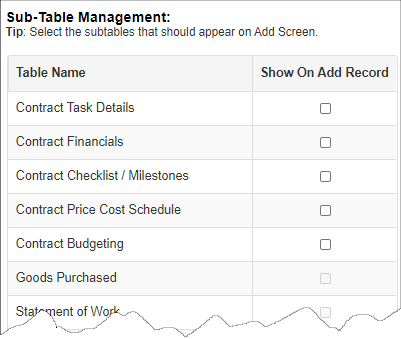
6. Mark the tick-box for each table to appear on the add screen for records of that type.
Note: Sub-tables with rules applied to them cannot be selected and appear grey.
Note: Sub-tables selected for an add screen cannot have rules/conditions applied to them after their selection here.
Note: Not all out-of-the-box sub-tables can be selected for inclusion on the add screen.
|