|
My Calendar: Calendar Views
There are a number of ways to access different parts of your calendar based on what is to be accessed:
To View the Day View of the Calendar:
Click the numerical date of the day to view. The day’s contract and task alerts display. By selecting the date, Diary Notes can be added.
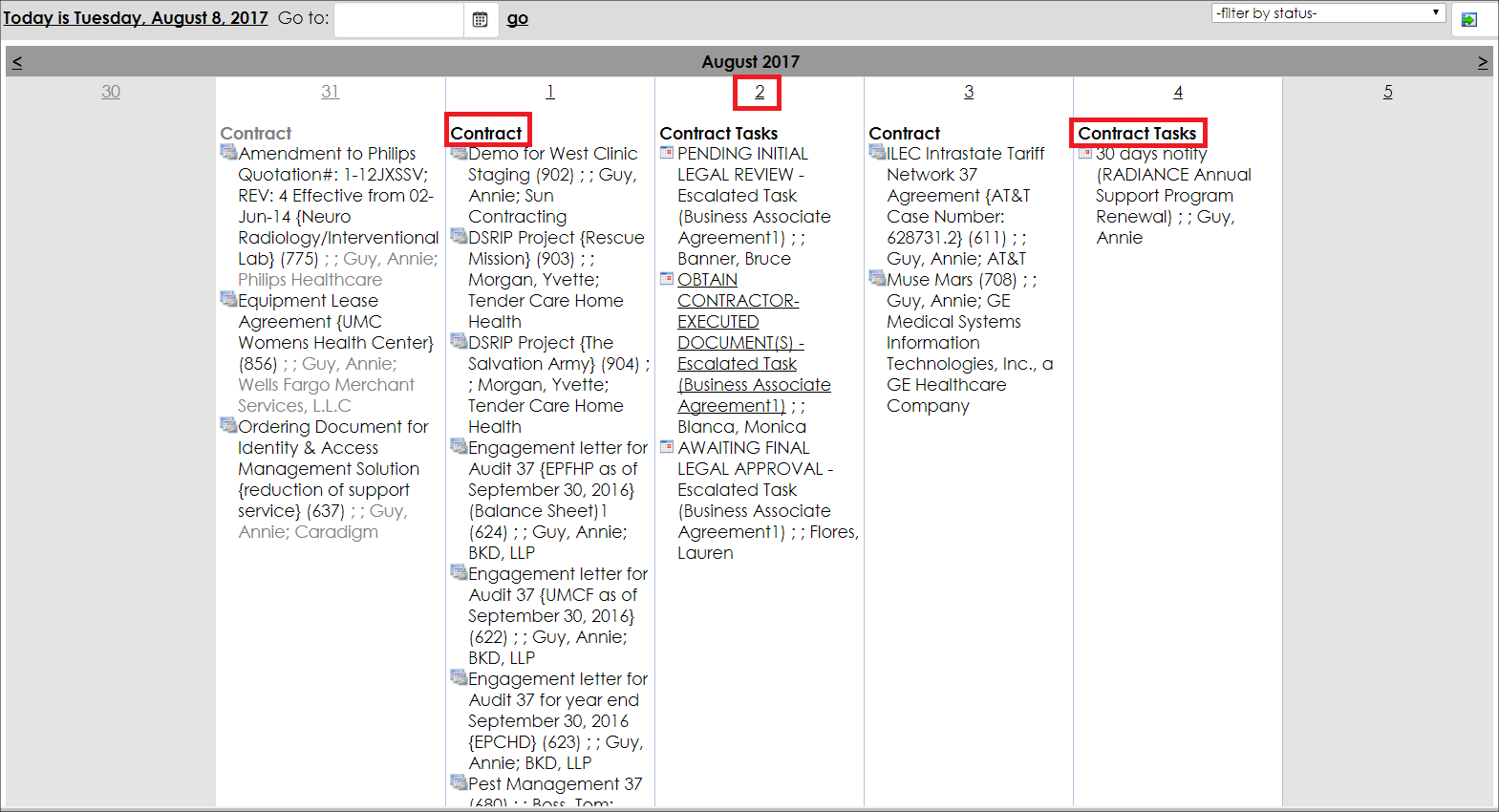
Diary Notes:
Diary Notes are a way to make notations on a personal calendar for a particular day.
To Add a Diary Note:
1. Select the day view (the numerical date) on the calendar and click Add Diary Notes.

2. Enter the note(s), then click Save.
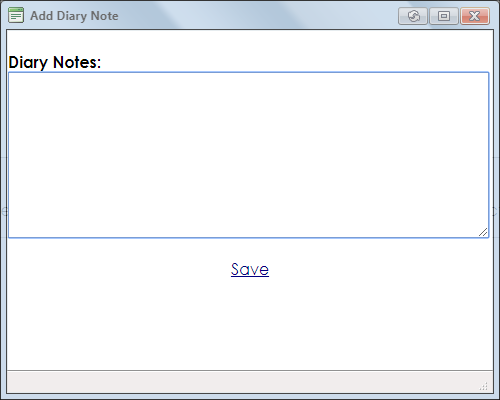
Note: Each note will be saved and displayed on the calendar of the individual entering it. Edit notes on the calendar by selecting the note, changing it (the screen will look the same as above), and clicking Save.
To View Contract Details
Click the Contracts item on the Calendar to view to navigate to that particular contract’s Contract Details screen.
To View Contract Tasks
Click the Contract Tasks item on the calendar to view (the Tasks, Alerts, Events, & Workflow portion of the Contract Details screen displays).
|