|
If your organization has purchased the Vendor/Client Gateway optional add-on module, there are options to choose whether you would like to display a Note in the Notes & Comments section (also referred to as the Notes Repository) for that Contract Record on the Vendor/Client Gateway for Vendors/Companies to log-in and see the notes for the Contract Record.
1. On the Contract Details screen, click Notes on the side menu or scroll down to navigate to the Notes, Comments, & Diary Log section of the screen.
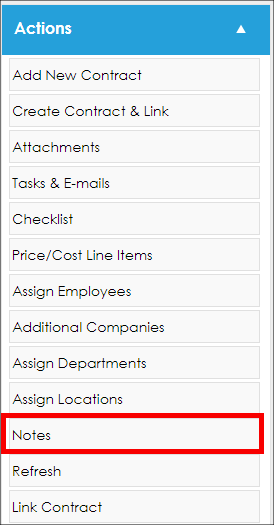
2. Enter the note text into the Word-like text editor box. Optionally, enter a note subject (optional).
3. Using the drop-down menu, select the Collaboration Type to assign to the note.
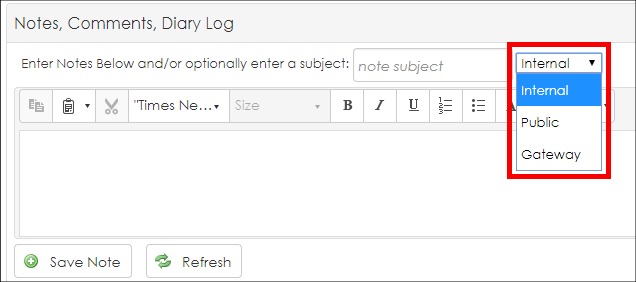
The available options are:
- Internal: The note will only be able to be viewed internally.
- Gateway: The note will be available to be viewed on the Vendor/Client Gateway by Vendors who sign-up and login to the Gateway.
- Public: The note will be available to be viewed by the general public through the Public Portal option of the Vendor/Client Gateway (Vendors/Clients do not need to sign-up or login to the Gateway).
Note: The Public Portal is a part of the Vendor/Client Gateway Optional Add-On that needs to be setup and configured in addition to the Gateway.
4. Click Save Note to save the note to the Contract Record.
Note: Once a Collaboration Type has been selected and the Note has been saved, you cannot change the Collaboration Type. If you select the wrong Collaboration Type, you can click the "Edit" link for the Note line item, change the Collaboration Type, and click Save Note (this will create a new note line item), but you must then delete the original note with the incorrect Collaboration Type.
|