|
Find/Search Contracts: Field Level Searching/View All
The Find/Search Contracts feature allows users to perform field-level searching and reporting for contracts. This search option is helpful when searching for something such as all of the contracts to which a particular employee is assigned.
View All Contracts in your Contract Insight Application
Click View All under Actions on the side menu of the Find/Search Contracts screen.
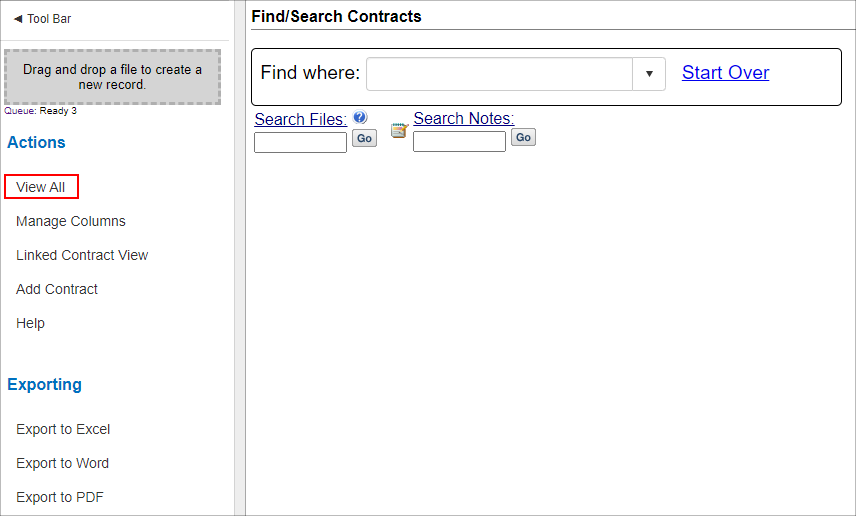
Field-Level Searching
1. On the top navigation bar, navigate to Contracts > Find/Search Contracts.
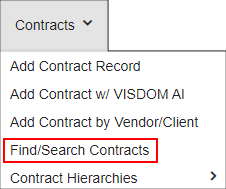
2. In the Find where drop down menu, select the area to be searched.
3. Depending on the selected field's field type, presented additional options display.
- For Drop Down Fields: a second drop down, one from which to select the value for which to search where the field Equals, displays. User-defined drop-down field values are also available.
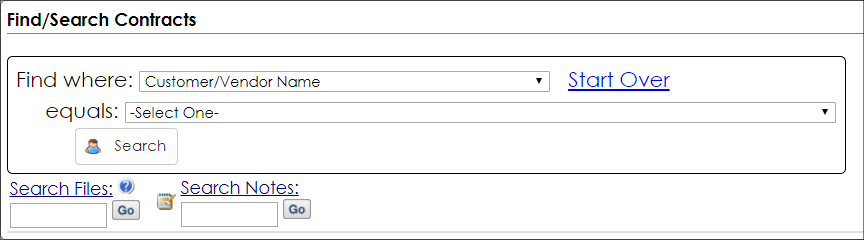
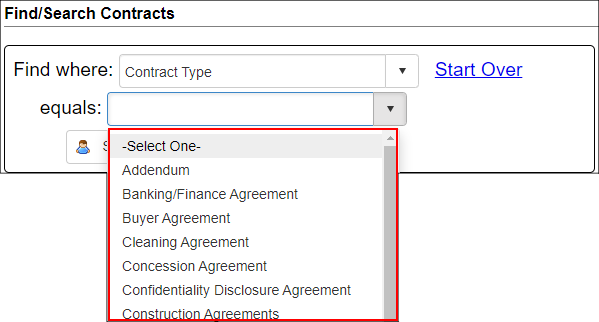
- For Text Entered Fields (such as Text Box, Currency, Integer, Decimal Field Types): enter text into a text box where you can find where the selected field Is Like.
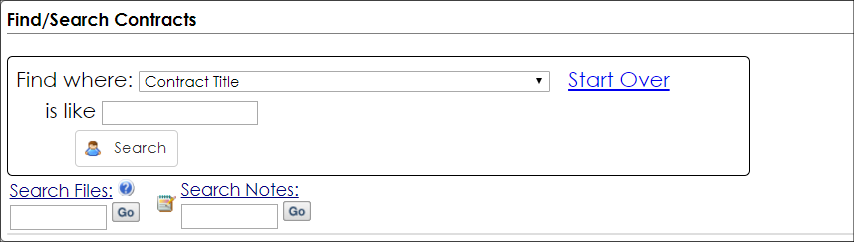
- For Date fields: enter/select (using the calendar icon) two dates between which to search the selected field where the Date is Between.
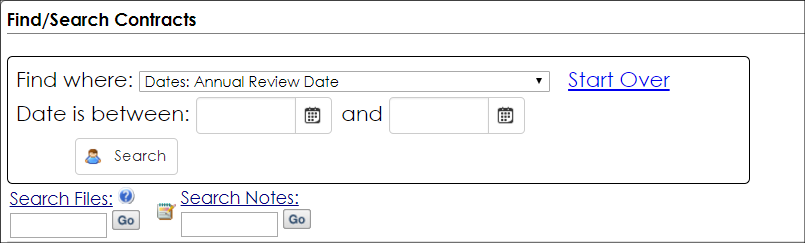
NOTE: If a Find Where field is selected, View All cannot be used. Click Start Over before clicking View All.
4. Click Search to display all Contract Records that match the search criteria entered.
5. To start a new search, click Start Over (to the right of the Find Where drop down menu).
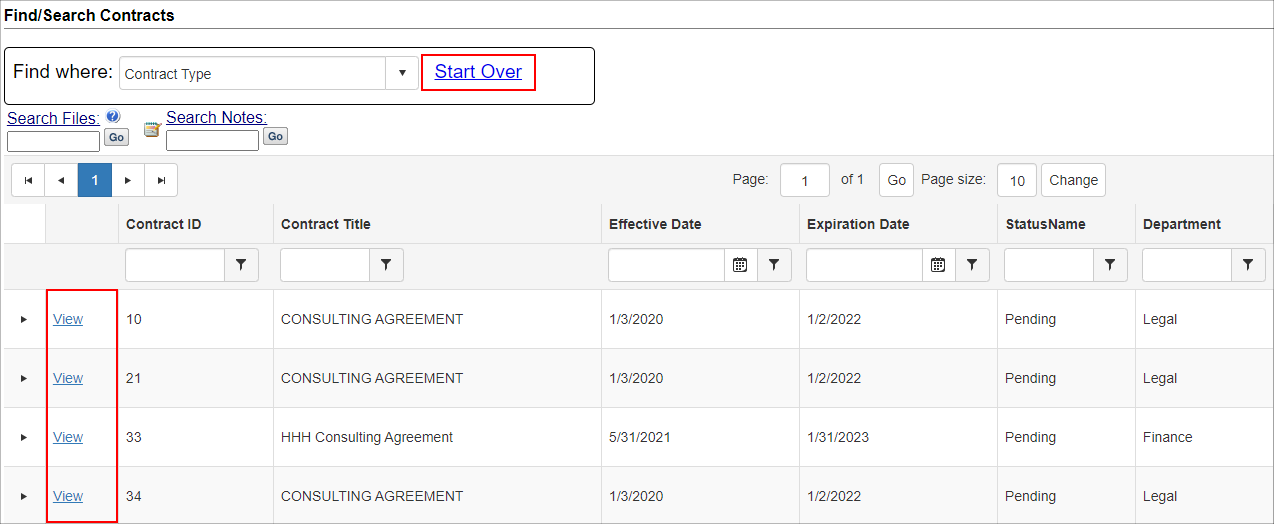
The system is also able to maintain filters and sorts on the Contract Find/Search screen. After filtering the grid on the Contract Find/Search screen, the system will retain results when performing a secondary Search Files or Search Notes on the Find/Search Screen.
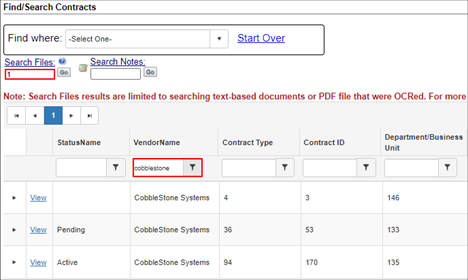
|