|
Manage Global Header & Footer
|
|
|
Page last modified on Wednesday, June 26, 2019 11:30 AM (by Nash DeVita)
(initially created on Tuesday, January 24, 2012 11:58 AM)
Assigned to: Account Maintenance
|
Generate Manual
Print View
|
|
 |
| |
Page Content

| |
| |
 |
|
Contract Insight allows system administrators and users with the appropriate permissions to manage the global header and footer that will be displayed on Templates (Basic Contract Type Templates as well as Document Authoring Templates).
To add or edit the global header or footer, navigate to Manage/Setup - Document Templates - Template List.
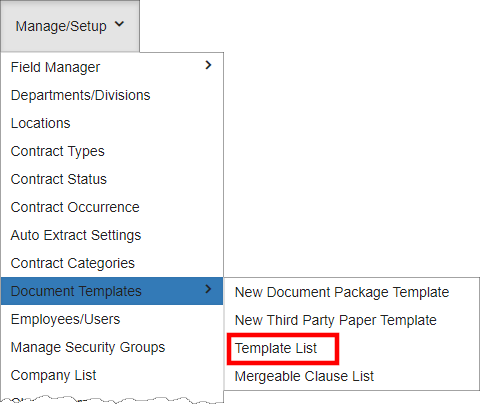
Click either Manage Global Header or Manage Global Footer on the side menu.
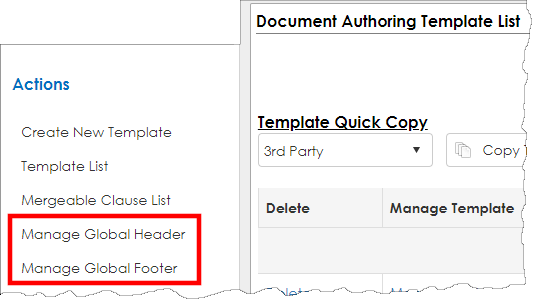
Both of these links will open a Word-like HTML editor where you can enter text or insert a stored image (from the Image Library) (i.e. your organization's icon/image).
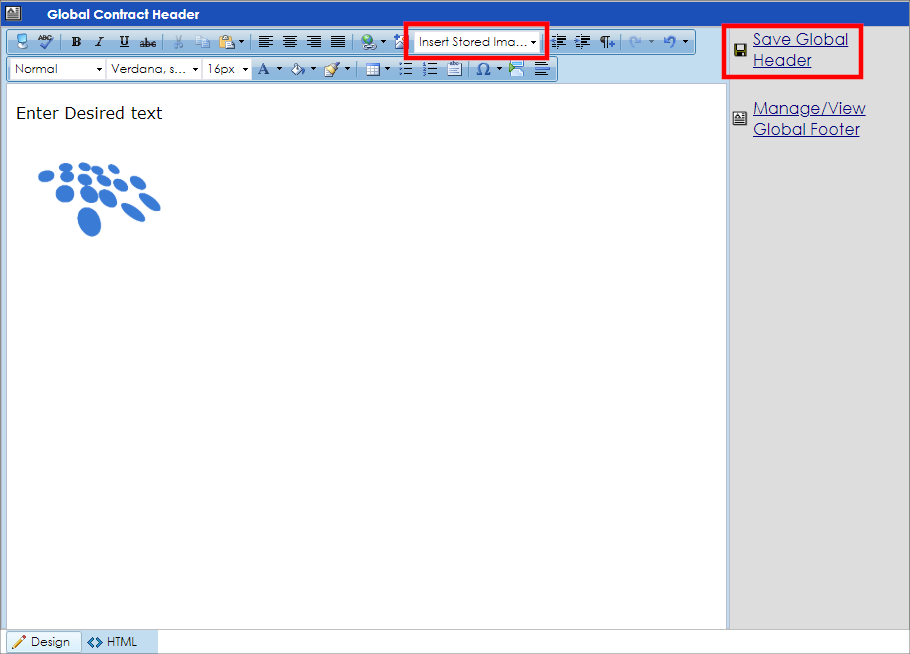
To Insert a Stored Image from the Image Library:
Click the Insert Stored Image drop down and select the image you would like to have displayed in the Header or Footer.
Note: For more information about uploading an Image to the Image Library to be used in the Global Header/Footer, see the Image Library Wiki page.
Once you have added or edited the Header/Footer, be sure to save.
|
 |
| |
| | | |
|
| |
Related Wiki Video Tutorials

| |
| | | |
| | | |
|
| |
Page Tags (Keywords)

| |
| | | |
| | | |
|
| |
Related Wiki Page Links

| |
| | | |
| | | |
|
|
|
| |
Files & Attachments

| |
| |
 |
 |
Calendar
Title and navigation
| Title and navigation |
| << | < | October 2025 | > | << |
|
|
|
| |
| | | |
|