|
Adding a Vendor/Company
In order to add a company/vendor to Contract Insight, please note that you must have the appropriate permissions.
To Add a Company
1. Navigate to Companies > Add Company.
Note: An alternative method of adding a new vendor/company record is to go to navigate to Companies > Company List. On the Vendor & Customer List screen, click Add Company on the side menu.
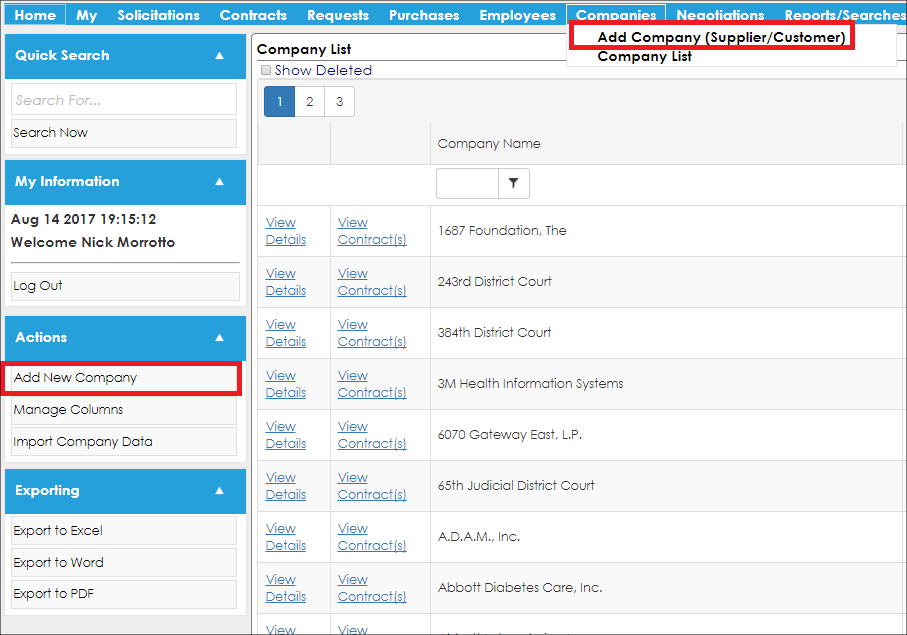
2. The Add Company screen displays.
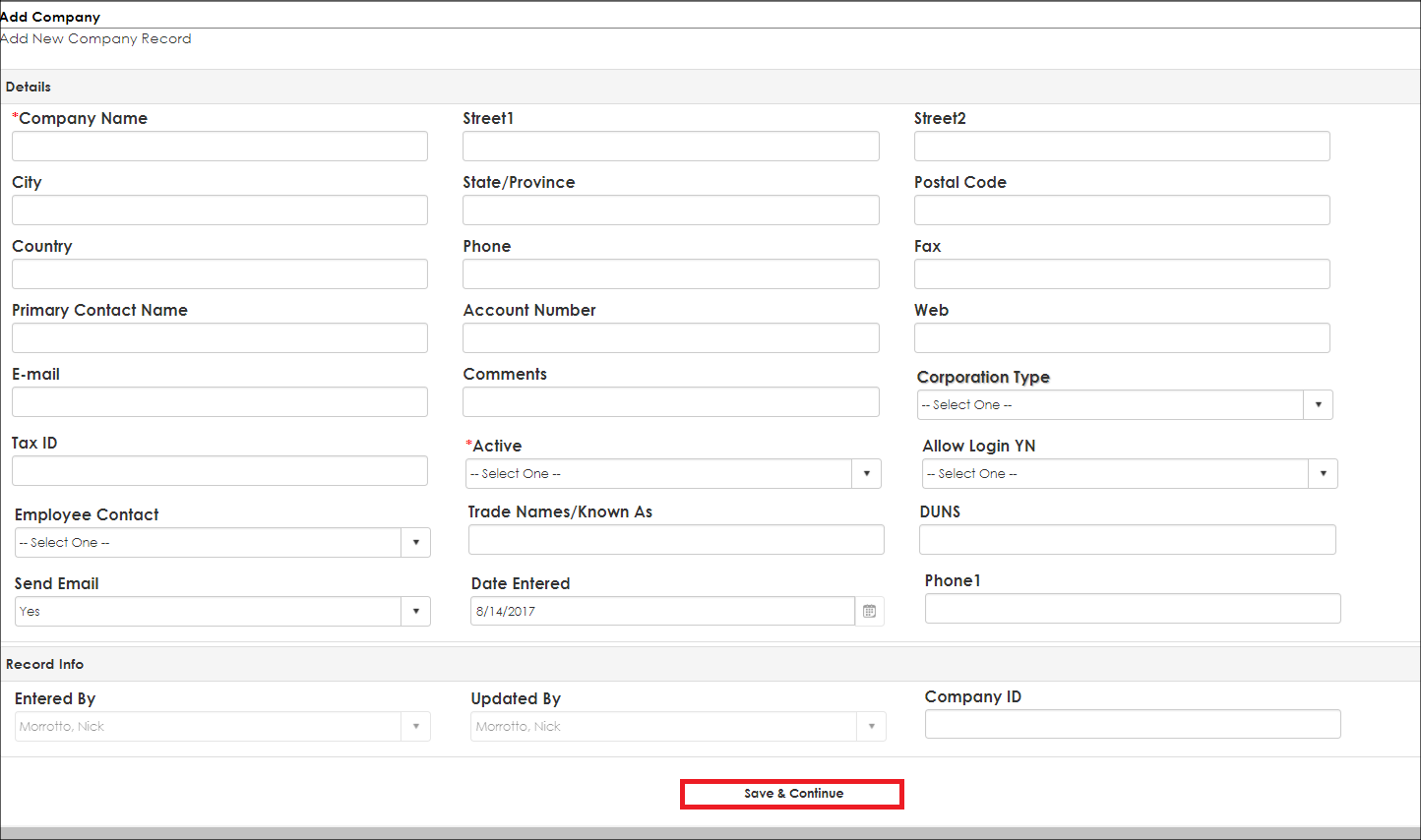
3. Complete the Add Company form. Be sure to enter all necessary information and required fields (marked with a red asterisk) and click Continue.
Note: The Active drop-down field on the Add Company and Company Details screens denotes whether or not a Vendor/Customer is shown in the drop down list on the Contract Add screen.
4. The new Vendor/Company's Company Details screen displays.
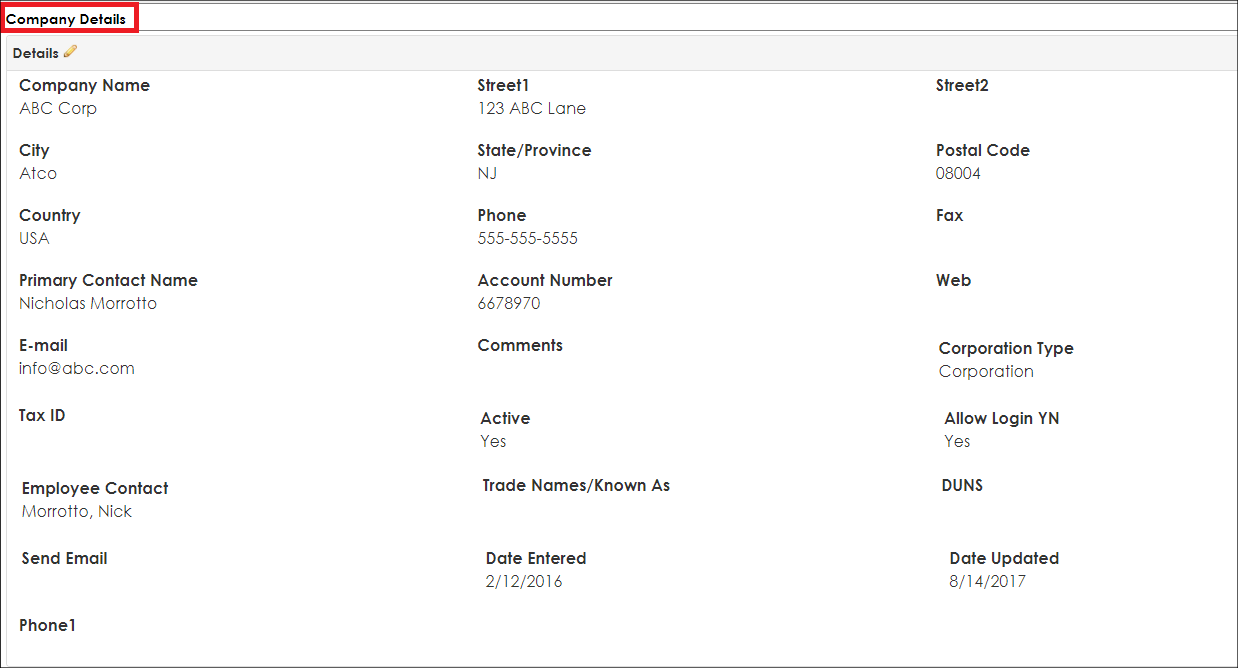
You are also able to add a company record from a file on any screen with the grey Drag and Drop box in the side menu by dragging and dropping a file onto the page.
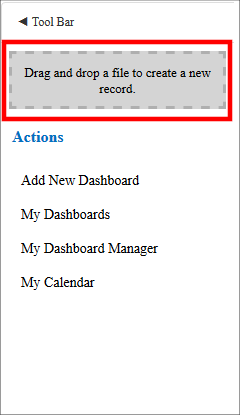
Then you will be prompted to choose what kind of record you want to create. For a vendor/customer you will want to click the Vendor/Customer button.
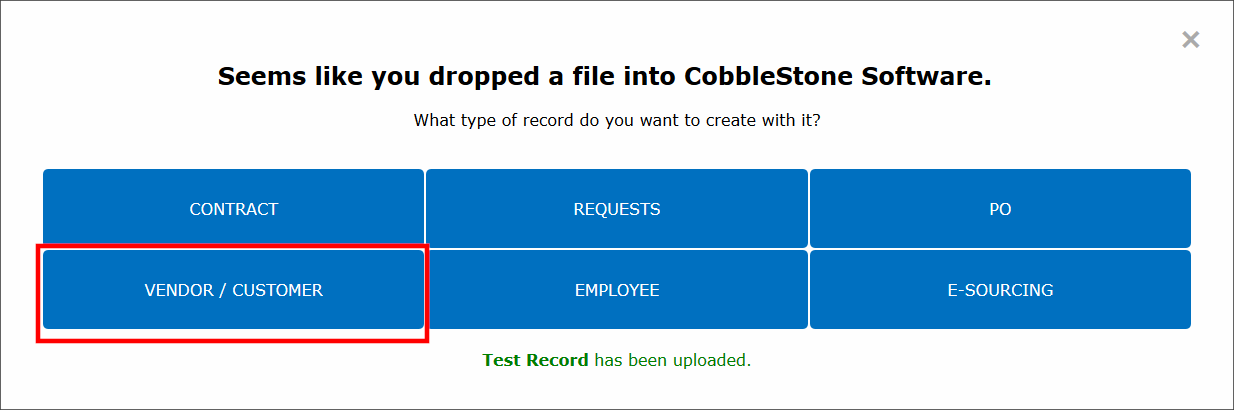
Afterwards you have the ability to review the file and can fill out all metadata for the record.
|