|
Contract Tasks: Viewing Task Details
Click View next to the task line item to view. The Task and Event Details screen displays.
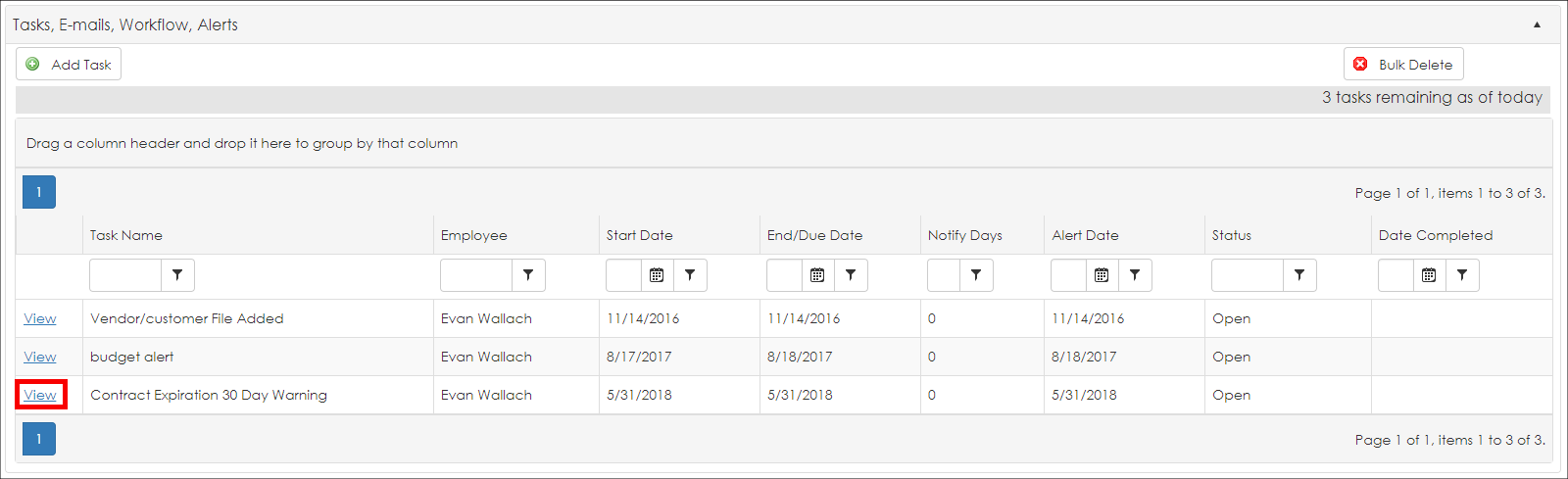
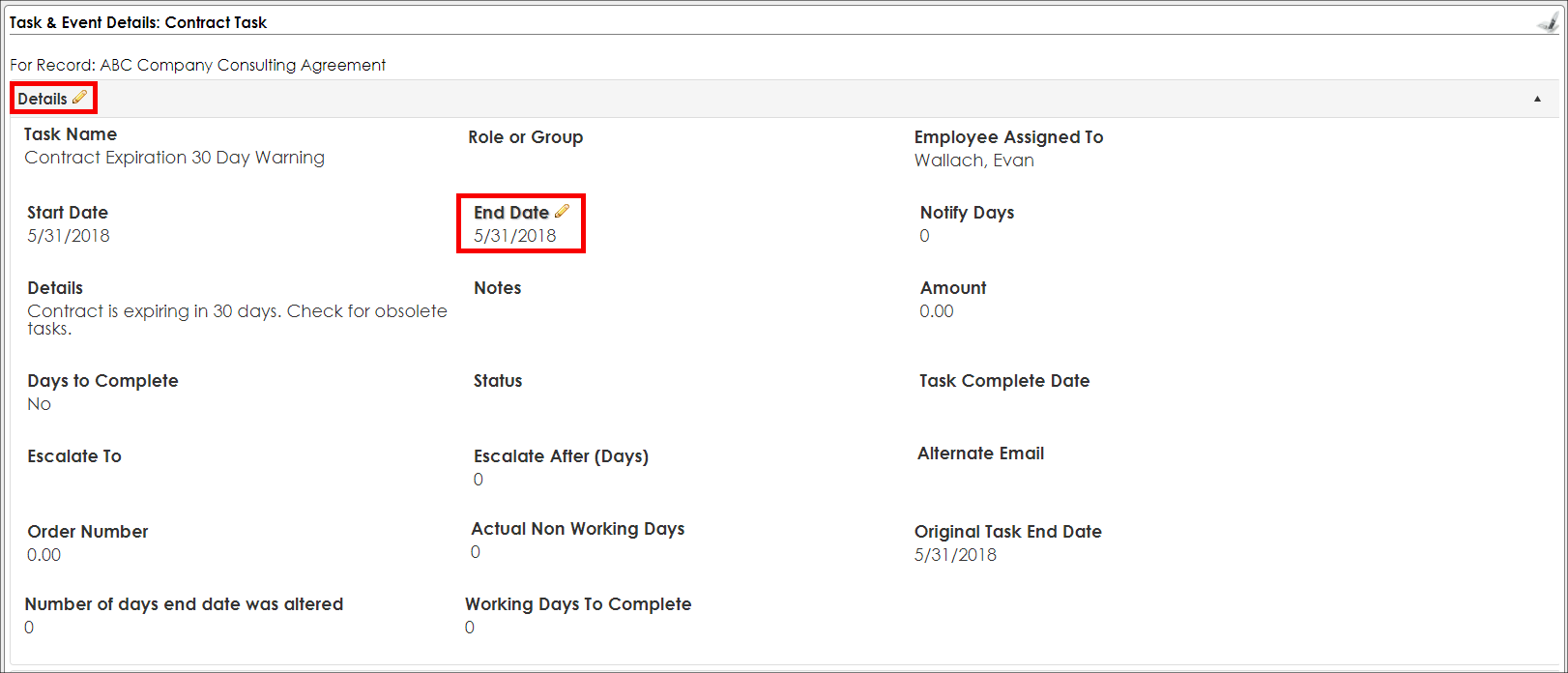
From this screen, users can edit details about the task, add a new task, mark this task as having been completed, set the task as a repeating/recurring task, and assign employees.
Editing a Task:
Edit a task’s details by clicking the Pencil icon ( ) for the line item you wish to edit. After editing the detail, click Save Record. ) for the line item you wish to edit. After editing the detail, click Save Record.
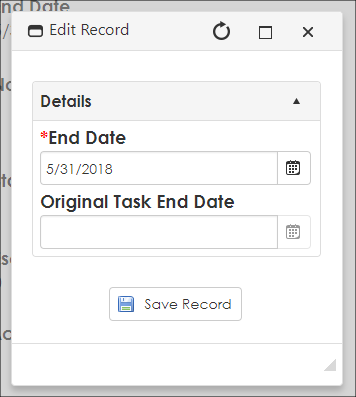
Cancel the editing by clicking the X in the top right.
Click the Pencil icon ( ) next to the Field Group name (such as next to Details in the image below) to edit all the fields in that Field Group. ) next to the Field Group name (such as next to Details in the image below) to edit all the fields in that Field Group.
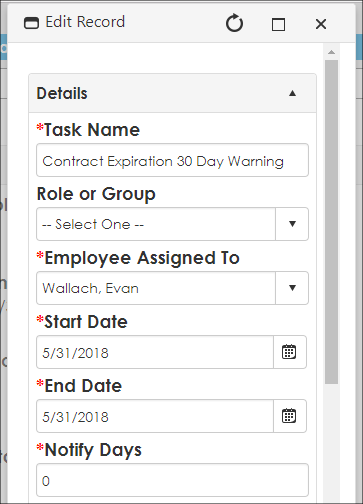
|