|
Solicitations: Copy a Record
CobbleStone enables users to copy solicitation records. This can be useful for auto-renewing a solicitation (copy a solicitation and update information by way of editing fields).
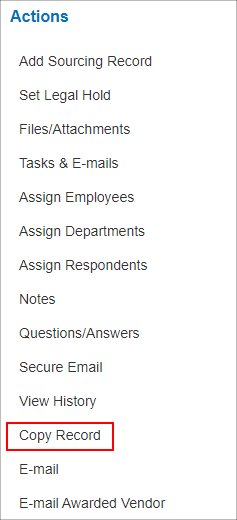
1. On the side menu of the Solicitation Details screen, click Copy Record to open the Copy Solicitation screen:
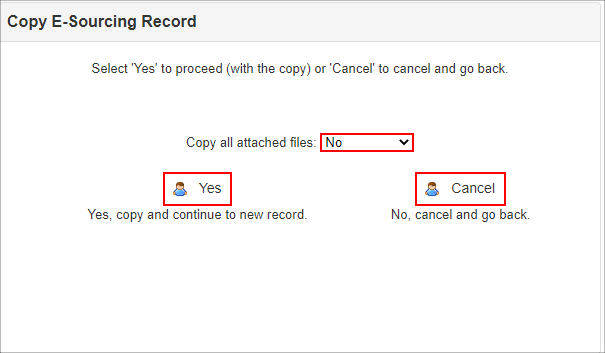
2. Specify if all files/documents attached to the original solicitation record (the record you are copying) are to be copied to the new solicitation record using the Yes/No drop-down box.
3. Select Yes to copy the solicitation to make a new record or Cancel to cancel copying and return to the Solicitation Details screen.
4. If Yes is selected, a new solicitation record will be made with the same information as the original solicitation.
5. The Solicitation Details screen of the new solicitation record displays. Change and update the information as needed.
Note: Attached files that are marked as Public=True for the original solicitation record will, by default, be copied to the new solicitation record as Public=False.
|