|
Purchase Orders: Add Line Items
When Line Items are added to a Purchase Order, the total sum of the Purchase Order Line Items is automatically calculated and populated into the Total Amount field on the Purchase Order Details screen.
1. To add a Purchase Order Line Item or an item for which the PO is being issued, navigate to the Purchase Order Details screen and scroll down the screen to the PO Line Items section. Click Add PO Line Item.

2. The Add PO Line Item screen displays. Start by searching for the item related to the Purchase Order Line Item.
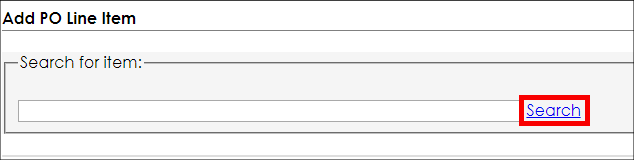
3. Enter the text for a keyword search and click on Search.
Note: Users have access to specific items based on the catalog(s) assigned. See the Wiki page on Catalog Management for more information.
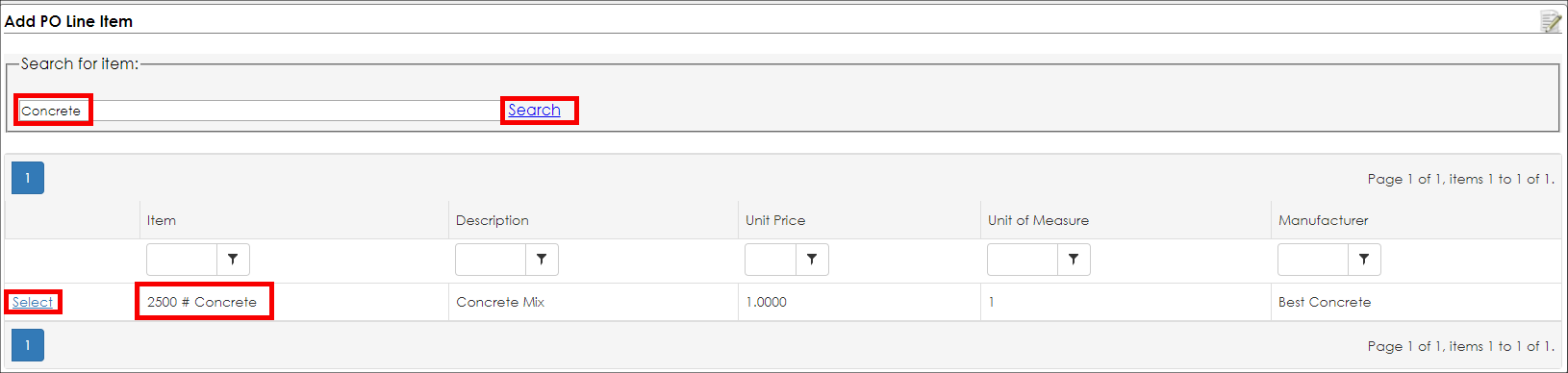
4. Click Select to the left of the Item choice to proceed.
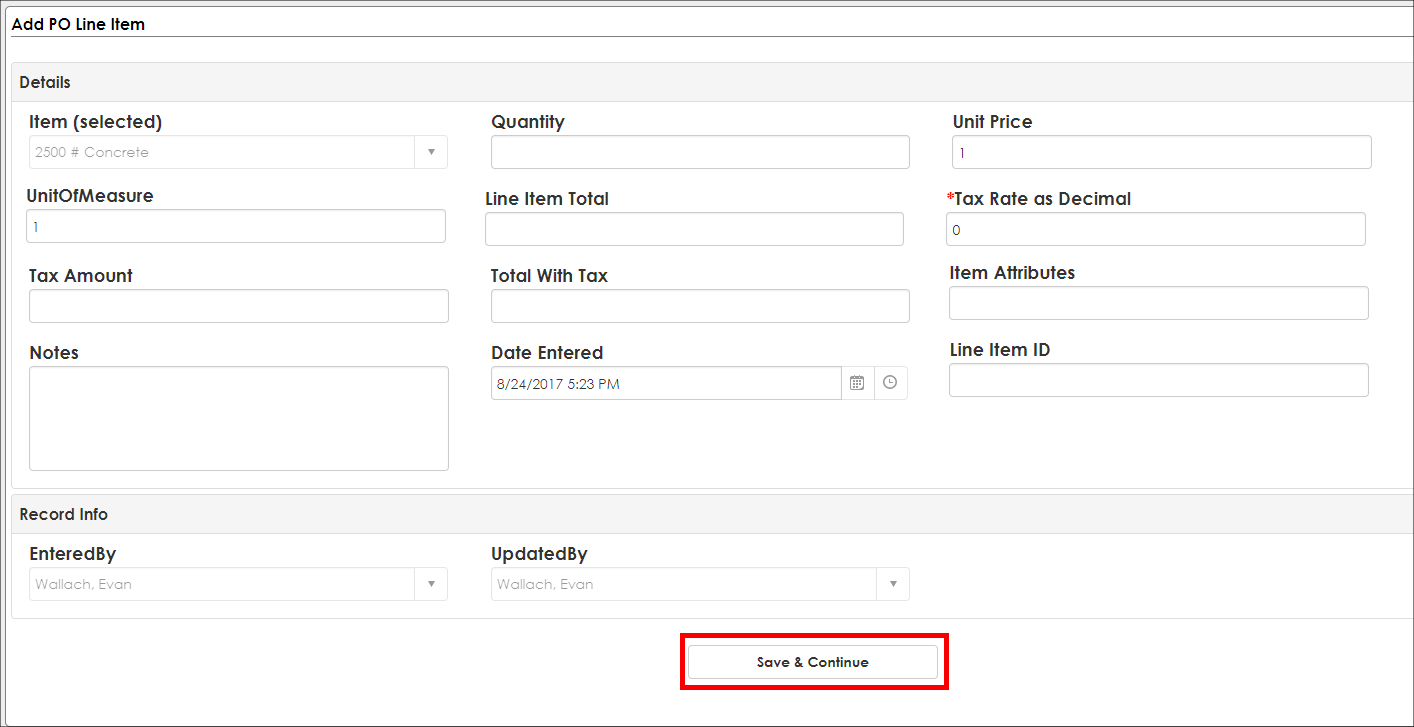
5. Fill out the needed fields accordingly
a. Enter the Quantity (how many of the items), Unit Price ($ amount for one item), and the Unit of Measure (i.e. each, hours, lbs., etc.)
b. Enter the applicable Tax amount as a decimal as well as any notes.
c. Click Save & Continue.
6. The new Line Item's Item Details screen displays.
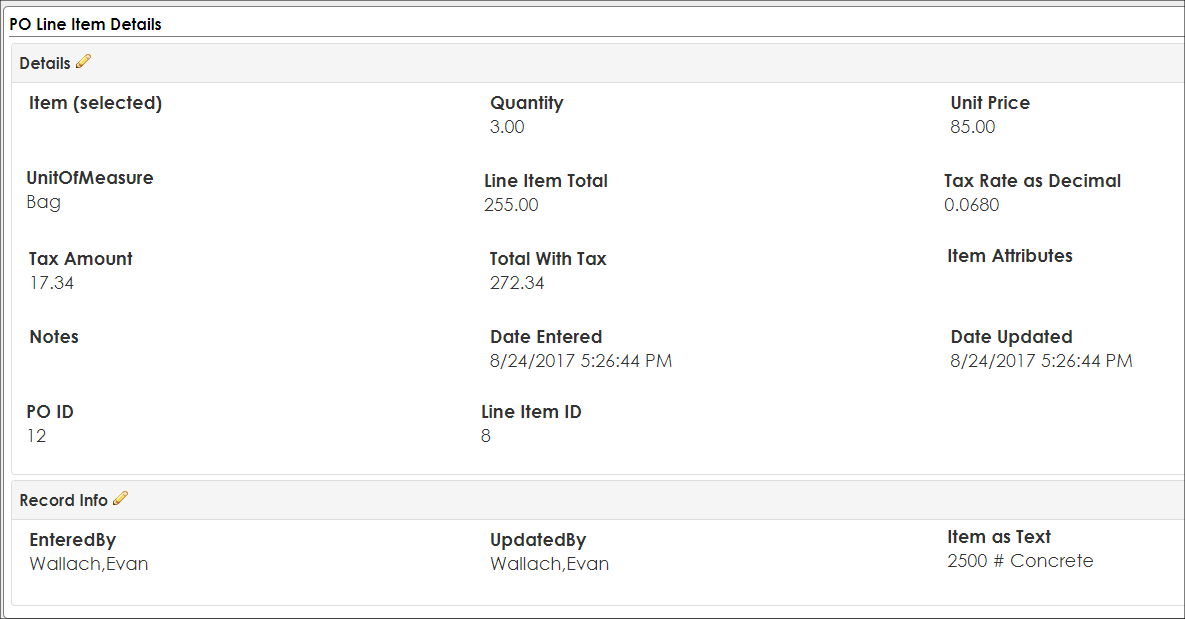
|