|
Vendor/Client Gateway: Contract & Committal Content
For a Contract Record's details to be displayed on the Vendor Client Gateway or Public Portal, the Contract Record's Collaboration Type field must be set.
Note: if a Contract is set to Gateway or Public, only the fields selected to be displayed are shown. Please see the Contract & Committal Fields Wiki page for more information about selecting fields from the Contract Details screen to be displayed on the Gateway.
Contract Details
1. Navigate to the Contract Details screen that you would like to manage the Collaboration Type for.
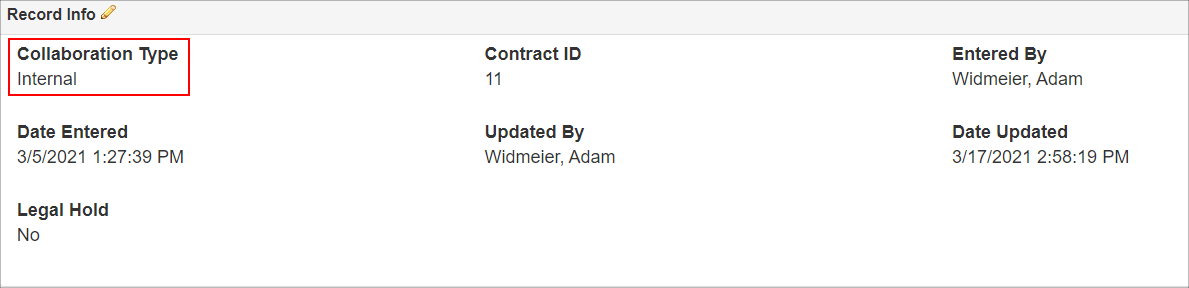
2. The three options for the Contract's Collaboration Type are:
- Internal: Only users within your organization will be allowed to view the Contract Details.
- Public: Vendors/Clients will be able to view the Contract Details for this Contract record without being prompted to login to the Gateway (authenticated) portion.
- Gateway: Vendors/Clients will need to sign-up and/or log in to the Gateway in order to view the details of this Contract Record.
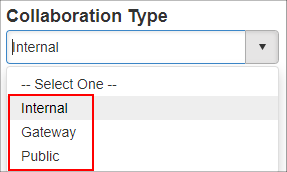
3. To edit the Collaboration Type, click the pencil icon for Collaboration Type to open the Edit Field screen.
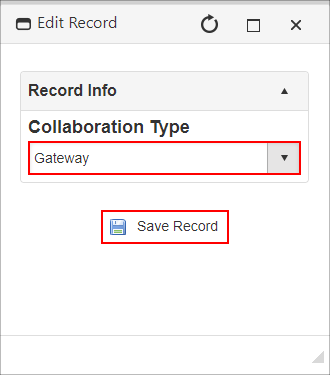
4. Select the new value from the drop-down and click Save Record to update the value of the field.
Contract Attachments
For a Contract Record's files/attachments to be displayed on either the public portion or the gateway portion of the Vendor/Client Gateway, for each File/Attachment, when it is added/uploaded to the Contract, select the Collaboration Type from the drop down provided.
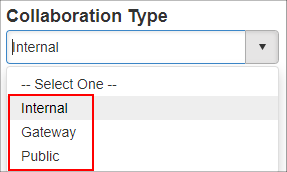
Note: this field cannot be edited for a Contract Attachment. To change the collaboration type for a contract attachment, the attachment must be deleted and then uploaded with the correct collaboration type selected.
Contract Notes
For a note in the Contract Details' Notes Repository to be displayed on either the public portion or the gateway portion of the Vendor/Client Gateway, the note's collaboration type should be selected according to the desired viewing state.
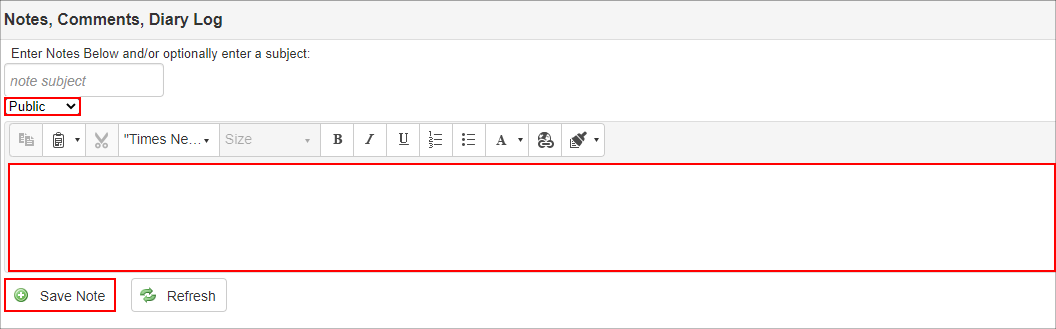
|