|
Create New Workflow
The Workflow Manager allows you to configure and manage Workflow, which will automatically generate Tasks whenever specific Field Criteria is/are met. To Manage Workflow, navigate to Manage/Setup > Workflow Manager.
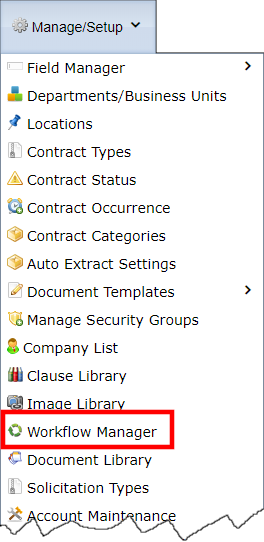
If there are any, a list of existing Workflow displays. To create a new Workflow, click Add New Workflow.
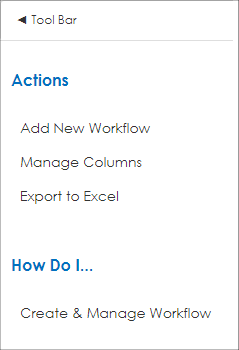
The Add Workflow Job page displays. The page contains numerous important details.
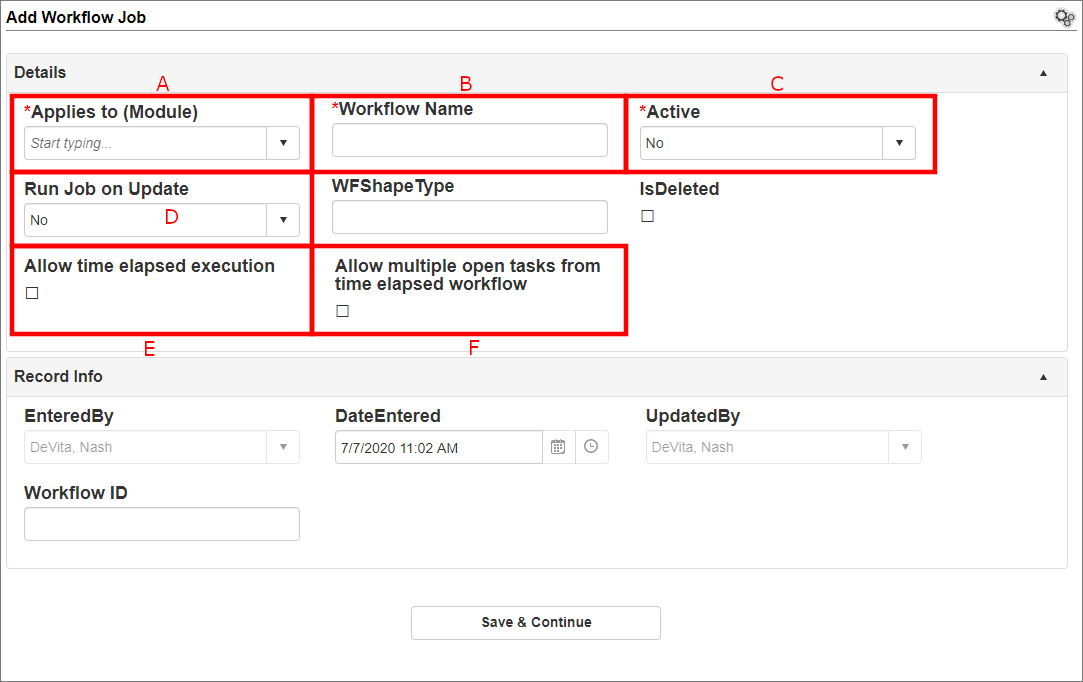
A. Applies to (Module): Which area of the system (table) is the Workflow looking at to trigger? Think about what kind of Task to be generated; a Contract Task, a Request Task, or a Vendor Task? Other Tables available, but generally speaking, an administrator will select one of those three options. Workflow can trigger on Custom Sub-Table Entries, select the appropriate Sub-Table as applicable.
B. Workflow Name: Type in the name of the Workflow being added.
C. Active: Designate whether or not the Workflow is Active. If it is not Active, it will never trigger, even if its Field Criteria is met.
D. Run Job on Update: Designate whether or not the Workflow should trigger if an existing record is updated to meet its Field Criteria. If this is set to No, the Workflow will only ever trigger when adding the associated record.
E. Allow Time Elapsed Execution: Designate if the Workflow should trigger only on a specified date.
Note: If Allow Time Elapsed Execution is set to yes, a condition/criterion must be set to look for a date. The SQL may need to be modified. Ensure assistance from CobbleStone or an individual in SQL helps with such.
F. Allow Multiple Time Elapsed Tasks from Open Workflow: If the Workflow is set to allow time elapsed execution, designate if multiple of that task - if open - can exist at once on a single record.
It may not seem so at first glance, but Workflow ID, EnteredBy, DateEntered, and UpdatedBy are all System Fields. The system completes these fields automatically.
When finished, click Save & Continue to create the new Workflow.
|