|
The Configuration Management: Manage Current Sessions page provides full tracking and management of all active sessions along with the ability to purge/remove user sessions if needed.
There are three main components to the Session Management screen:
- Session Real-Time Tracking
- Drop down box to enable or disable real time tracking of sessions within the Contract Insight Application
- Purge/Abandon all Sessions
- Button to purge/remove all sessions within the Contract insight Application except the person performing the action.
- Session Management Grid
- Grid-view of all current/active sessions within the Contract Insight Application.
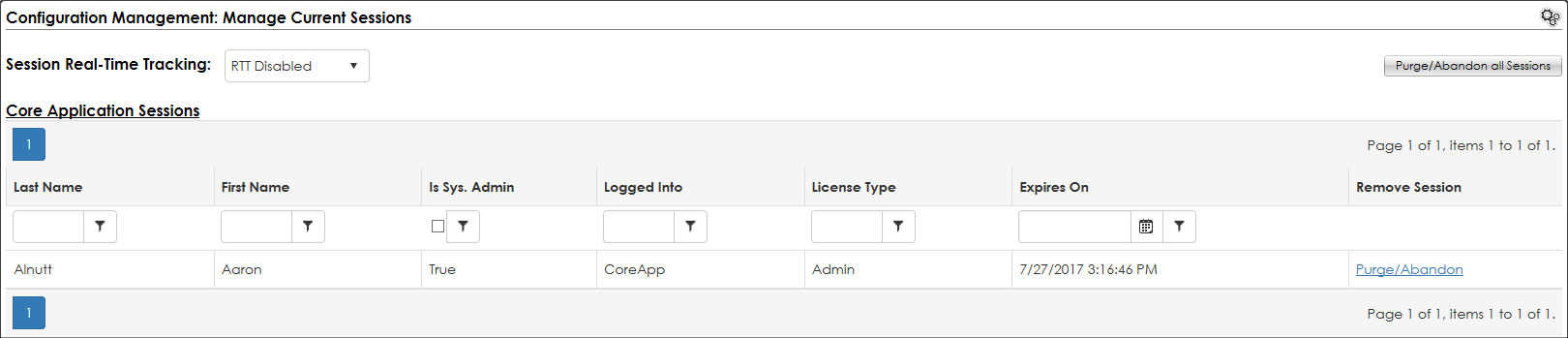
Session Real-Time Tracking
By enabling this option, the information in the grid will repopulate every 15 seconds with the most up-to-date information on the current/active sessions within Contract Insight.
Purge/Abandon all Sessions
This button should only be clicked if there is a pressing need to clear out all current/active sessions within Contract Insight. Clicking of this button will be logged into Contract Insight's audit log because the functionality of the button will immediately invalidate all other employee's logged into Contract Insight and force them back to the sign-in page.
Session Management Grid
This grid displays all relevant information pertaining to each employee's session with Contract Insight. The table will track the name and system admin status of each logged in employee. In addition, the manager will track the following key aspects:
- The area of the system the employee is Logged Into (ex: Core Application, SharePoint Web Parts, etc.)
- The Employee's License Type (for Leveled Licenses)
- The current expiration of the Employee's session (provided they do not take another action)
The far right contains Purge/Abandon links which allow for one-off purging or abandoning of users' sessions. For example, if there is an active session for an employee who forgot to logout out of the system, an administrator can go to this page and purge their session to free up a license with which another employee can log in.
|