|
Cobblestone IntelliSign Process: from Standard Packages
On the side menu of the of the record details screen, click Standard Templates.
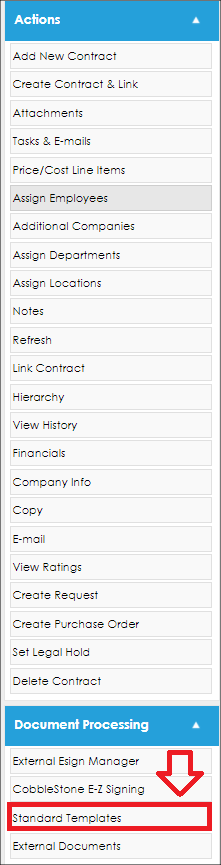
The user is taken to a list of the document packages created for the record. Click View/Manage for the document packages
Note: IntelliSign has to be allowed for the document package to sign the document using IntelliSign.
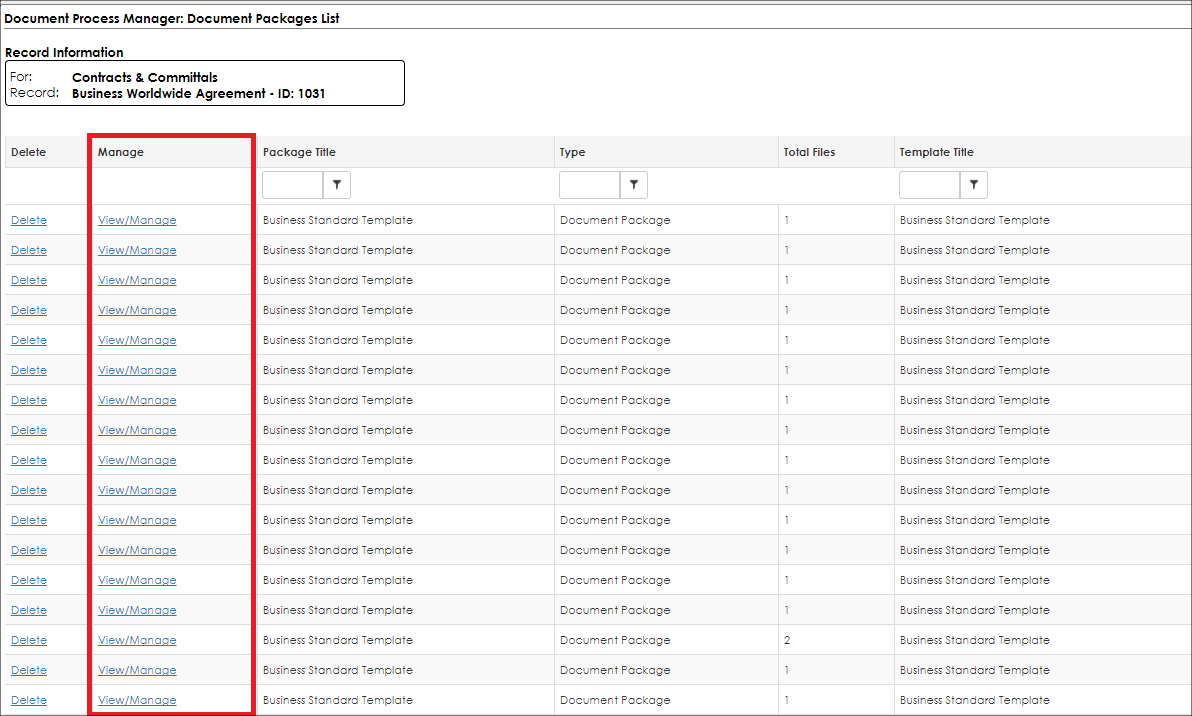
The next screen presents an option to IntelliSign a document from that document package.
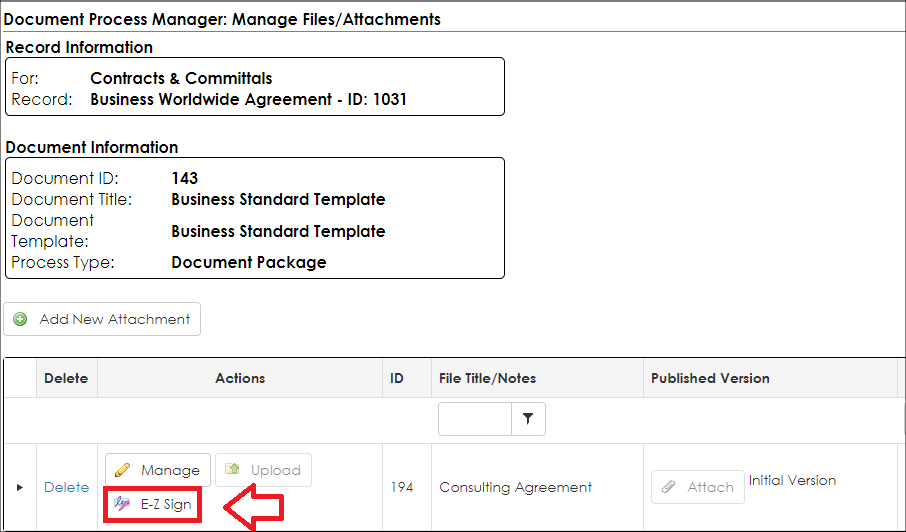
Title the Process and designate if signatures are allowed anywhere on the document or if the signature areas will be specified. Lastly, indicate the employee to oversee the process.
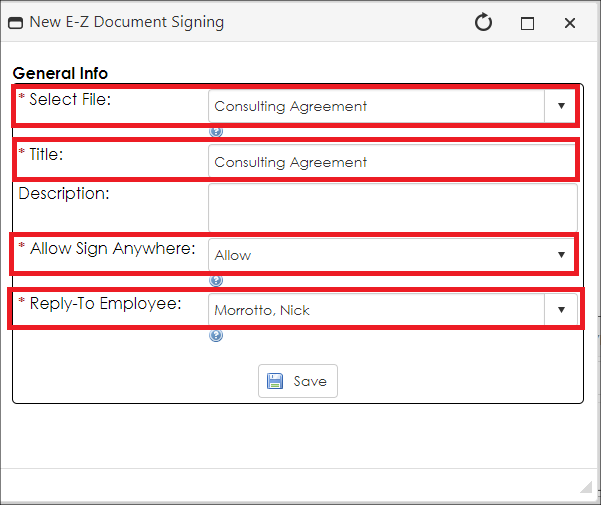
1. Select File - determine what file will be electronically signed with the IntelliSign Process.
Note: The file defaults to the file the user is currently accessing with the generated document package.
2. Title - title for this IntelliSign process
3. Description - brief description of the process (optional)
4. Allow Sign Anywhere - if signature placeholders will be set up for signers or if they can select where to sign
5. Reply-To Employee - the employee notified throughout the signature process for each action taken. (This defaults to the user initiating the process. More employees/users can be assigned to be notified before beginning the process)
|