|
To manage, edit, or delete an Ad-Hoc Report/Search, navigate to Reports/Searches > Ad-Hoc Reports/Searches >My Ad-Hoc Reports/Searches.

The Ad-Hoc Reports List screen displays.
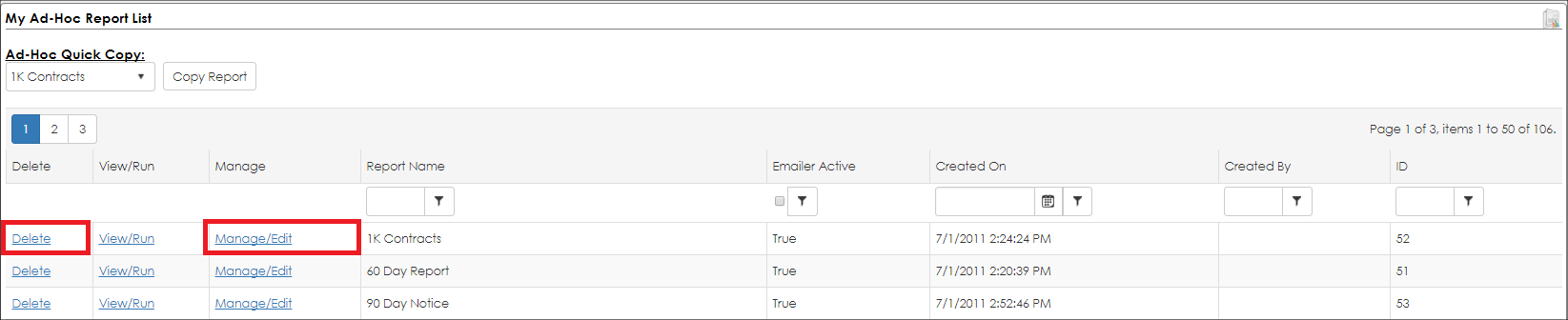
To Manage/Edit an Ad-Hoc Report/Search
1. Click Manage/Edit for the report you would like to change.
2. Follow the same steps as if a new report was being creating. Be sure to save all changes made.
Note: For more information about creating an Ad-Hoc Report/Search, see the following Wiki pages:
1. Overview & Tables
2. Field Selection
3. Filters & Conditions
4. Sort Order
5. Assigned To
6. Email Schedule
To Delete an Ad-Hoc Report/Search
1. Click Delete for the Ad-Hoc Report/Search to remove.
2. Confirm the removal of the report by clicking OK. Abandon changes by clicking Cancel.
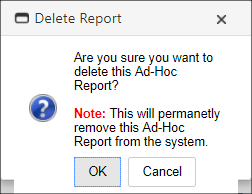
|