|
Catalog Manager: Item List
Contract Insight supports the ability to Manage the Items. In order to Manage the Item List, the user must have the Setup: Manage Catalogs and Items permission unless that user is a system admin.
Item List
Navigate to Manage/Setup > Catalog Manager > Item List to view the list of items.
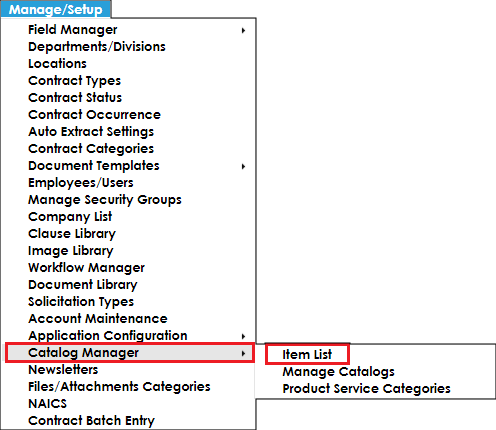

Catalog Items List – This list will show you all the Items that were added in the system.
Add Record – By clicking this button you will be able to add items to the list just like any other Add Record button in the system.
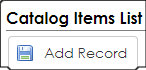
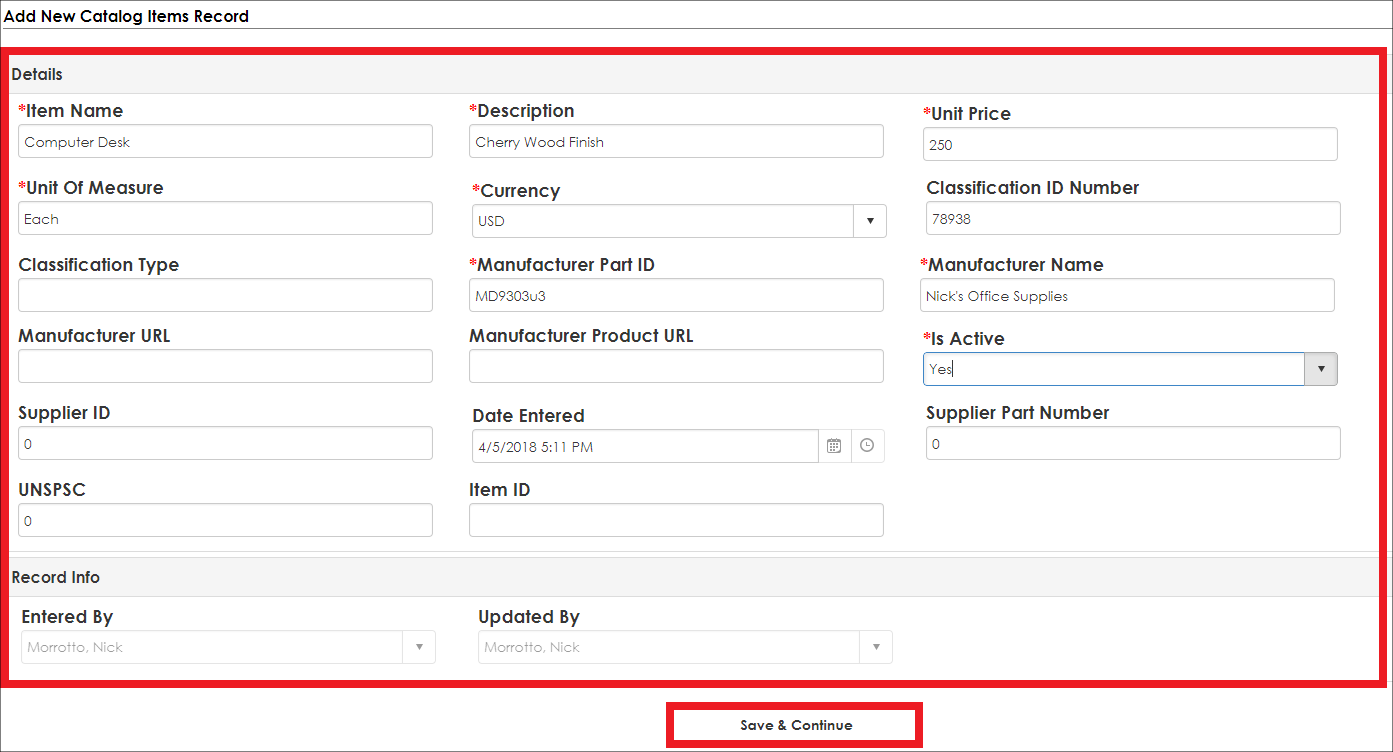
Is Active: If Is Active is set to No, it is not able to be assigned to a catalog or be searchable. If Is Active is set to Yes, it is able to be assigned to a catalog.
Once all the required fields and any other fields on the Add Screen are filled out click Save & Continue to save the Item.
View/Manage - View and Manage the Item.
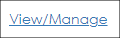
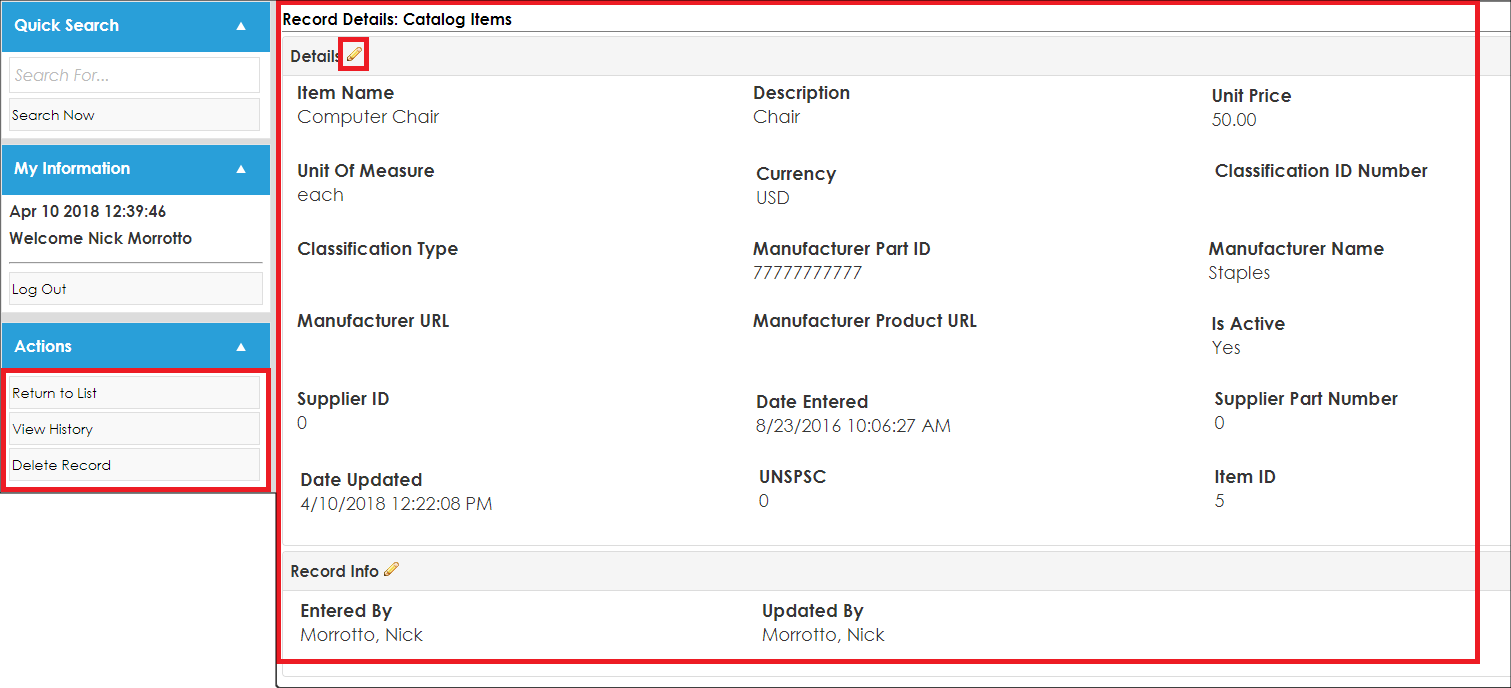
On the Record Details: Catalog Items screen, the fields associated with the item display. A user may edit/manage any of the data in the specified fields by clicking the Pencil icon that appears when hovering over the area to the right of each field name. Multiple fields can be edited at once by clicking the Pencil icon to the right of the field group name.
On the Side Menu under Actions:
Return to List: If clicked, the user will return to the Catalog Item List screen.
View History: If clicked, the user will be taken to the History Details & Audit Log screen for this record.
Delete Record: If clicked, the user will receive a prompt: Are you sure you want to delete this record? Click the Yes, delete it to delete the record.
Manage Columns - To customize the columns displayed on the Catalog Items List screen, click Manage Columns on the side menu under Actions.
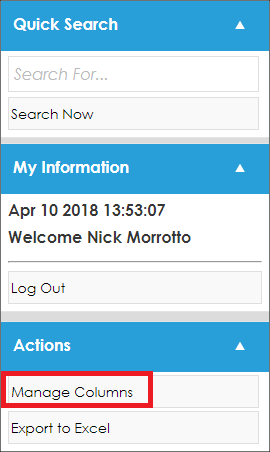
The Assign Columns to List screen will open. You can add fields to the Catalog Items List screen.
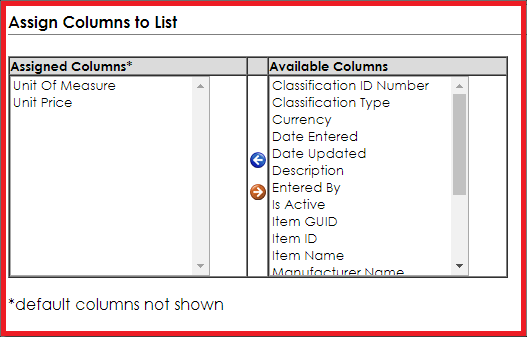
Once done assigning columns, click Back to List on the side menu under Actions.
Export to Excel – Clicking Export to Excel will export the Catalog Items List screen to an Excel file.
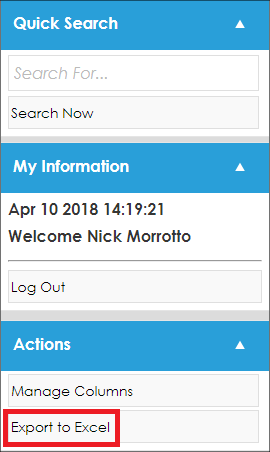
|