|
Purchase Orders: Manage/Edit
To Manage/Edit an existing
Purchase Order, navigate to the PO's Purchase
Order Details screen.
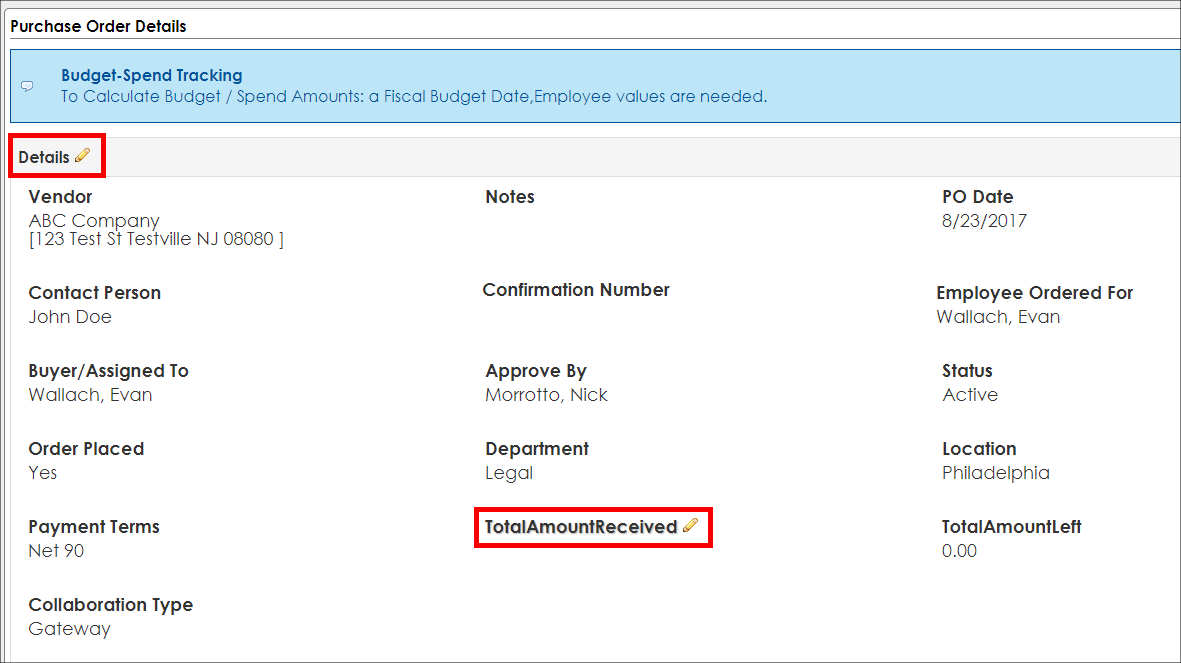
Hover the mouse pointer over
the field name. A pencil icon ( )
appears. )
appears.
To edit a Purchase Order Details screen field,
click the pencil icon for a pop-up
window for the field. Enter or select (depending on the type of field) a new
value.
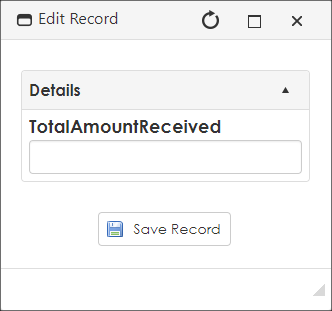
To edit multiple fields in a Field Group at once, click the pencil icon next to the Field Group’s name.
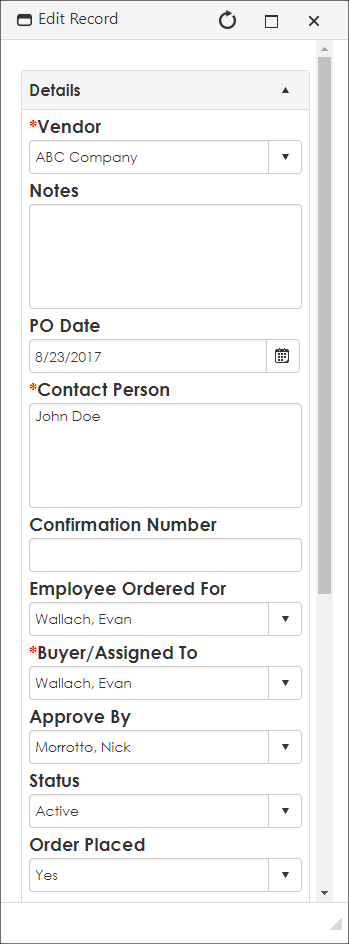
Once the field's value has
been updated, click Save Record to
save the new value for the field and return to the Purchase Order Details.
To cancel updating the
field's value, click the X in the upper-right corner of the edit window.
|