|
Vendor/Company Details: Ratings & Scorecard
Contract Insight provides users with the ability to rate a company from the Company Details screen.
1. Click Rate This Company on the side menu under of the Company Details screen.
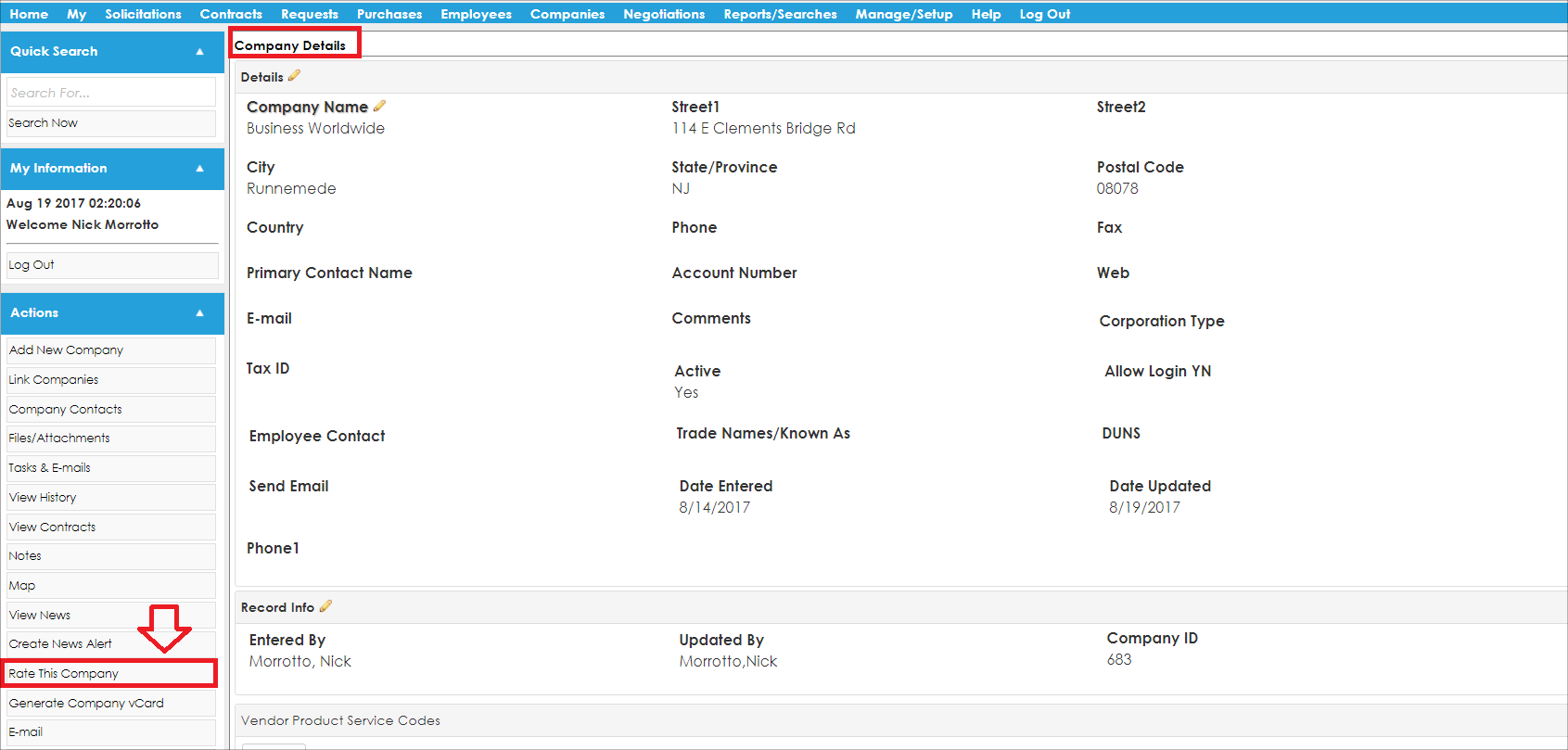
2. The Vendor Client Rating screen for the company to rate displays.
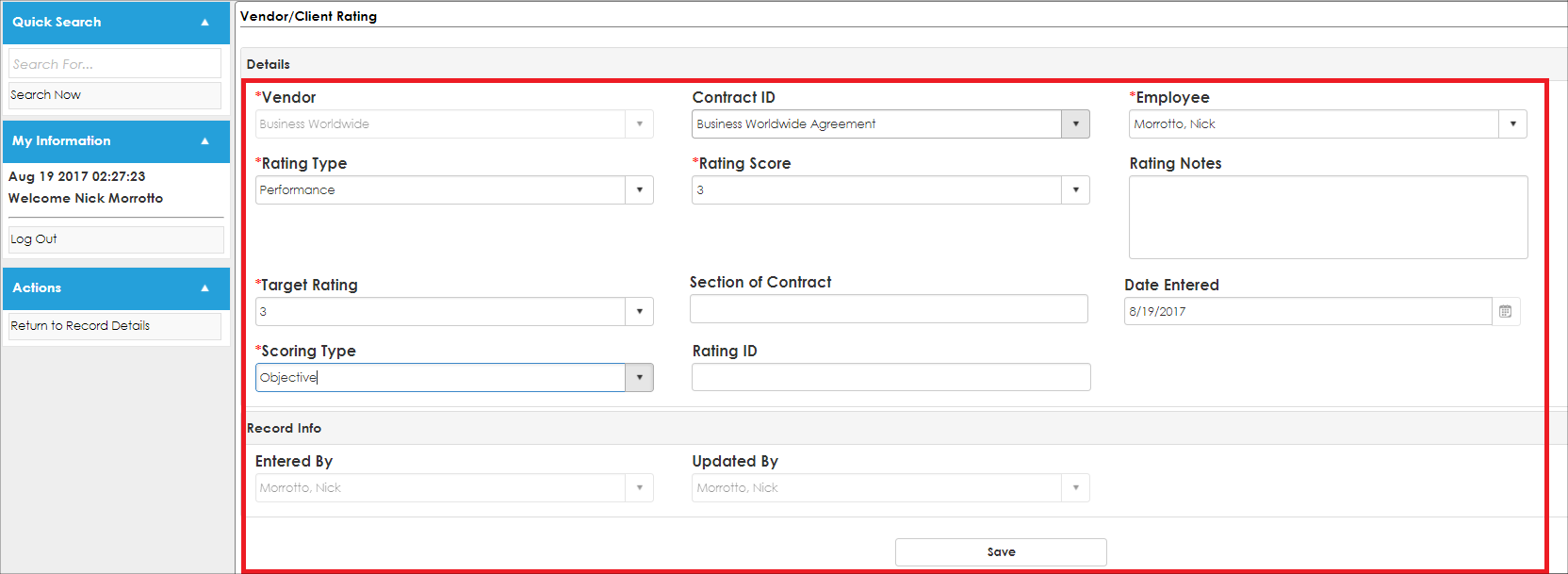
3. Enter the necessary information and click Save.
4. The Rating and Score Card Summary table at the bottom of the screen contains all of the previous ratings for the company - including the one you just saved.
5. Add/remove columns to/from the Rating and Score Card Summary table by clicking Add Columns at the top of the table.
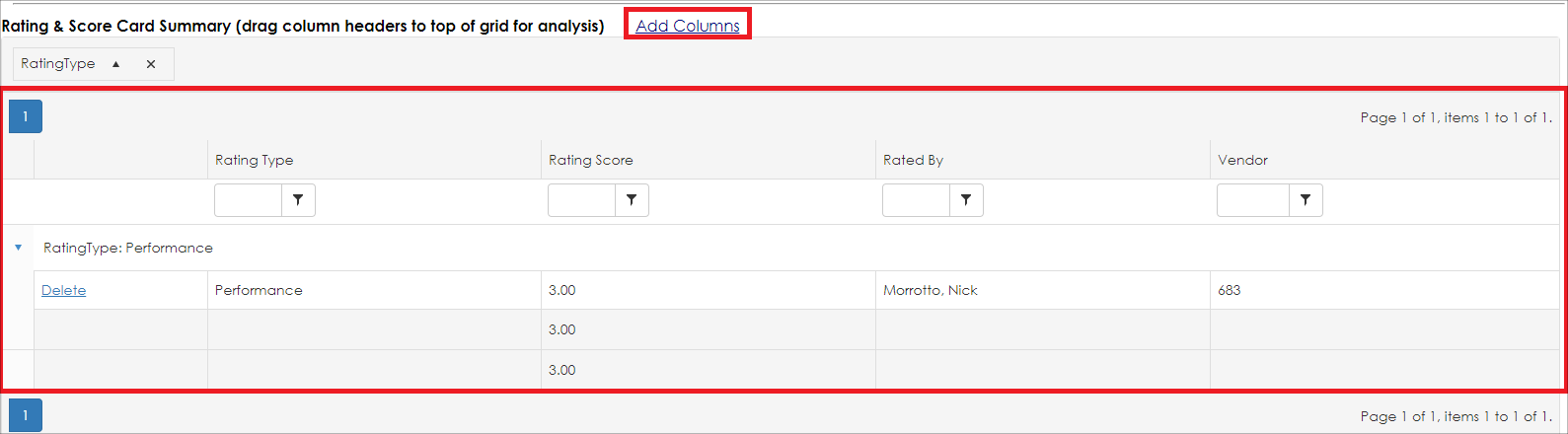
Note: The values in the Rating Type drop down menu can be managed/edited by Application Administrators on the Manage Fields screen by selecting the Vendor Contract Rating table. Please see the Managing and Editing Fields Wiki page for more detailed information.
|