|
Once the Contract Request has been reviewed by a
member of the assigned Review Group, the Reviewer will then need to change the Status of the Contract Request.
To change the Status of a Contract Request, the
Reviewer must go to the Contract Request Details screen. From there,
the status can be changed using the Request Status drop-down menu.
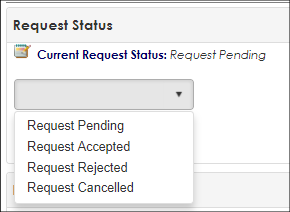

Once the new status has been selected, click Update Status.
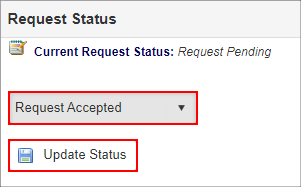

Note: If a Request Status
is set to Request Rejected or Request Cancelled, the
user who submitted the Contract Request will be notified via e-mail.
If a Request Status has been updated
to Request Accepted, the screen refreshes to show a new link for Create Contract. Please see the Create a Contract from a Contract Request Wiki page for information about creating a Contract Record from an accepted Contract Request.
|