|
Contract Insight supports an unlimited number of easy-to-create, user-definable fields. Contract Insight includes standard fields and enables your organization to create unlimited user-definable fields and assign each field per each contract type. This offers the flexibility to gather and track all of the critical information that your organization requires, and track various fields per contract type. In addition, each field has a customizable field label and pop-up help description. Contract Insight’s Field Manager also offers the flexibility of various field types (text, date, currency, number, decimal, drop-down, multi select, etc.) with required and not-required settings.
1. Select Field Manager from the Manage/Setup menu option.
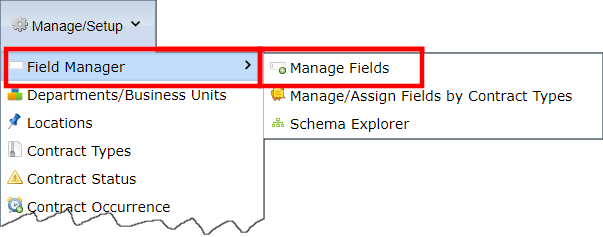
2. From the drop down menu, select the table for which the field is to be created. The field selector screen displays.
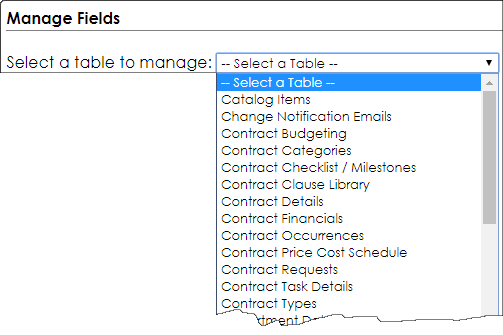
3. All existing field names display.
Note: This interface can be utilized to scroll through the records and make data changes (there is no undo option - all changes are final). If there are user-defined fields entered, you will be presented with the option to manage the field values and/or delete the custom field. All changes are final and cannot be undone. System fields cannot be deleted.
4. Click Add Field.
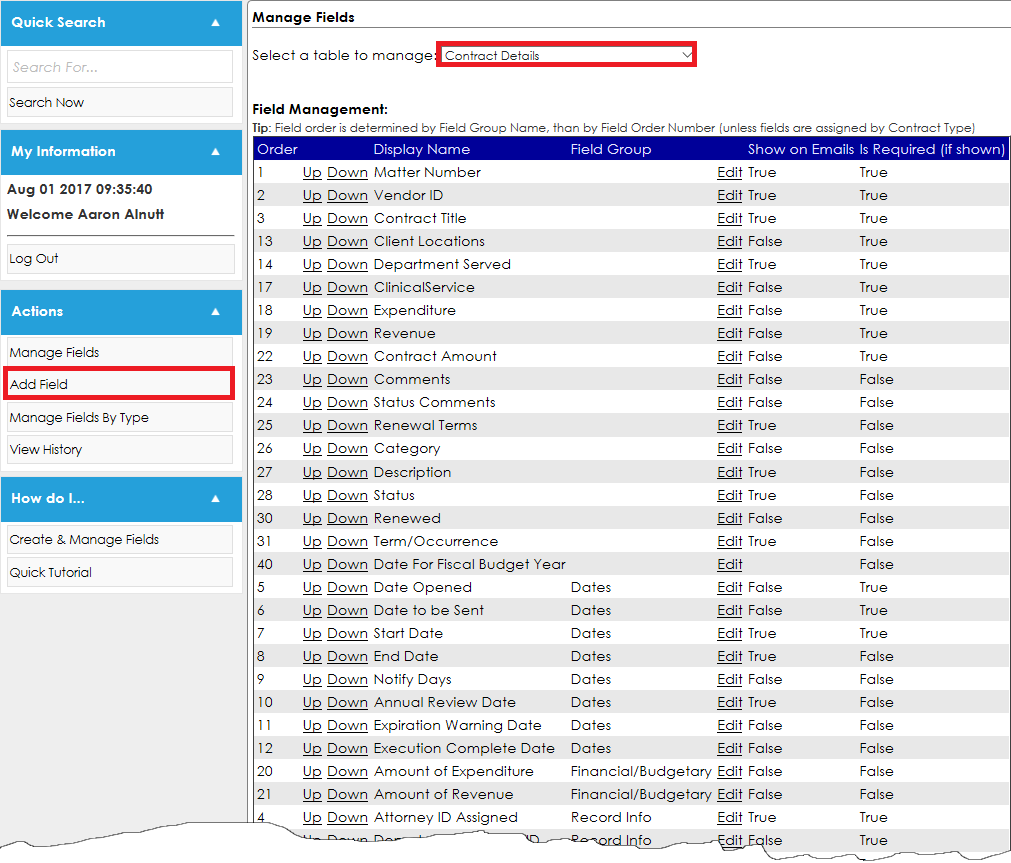
5. The field manager Add Field form displays.
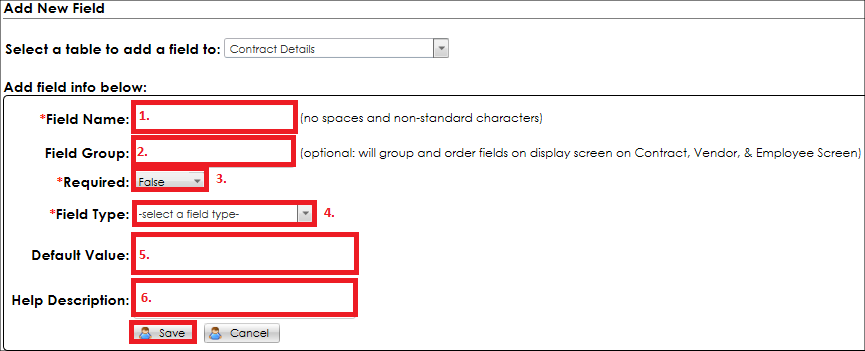
1. Enter the Field Name
2. (Optional) Field Group
3. Field Type (select from list-see below for options available)
4. Field Length
5. Default Value
6. Required Value (True or False)
7. (Optional) Help Description
Note: For field types of Drop Down Box, Slider or Multi-Select List Box, values entered into the Default Value box should be entered, separated by commas, with no spaces. (i.e. Yes,No,Maybe).
| Text |
The Text field type can be used to save characters or a mix of characters and numbers. The text field type will create a "varchar" data type in the underlying table. |
| Integer |
The Integer field type can be used to save integer numeric values. This can be used for whole numbers. |
| Checkbox |
The Checkbox field type can be used to create a field that can save a TRUE or FALSE value visually as a tick mark. |
| Currency |
The Currency field type can be used to create a field that can save currency data. |
| Date |
The Date field type can be used to create custom fields that can save dates. Dates should be formatted as 'mm/dd/yy' or 'mm/dd/yyyy'. |
| Date Time |
The Date Time field type can be used to create custom fields that can save dates and times. |
| Drop Down |
The Drop Down field type can be used to create a custom field that contains list items to pick from. Enter the list items (separated by commas using NO spaces after the comma) in the default value box. |
| Multi Select Drop Down |
The Multi-Select field type can be used to create a custom field that contains list items to pick from. This differs from a Drop Down in that the user can select multiple items from the list. Enter the list items (separated by commas using no spaces after the comma) in the default value box. |
| Multi Line Text Box |
The Multi-Line Text field type is similar to the Text field type in that it can be used to save characters or a mix of characters and numbers. This multi-line text box differs from a text box in that the user can enter multiple lines of text into multiple lines (the text box will not wrap into multiple lines as a multi-line text box will). |
| Hyperlink |
The Hyperlink field type is used to include a clickable link to a URL or email address. This field type has three options from which to select upon creation: Email Link, URL Link, and URL Link (open in a new window). Email allows an email address to be entered and, when clicked, launch the user's default mail manager with the address pre-populated in a new message. The two URL Link options are for web addresses and to open in the record's window or in a new window/tab. Friendly Text can be entered so users so not see the address but specified text instead. |
Password
|
The Passwords field type allows users to enter "password" values that hide the actual values with password-type characters.
|
Rich Text Editor
|
The Rich Text Editor field type is similar to the Multi-Line Text field but allows formatting and additional options when adding/editing the field value.
|
Slider
|
The Slider field type can be used to create a custom field that contains list items from which to pick. This differs from a Drop Down field in that all options are displayed and a sliding indicator is used to select an option. Enter the list items (separated by commas using no spaces after the comma) in the default value box.
|
Decimal
|
The Decimal field type allows users to enter a decimal value with a two (2) digit number to the right of the decimal.
|
Decimal 4
|
The Decimal 4 field type allows users to enter a decimal value with a four (4) digit number to the right of the decimal.
|
Note: The system does not permit duplicate custom field names.
Drop-Down Fields
Drop-Down fields offer an additional option, Auto Complete Box.
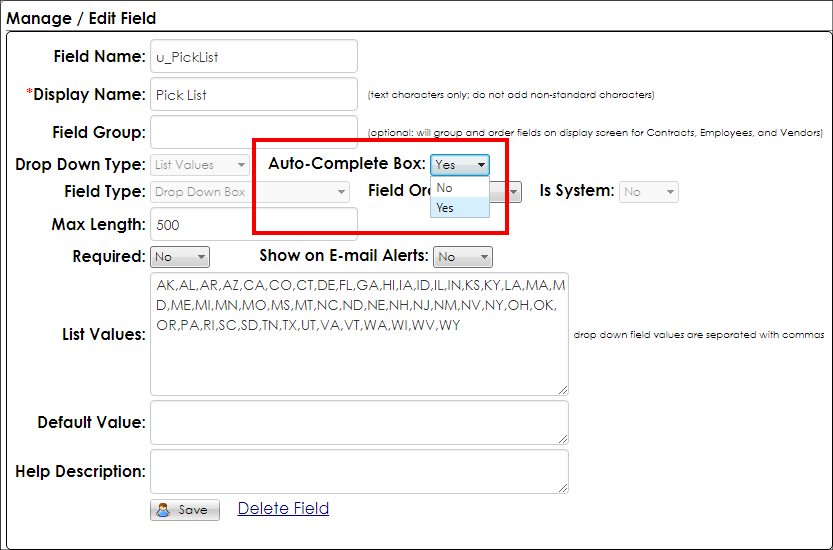
If set to Yes, the field allows users to type into the field to filter the results to those containing the string entered. Users can then select from the filtered options.

Notes:
While Auto Complete Box adds a nice aesthetic to drop-down fields, it also reduces the page's load time due to limiting the number of results that populate when the page is first loaded.
Additionally, Contract Insight has intelligence built in to monitor the number of entries for a drop-down field. If the number of entries exceeds the intelligence threshold, the drop-down field is automatically given the auto complete functionality.
Field Groups
Establishing field groups associates fields named within the group. For example, fields in the group Record Information will always be displayed together. The display sequence of fields and groups is dependent upon alphabetic sorting of the group name and then by order number:
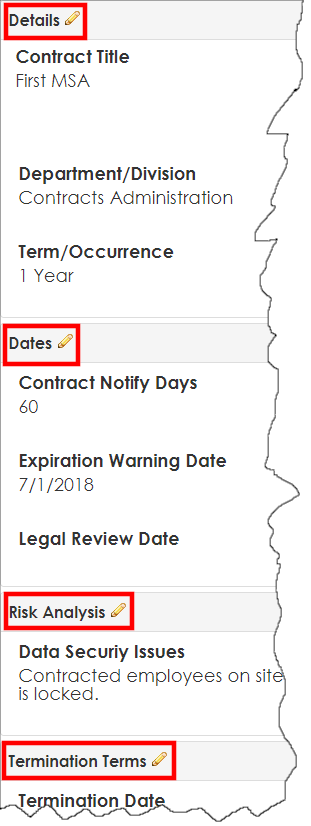
Add New Calculated Field
From the left side menu of the Manage Fields page, select Add New Calculated Field
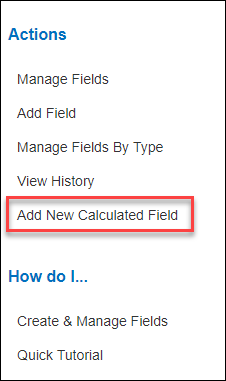
From the drop down menu, select the table for which the field is to be created. The field selector screen displays.
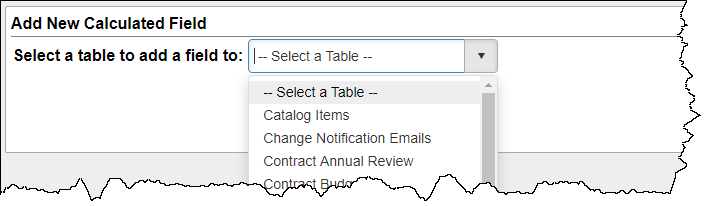
The field manager Add New Calculated Field form displays.
1. Enter the Field Name
2. (Optional) Field Group
3. (Optional) Help Description
4. (Optional) Include On Task Email (defaults to No)
5. Field Type (select from list-see below for options available)
6. Value (Select the fields to calculate - Any standard arithmetic operation symbols (+, -, /, *) may be used when creating calculations)
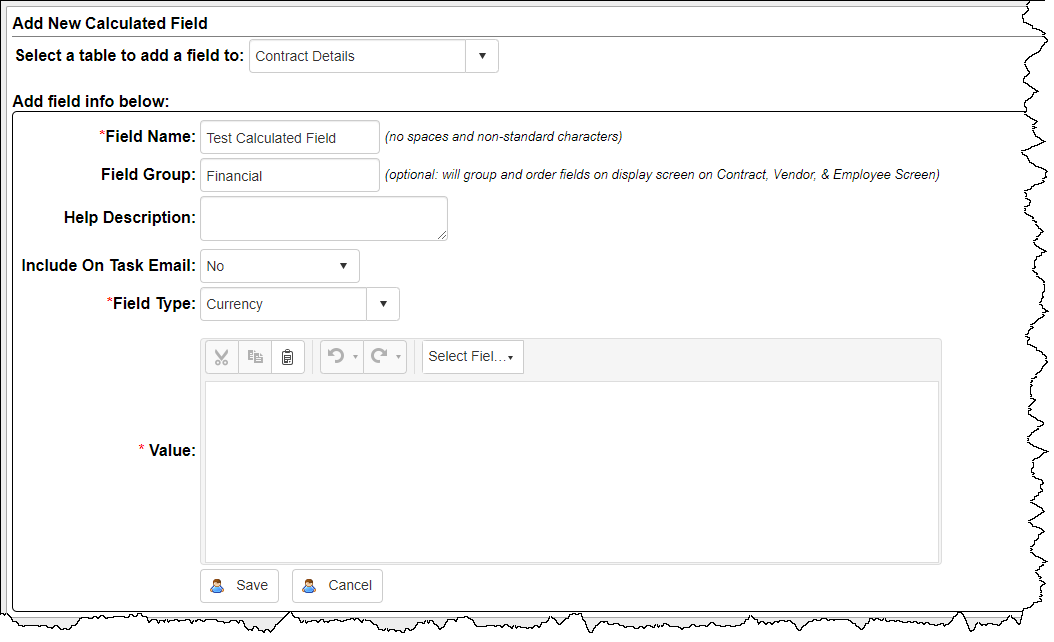
Calculated Field Types
| Date Calculation (Integer) |
The difference in 2 specified dates may be calculated by selecting the type, Date Calculation (Integer). This will allow for users to pick a difference in month, days, or years between 2 dates. This will allow for comparisons between any dates within the same table, or comparisons between one date and the current date. |
| Currency |
Numeric calculation based on two applicable fields resulting in a value with 2 decimal places. |
| Date |
Date calculation Users may create calculated date and date time values from existing fields based on a specified interval. This interval may calculate a value based on the given field’s day, month, or year. |
| DateTime |
Users may create calculated date and date time values from existing fields based on a specified interval. This interval may calculate a value based on the given field’s day, month, or year. |
| Decimal |
Numeric calculation based on two applicable fields resulting in a value with 2 decimal places. |
| Integer |
Numeric calculation based on two applicable fields resulting in a value with 2 decimal places. |
| Text Box |
Custom text values may be created based on any available field to create a calculated text box value. This might be useful for concatenating several descriptor fields into one field for reporting purposes that would allow for it to be considered a single column, rather than individual columns. |
Note: A Calculated Field Type of Currency, Decimal, and Integer can include any field types that contains numeric-based values, however, the resulting calculated field will be converted to the specified type. For example, if Currency is the selected type, and it is pulling a calculation based on an integer value with no decimal places and another currency value with decimal places, it will convert the resulting calculation to a currency/decimal value with 2 decimal places.
•
|
All user defined custom fields are saved to the table source with the prefix of "u_" appended to the field name. The end user will not see the "u_" prefix.
|
•
|
The Drop Down field types are saved to the table as a varchar(50) data type.
|
•
|
User defined field names cannot be modified.
|
•
|
User defined fields can be deleted, however, this action is permanent and all associated data saved in the user defined field is deleted.
|
•
|
System defined fields cannot be deleted or modified without customization.
|
•
|
Any field (standard or user-defined) may be included in email alerts.
|
|