|
Generated Document Packages without E-Approvals and E-Signatures
Document Packages generated from templates that do not have E-Approvals and E-Signatures enabled offer slightly different functionality that those with one or both enabled. When accessing a generated document package that has neither E-Approvals nor E-Signatures enabled, the following screen initially displays:
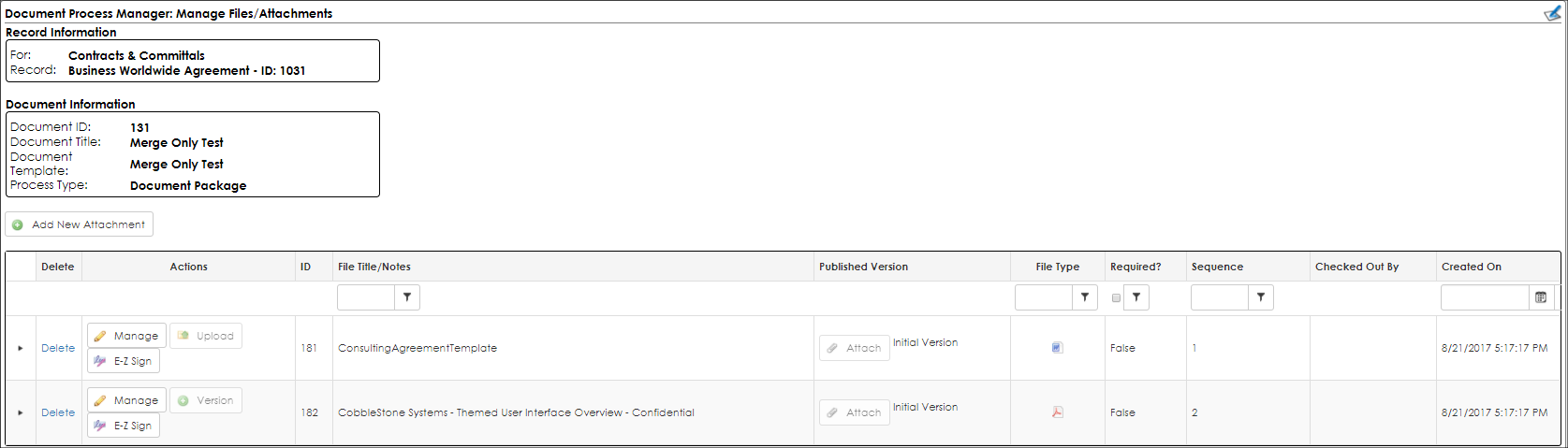
At first glance, this looks to be exactly the same as other generated document packages, however there are two (2) key differences.
This first difference is that the options for E-Approvals and E-Signatures on the side menu are not available.
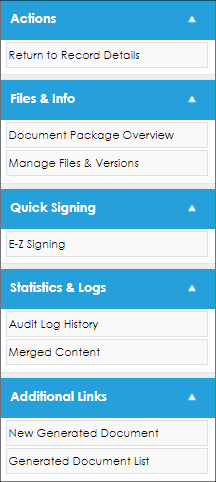
These links are hidden for this generated document package because it came from a template that does not allow for (did not enable) E-Approvals and E-Signatures.
The second difference deals with an additional option available for each file in the grid/table:
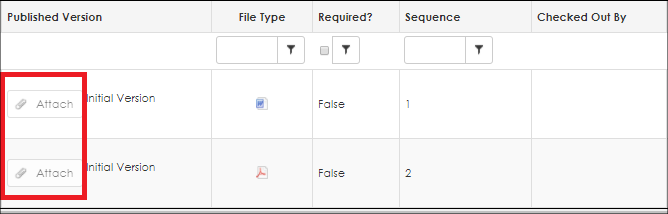
This new item is Attach which is used to attach the published version of the specified file to the record with which the generated document package is associated (e.g.: the Contract Record).
Initially, Attach is grayed out for every file (this means the option is disabled). It is disabled is because the Checked Out By column does not show that the file is checked out to the user. To manage/work with one of the files, it must be checked out.
Note: To check out a file, click Manage for the file and click Check Out from the pop-up window.
Once a file is checked out to the user, Attach is enabled for use.
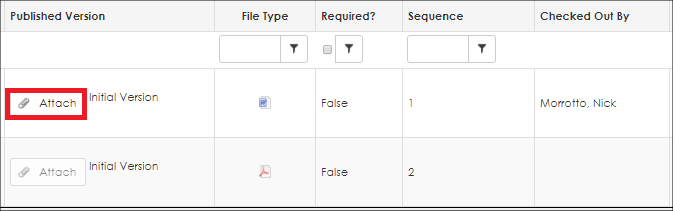
To attach the published version of the file to the associated record, click Attach.
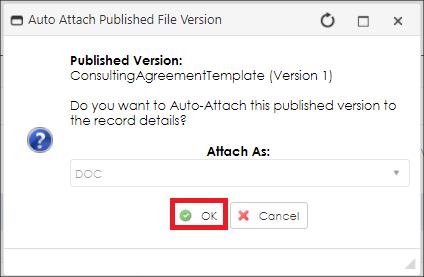
Click OK to attach the published version of the file to the record. Cancel closes the window without doing anything.
In addition to the standard buttons, the window also features Attach As. This drop-down box is disabled when auto-attaching all file types (defaulted to the type of file it is) except for auto-attaching CobbleStone Document Builder files (.cdbs). When auto-attaching this specific file type, the user be prompted to indicate the type of file to attach the Document Builder file as. The available options are: Word Document (.doc & .docx) and PDF (.pdf).
Auto-attaching a file from the generated document package to the associated record allows for the use of external processing of approvals and/or signatures that your organization may utilize. This includes using CobbleStone’s optional integration with DocuSign and/or Adobe Sign.
|