|
Record Flow Templates
Contract Insight has the ability to automatically create a new Request, Contract, eSourcing, or Vendor/Customer Record based on conditions met in an existing Request record.
To do this, click Manage/Setup, Record Flow Templates, and Create Record Flow Template.
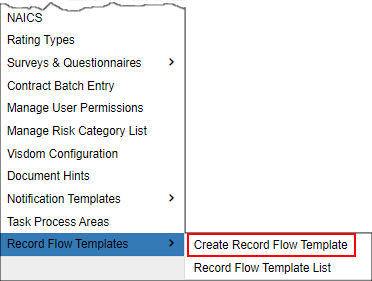
From this screen, select the Area to which the template applies, as well as the necessary Table.
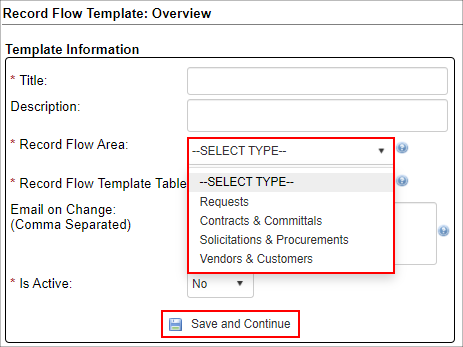
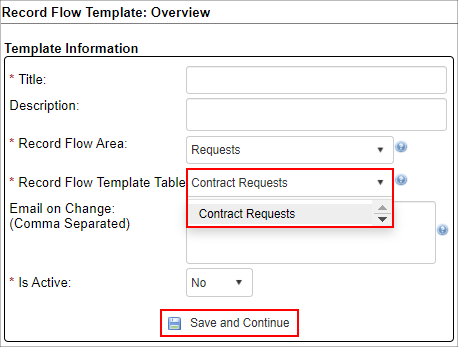
The next step will be selecting which fields will be used to filter when this action should take place. Under the Template Links side menu, click Template Assigned Fields. Select tables as necessary using the arrow icons to select/de-select fields. When all desired fields have been brought over, click Save Assigned Fields.
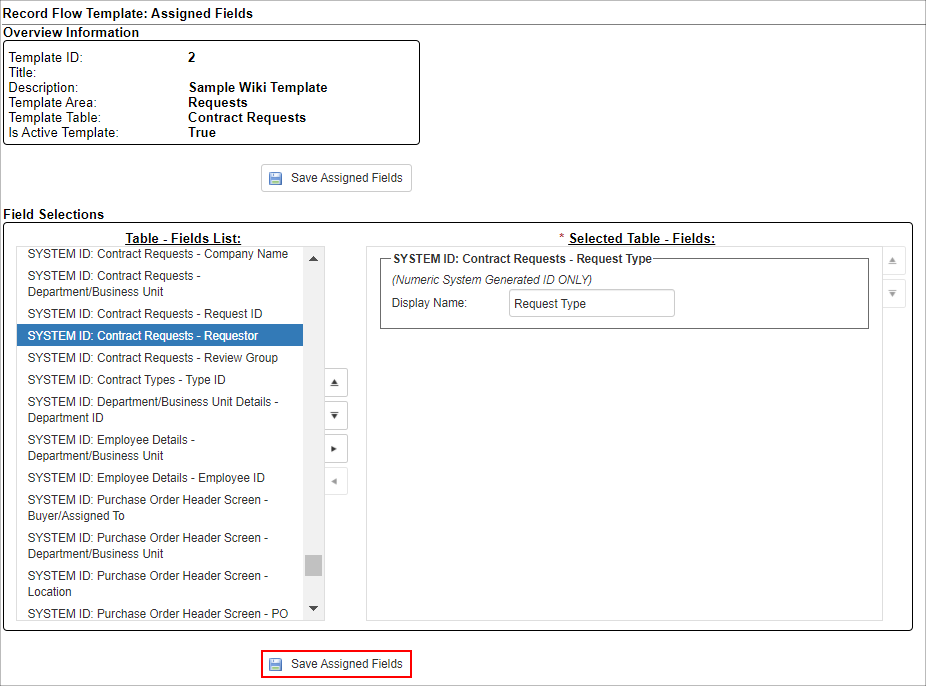
Once all fields have been added and saved, under the Template Links side menu, click Template Rules & Conditions. Add the condition in which the new record should populate. Once finished, make sure to click Save Filter(s) at the bottom.
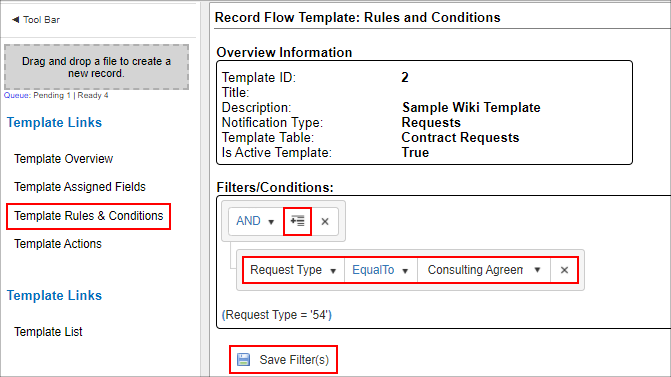
|