CobbleStone enables users to track financials data for budgets, etc. for each contract record.
Add a Financial Transaction for a Contract
1. Click Financials on the side menu of the Contract Details screen.
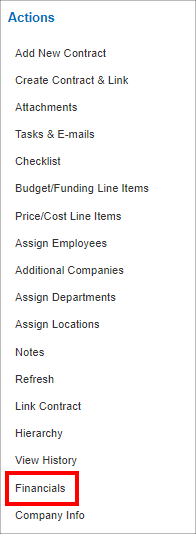
2. The Contract Financial Transactions screen displays.
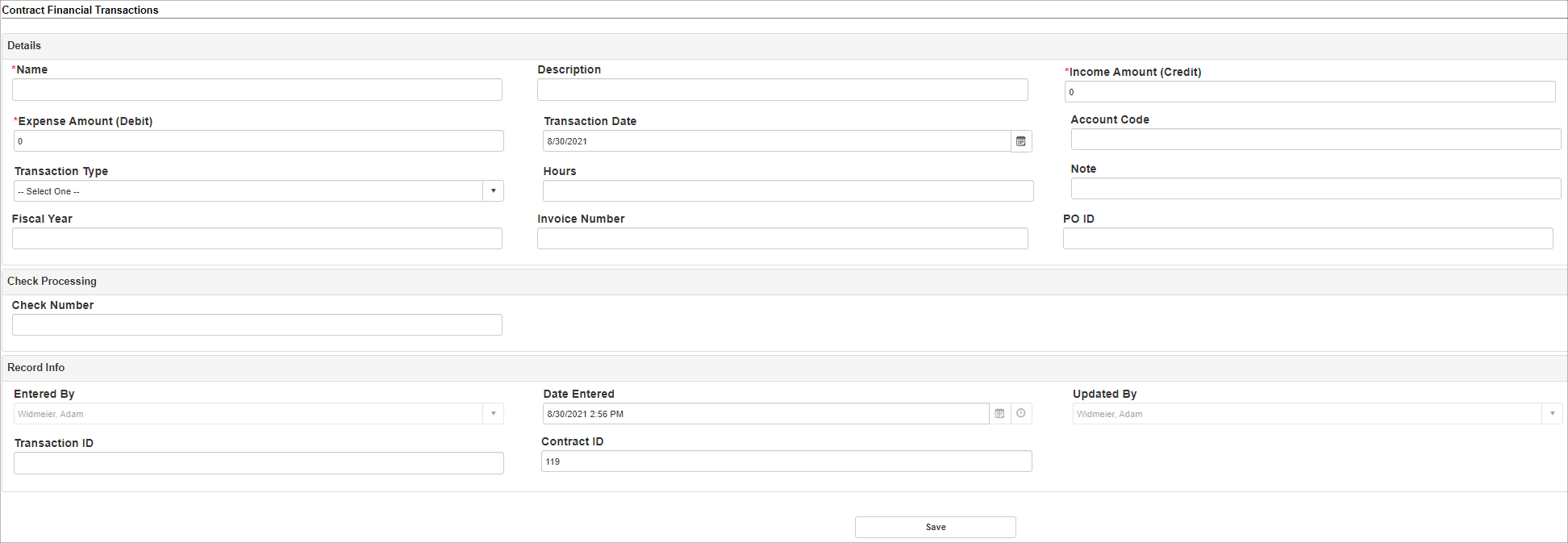
3. Enter the necessary information. Click Save to save the transaction information or click Return to Contract Details on the side menu of the Add Transaction screen to abandon the addition.
4. The information entered is added to the Transaction Details and Financial Summary tables located below the Save button.
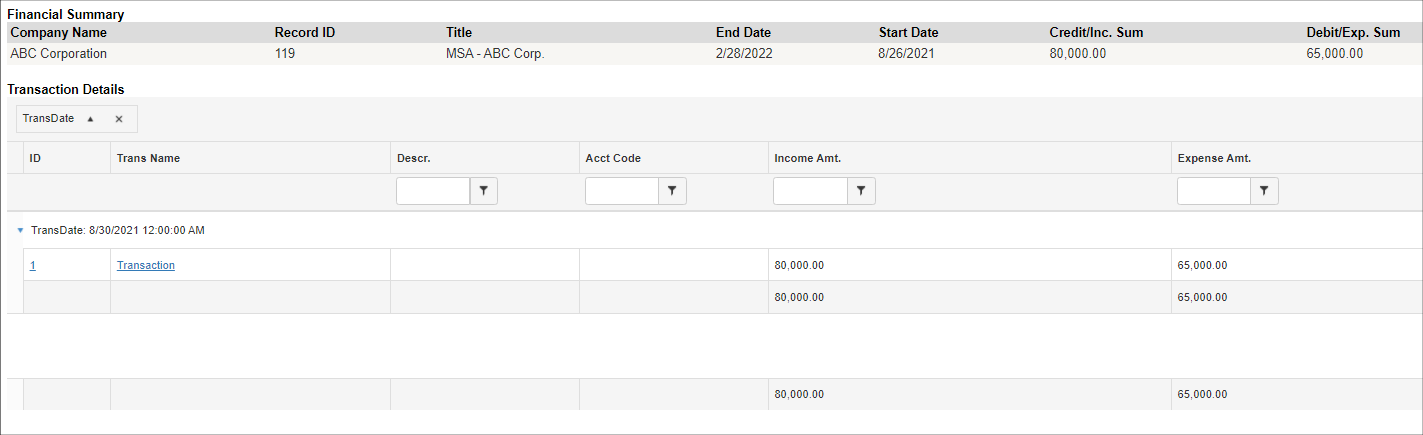
Import Financial Data
1. Click Import Data on the side menu of the Add Transaction screen.
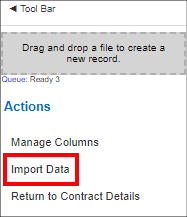
2. The Import Data screen displays.
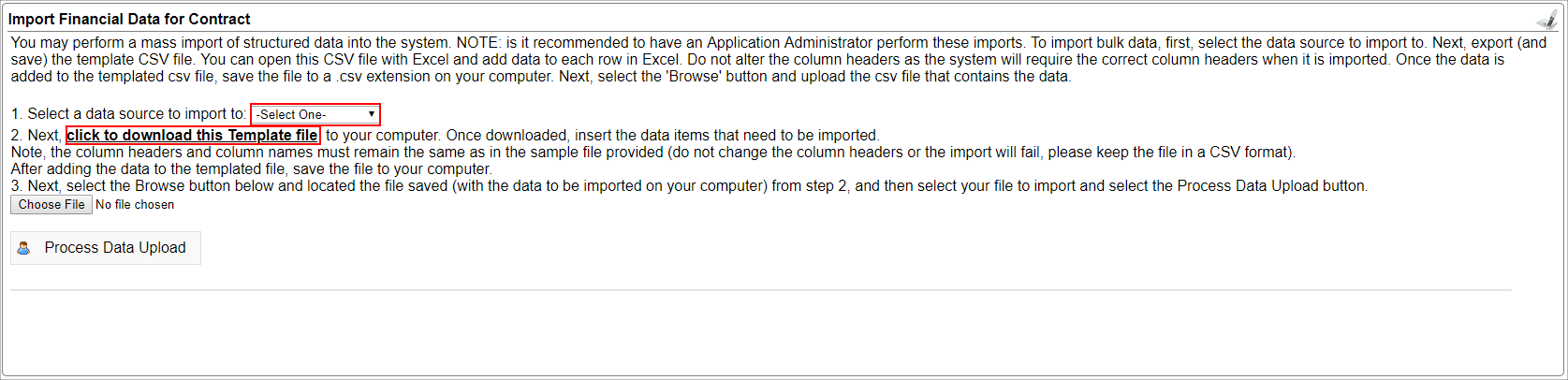
3. Select the import destination from the drop down menu.
4. Click Click to download this Template file.
5. Choose the destination for the template.
6. The template opens in Excel.
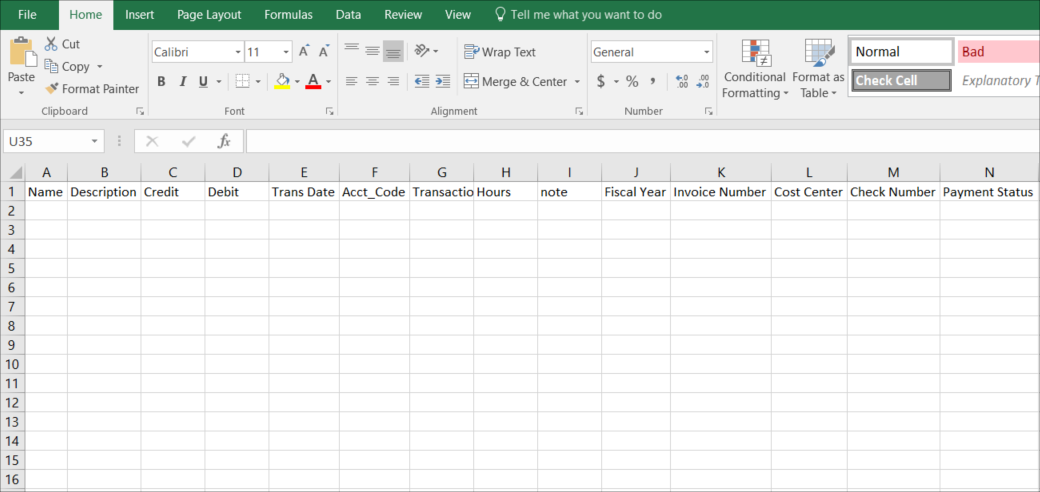
7. Enter the necessary data for each column.
8. Save the file as a .csv file to your computer.
9. Click Choose File on the Import Data screen in Contract Insight. Find and select the .csv file previously saved.
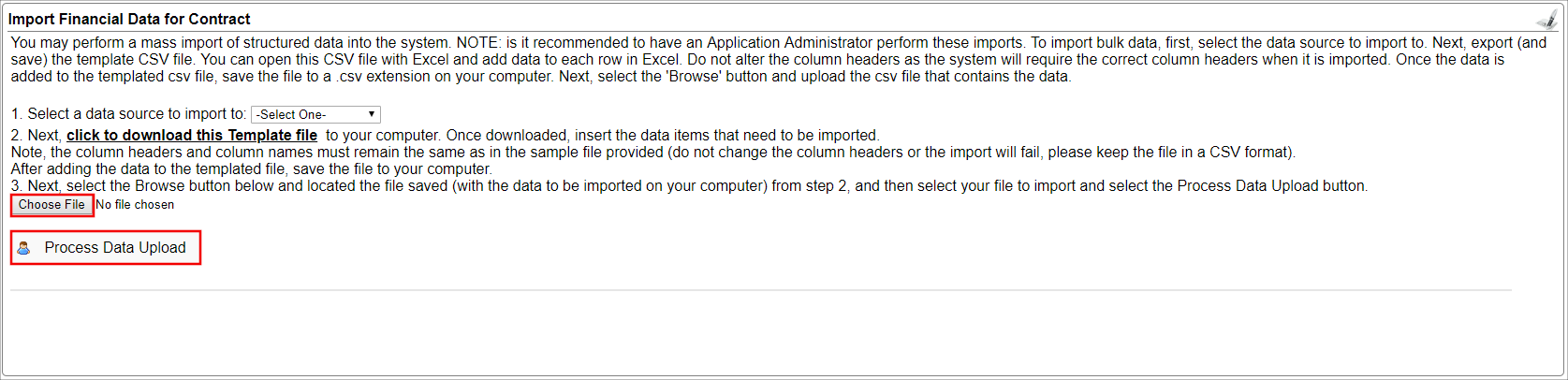
10. After selecting the file, the file address appears in the text box next to Browse. Click Process Data Upload. The data will show below on the screen.
Note: A budget alert is sent automatically from your Contract Insight system once the contract's total incurred amount in the Financials section has reached a threshold. The system is defaulted to send the alert when the total incurred amount reaches 80% of the defined budget amount.
|