|
Contract Attachments: Create Folders
Contract Insight supports the ability to create new folders in the attachment area.
Create New Folder:
Go to a contract record within the system and scroll down to the Files/Attachments area or click Attachments on the side menu.
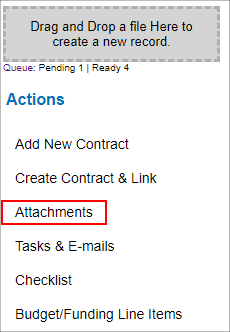
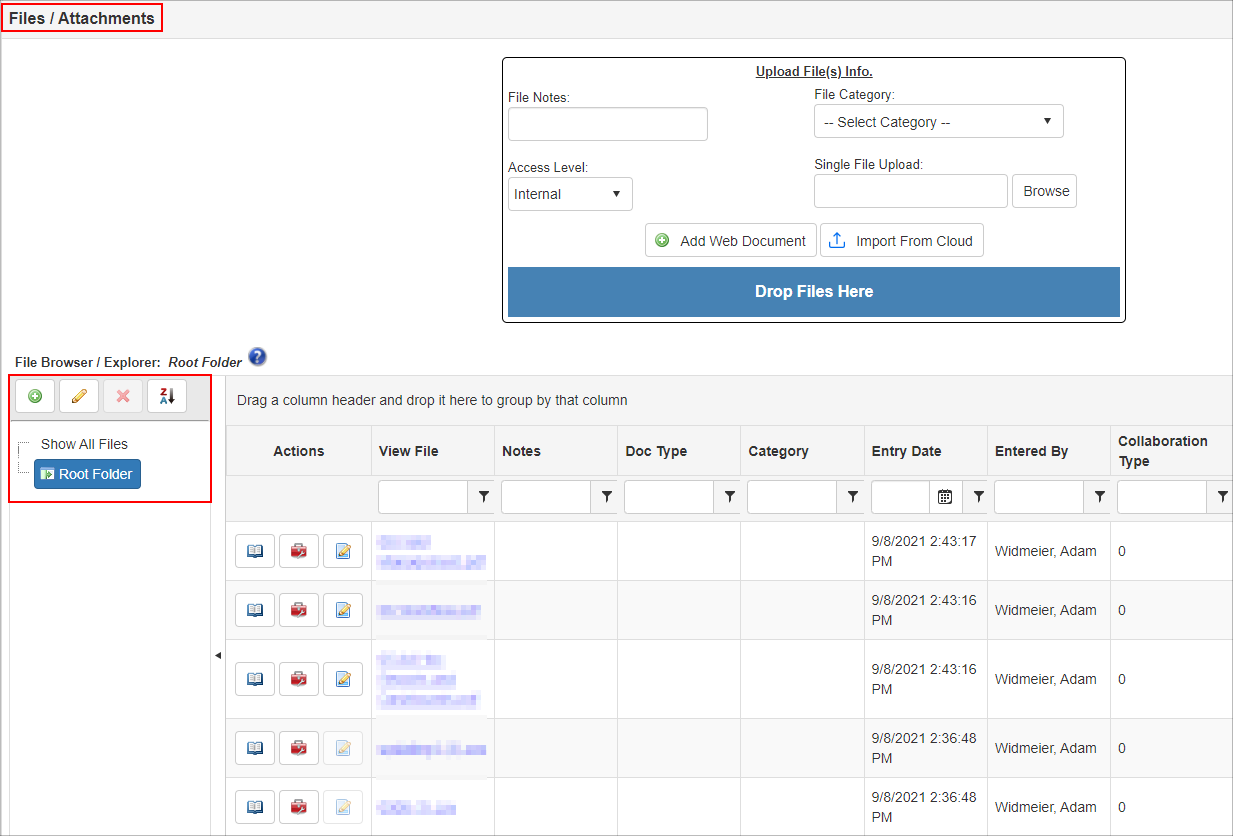
Adding a New Folder
To add a new sub folder to the root folder, click Root Folder to highlight it in blue. Then click + to add a new folder.
 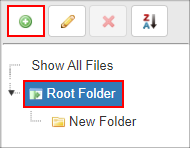
After clicking +, the Add New Folder pop up screen appears. In the Folder Name text box, type in the desired name for the folder. When done, click Create Folder. This will create a sub-folder to the root folder.
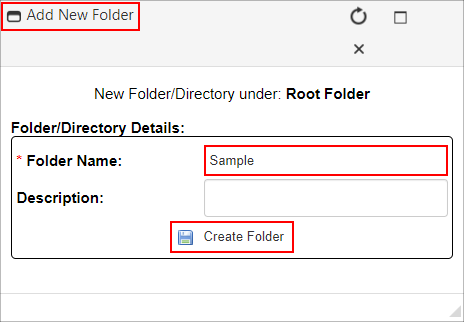
As seen below, in the Attachments area, the new folder has been added to the root folder as a sub folder. Additional folders and levels of sub-folders can be create the same way.
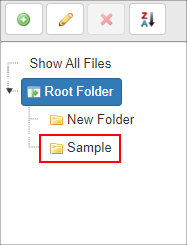
|