|
Master Reference Data Management: Clause Library
Contract Insight supports the ability to add Clauses to your application to be added to templates when using the Template Manager.
To Add a Clause
1. Navigate to Manage/Setup - Clause Library.
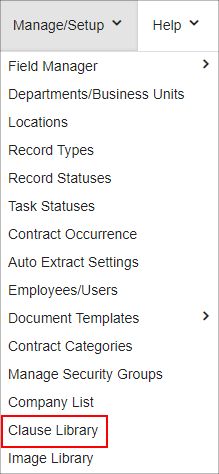
2. This opens the List Manager screen, displaying a list of all of the clauses already added to the application.
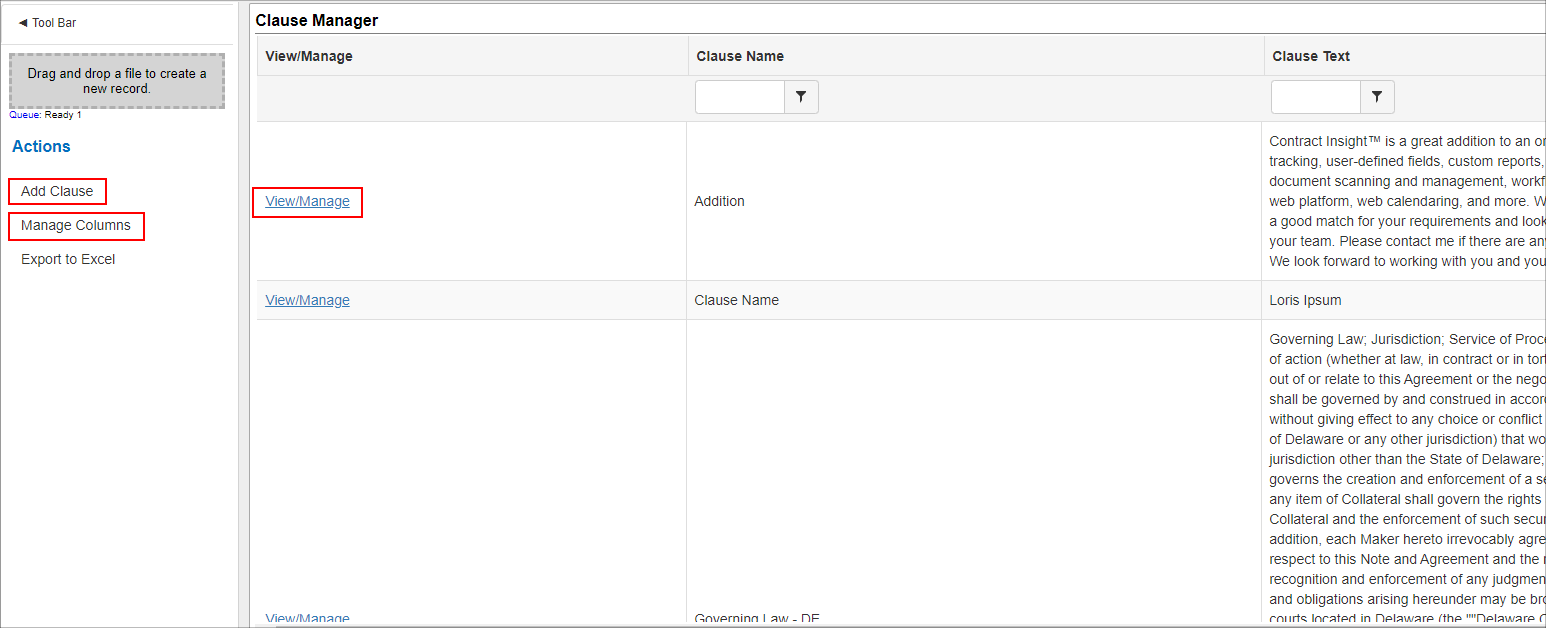
3. Click Add Clause on the side menu.
4. Enter the clause name and clause text into the appropriate text boxes and click Save.
To View/Edit a Clause
1. Click View for the clause line item to view/edit.
2. The Clause Details screen displays.
3. To edit either the clause name or clause text, click the Pencil Icon for the appropriate line item.
4. Edit the text for the field and click Save Changes on the side menu.
To Delete a Clause
Note: Prior to deleting a clause, make sure it is not being used by any contract records.
1. Go to the Clause Details screen for the line item you would like to delete.
2. Click Delete on the side menu.
3. Confirm the deletion.
Manage Columns Button
Note: The Manage Columns button will allow you to view additional columns of information available for the table selected.
1. Click the Manage Columns button on the side menu.
2. On the next screen, select the field you would like to view as a column. Click Add next to the desired field to move it to the left-hand column.
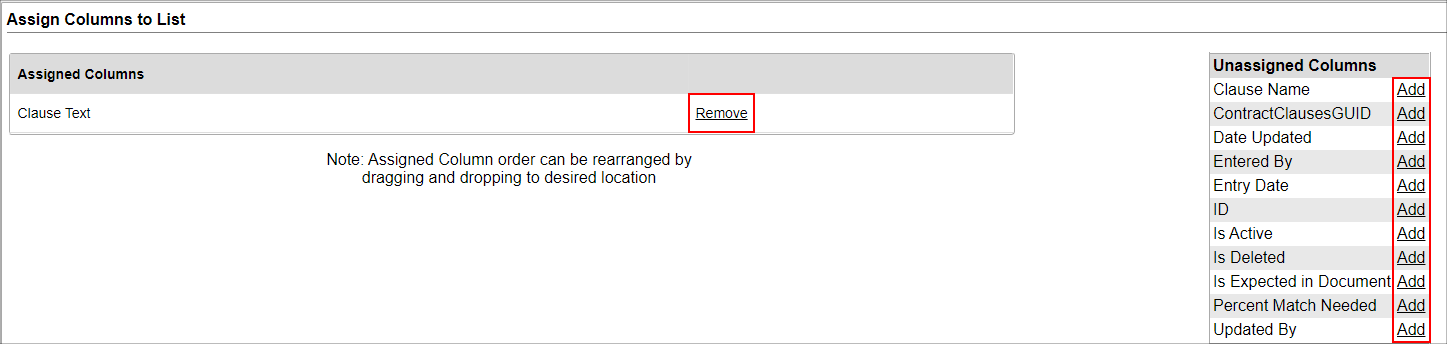
3. Once added, click Back to List on the side menu. The column just added displays.
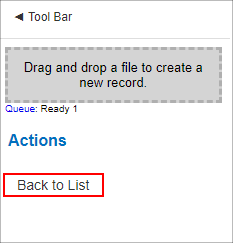
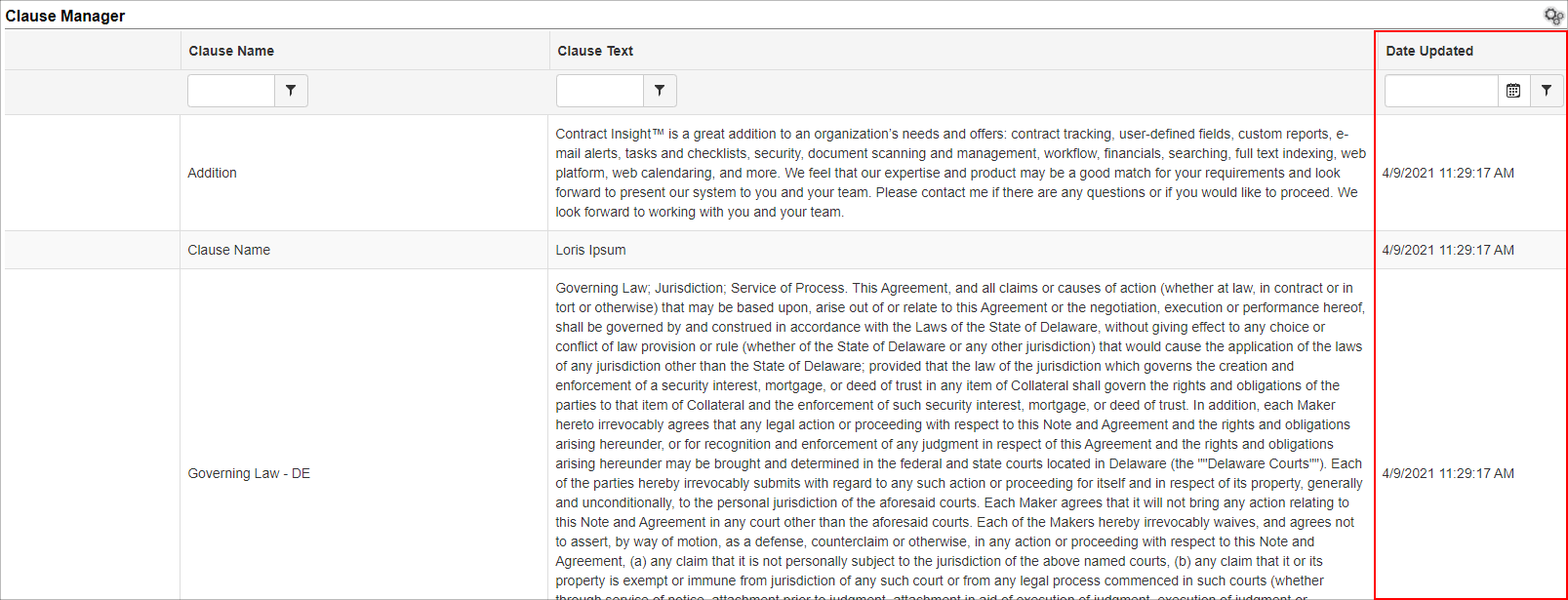
|