|
Approving a Document
Once logged into the Document Collaboration Gateway, a number of options are available to an approval participant.
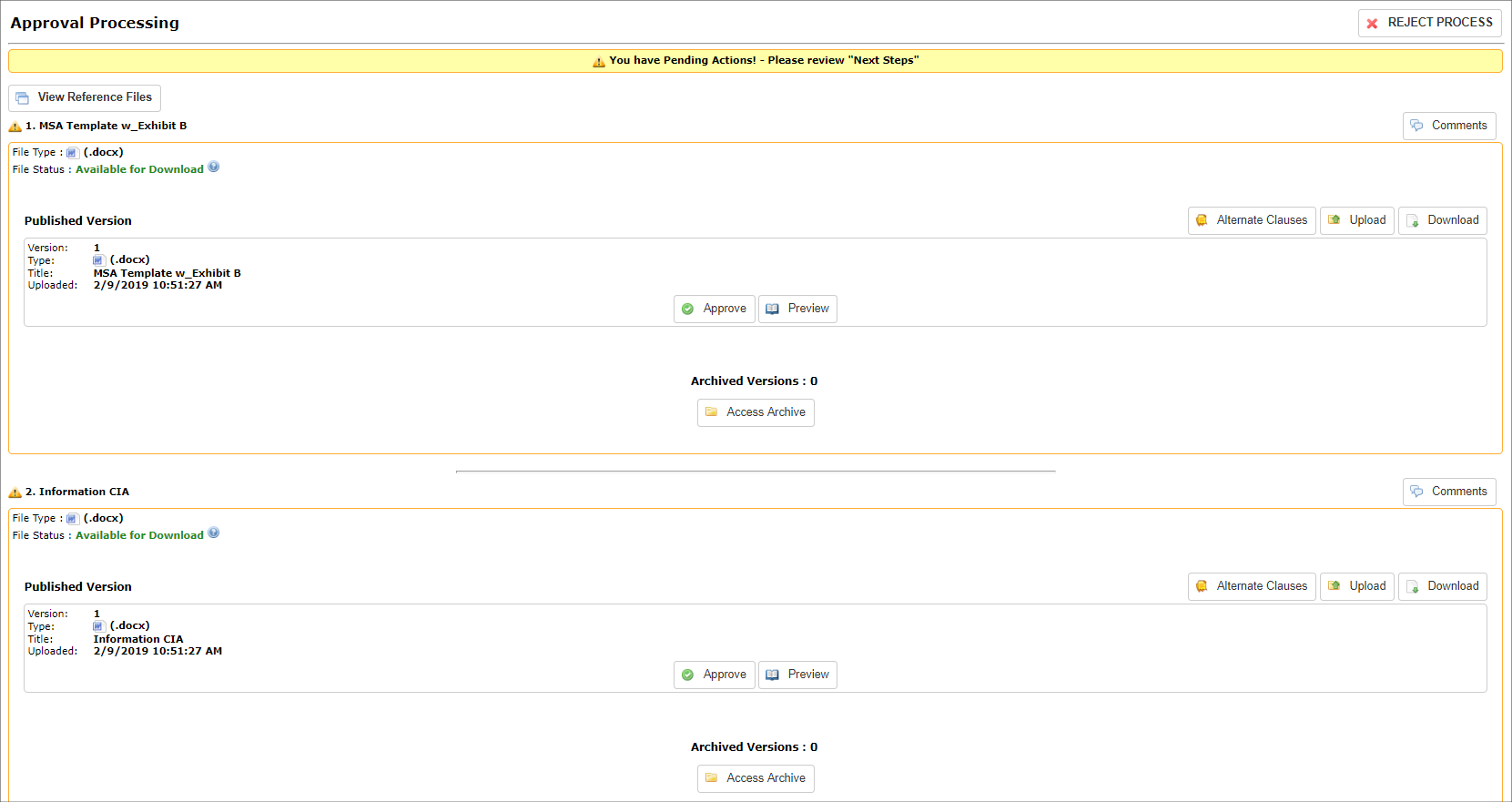
Review the Document(s)
1. For the desired document, click Preview or Download the file.

2. If previewing, pop-up window containing the document appears.
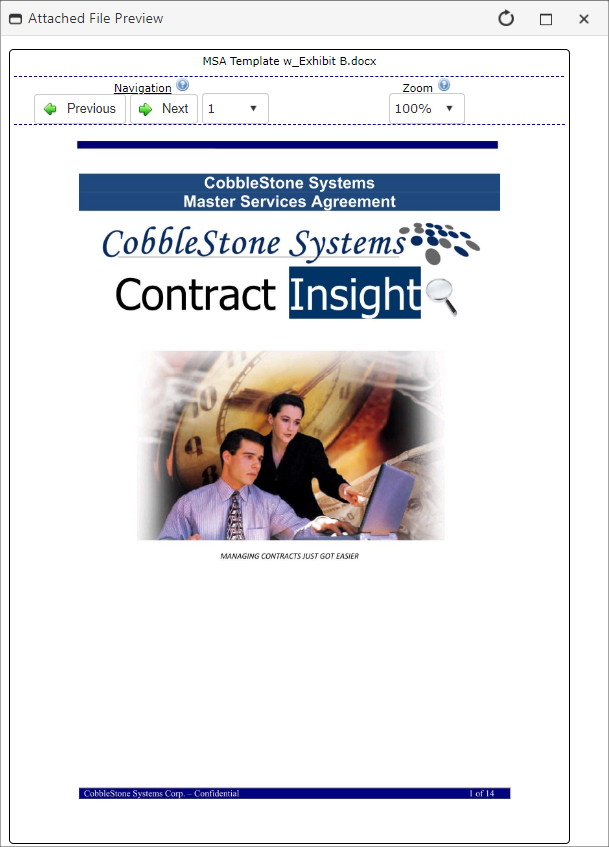
3. Review any alternate clauses if they have been assigned.
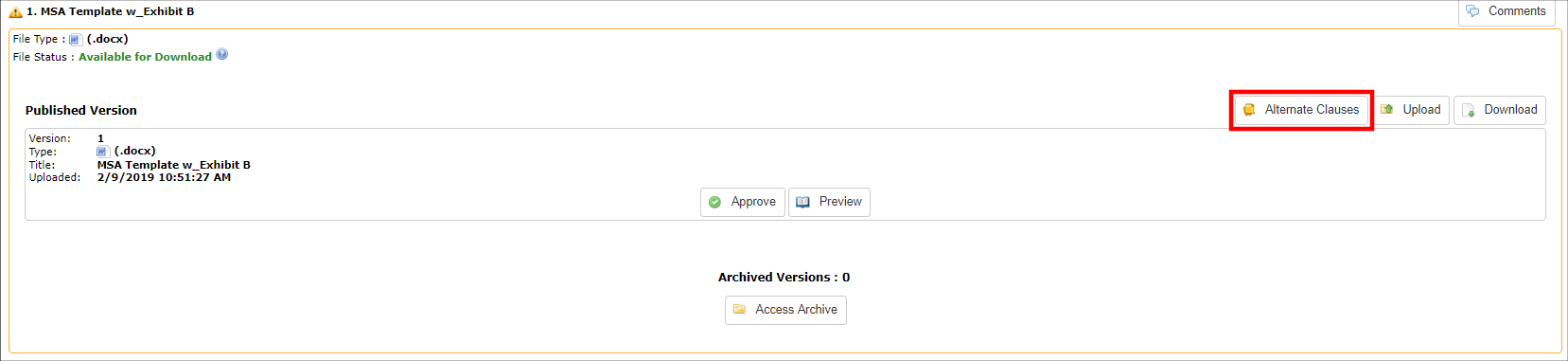
4. A pop-up window for the clause(s) displays.
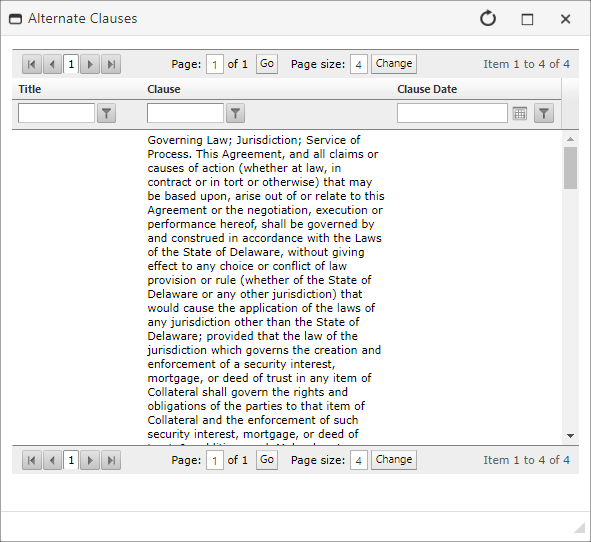
5. Click View Reference Files if any files have been associated with the document in review and have been marked as reference files
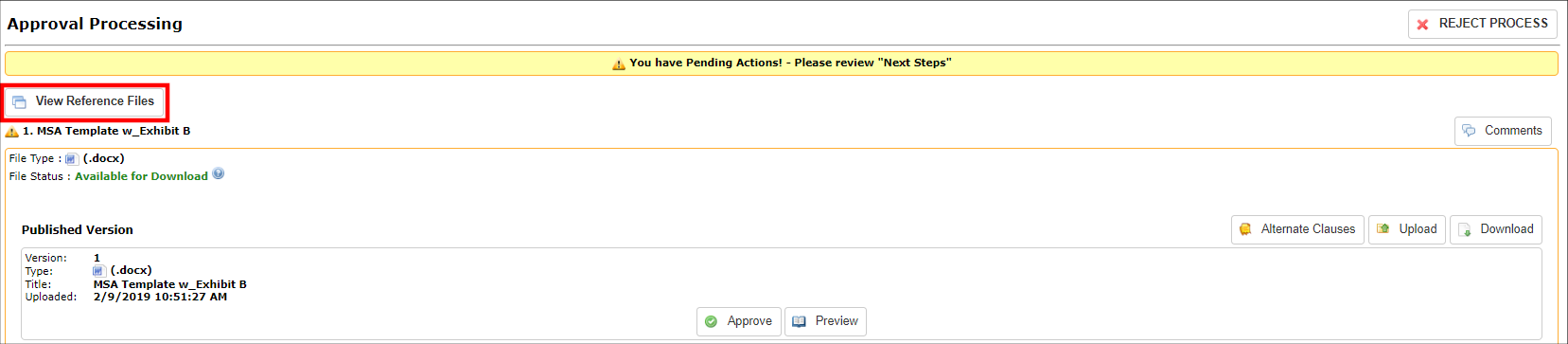
6. A pop-up window with all reference files displays.
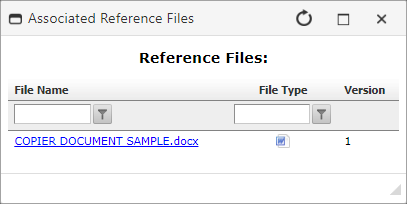
7. Click the document file name to download the reference file.
New Versions
1. If changes are required, upload a new version of the document.
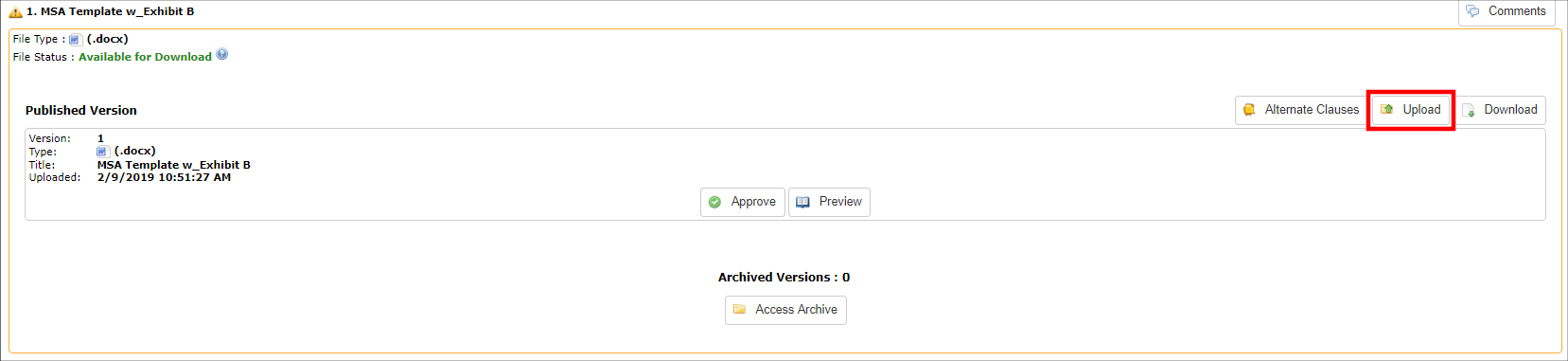
2. A pop-up window for selection of the new version displays.
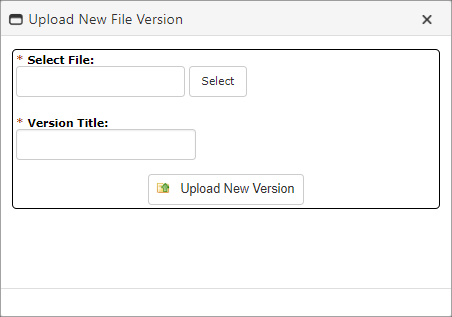
3. Click Access Archive to review any older versions of the document.
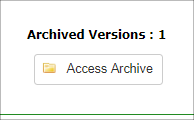
4. A list of all previous versions displays.
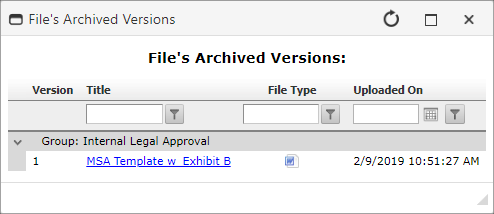
5. Click the file name to download the archived version.
Approve or Reject
1. Click Approve to approve the document
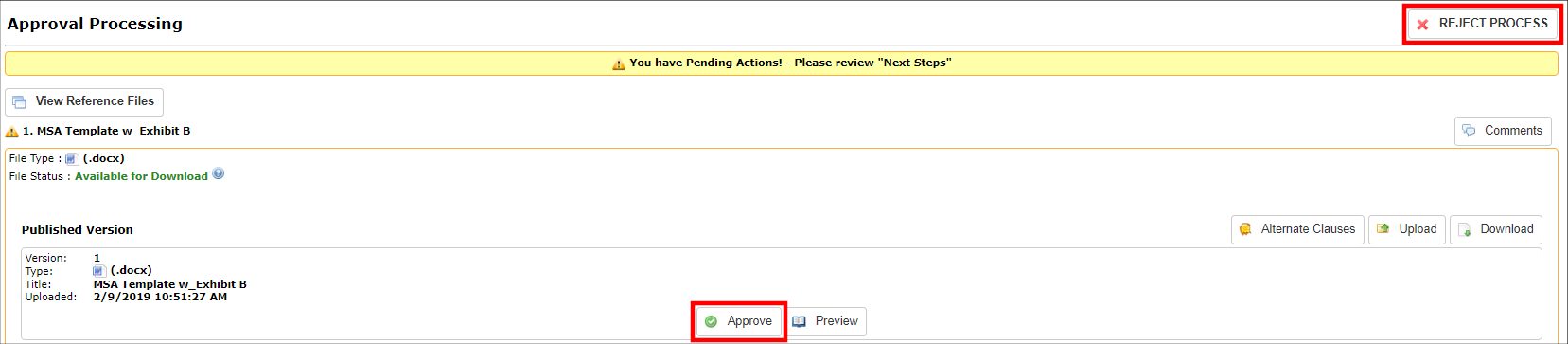
2. Alternatively, click Reject Process to reject the process in whole.
|