|
Vendor/Customer Management: Add Contacts to Company/Vendor
Contract Insight supports the ability to add unlimited contacts to Companies/Vendors/Customers/Clients/Providers/Suppliers.
To add contacts to Companies/Vendors/Customers/Clients/Providers/Suppliers, navigate to the Company Details screen and click Company Contacts from the Company Details screen.
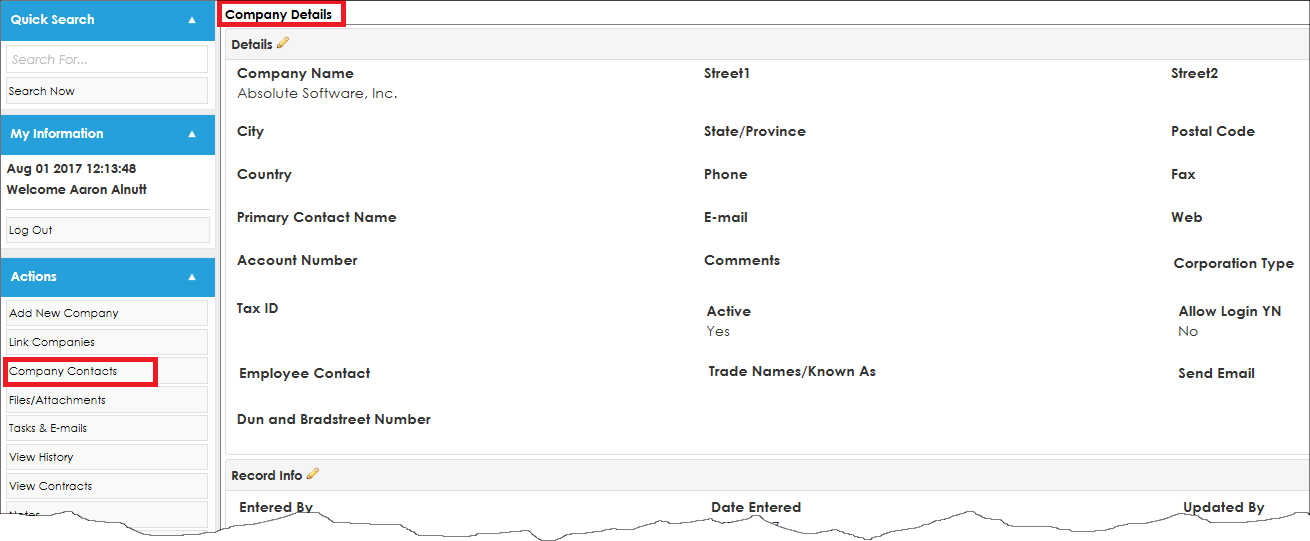
Click Add Contact.
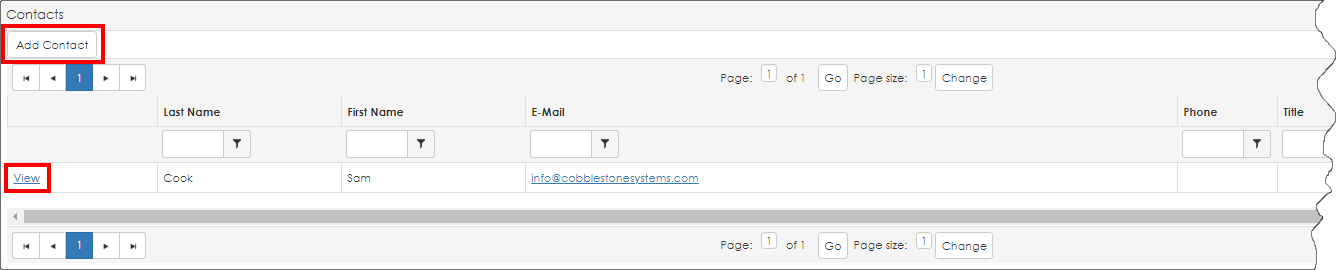
The Add Company Contact screen displays.
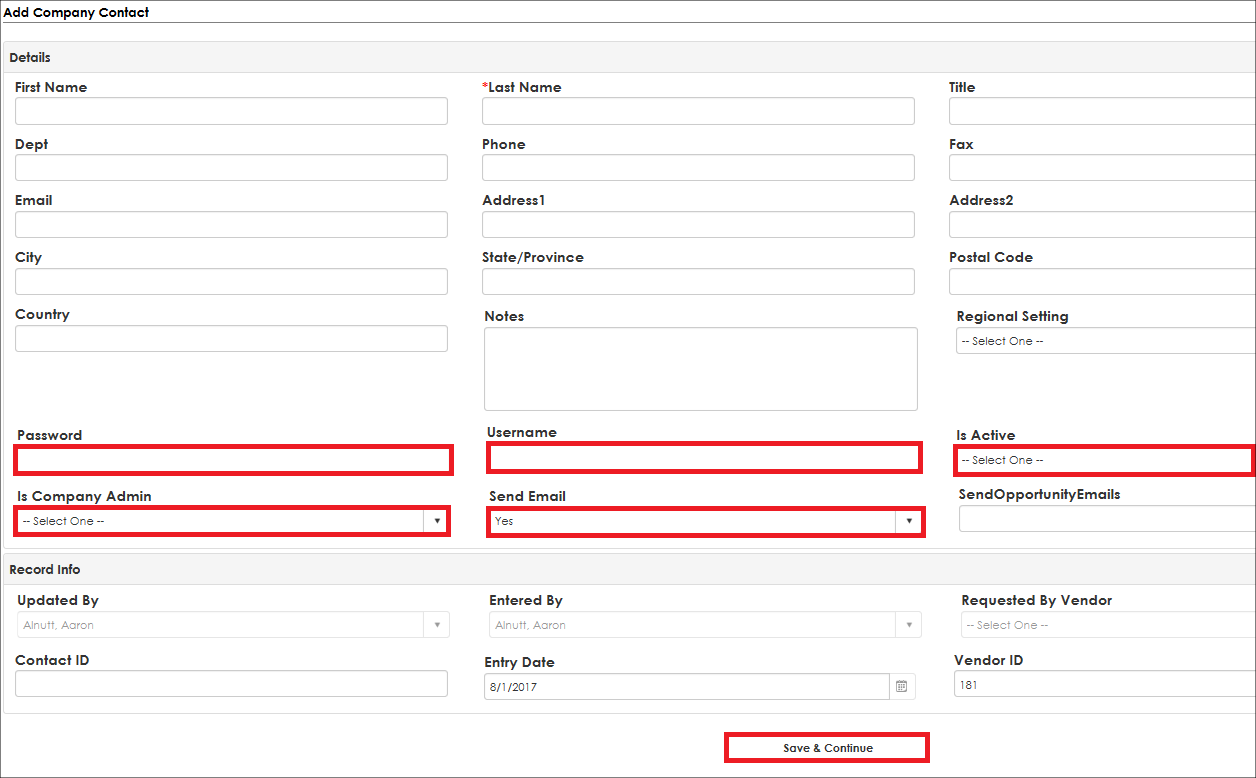
Note: the above highlighted fields are only needed if you organization as purchased the Optional Add-On Module for the Vendor/Client Gateway.
Enter the contact name and click Save.
Each contact entered will appear toward the bottom of the Company Details screen.
Send Vendor/Company Contact Password Reset
1. Click on Companies in the menu bar and select Vendor/Customer List.
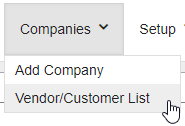
2. Scroll to the user's company and select View Details.
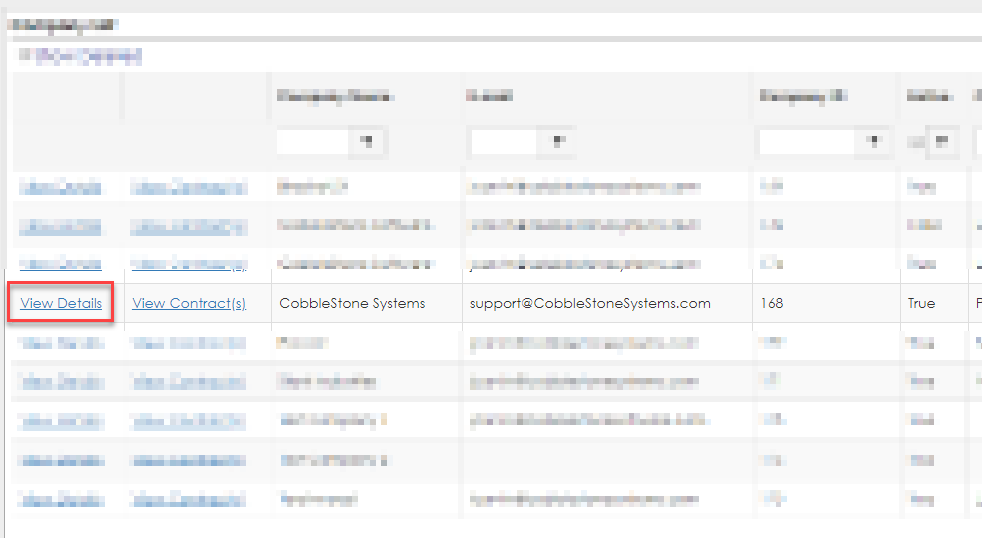
3. From the Company Details page, scroll to the Contacts list and click View next to the user.
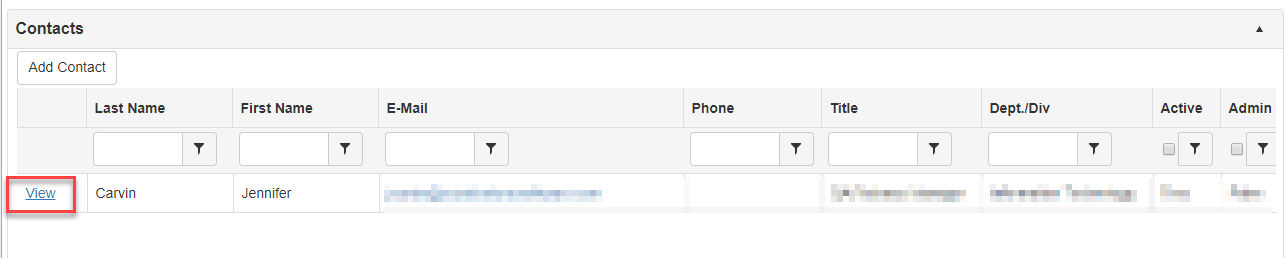
4. On the Company Contact Details page, click on Send Password Reset in the left menu.
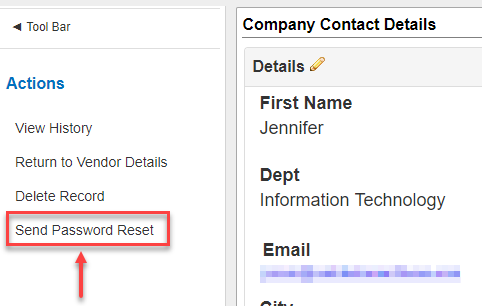
5. Confirm you would like to send the password reset.
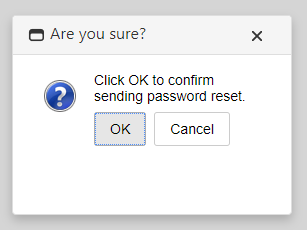
6. Successfully sent message will pop up. Click OK to close.
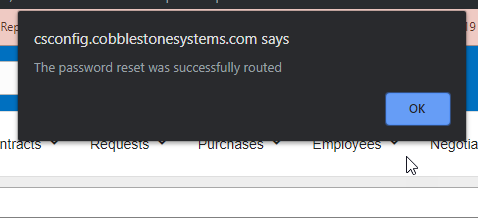
|