|
Master Reference Data Management: Contract Location
Contract Insight supports the ability to assign contracts to your organization’s locations. The Location list can be administered by Application Administrators.
To Add a Location
1. Select Locations from the Manage/Setup top navigation menu.
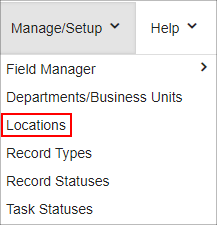
2. This opens the List Manager screen, listing all of the Locations already in Contract Insight.

3. Click Add Record on the side menu.
4. Enter the name of the new Location and, optionally, enter the address. Click Save.
5. The Manage Columns button allows addition of more columns of information to this screen.
To View/Edit a Location
1. Click View for the Location line item to view/edit.
2. The Location Details screen displays.
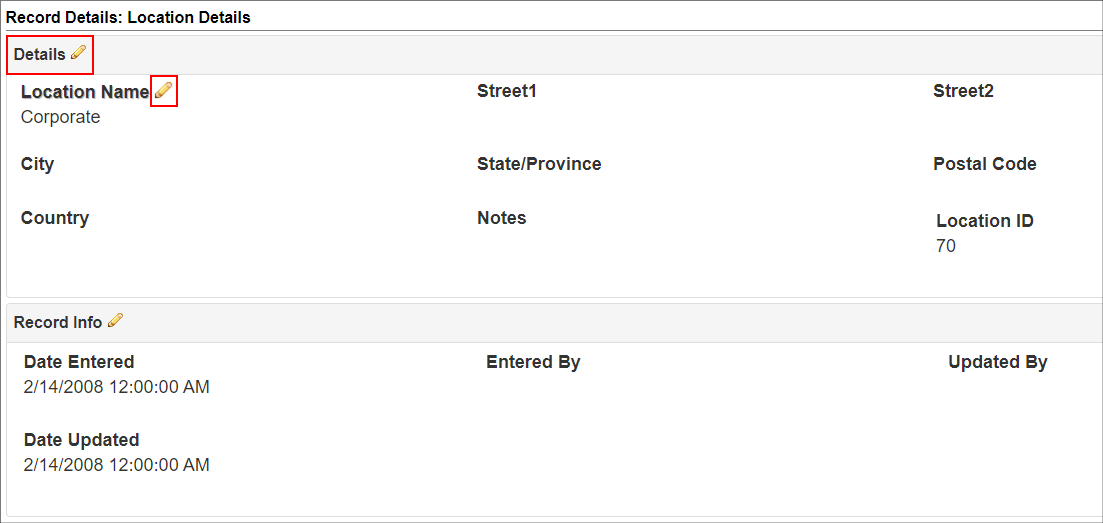
3. To edit the name of the location or the address, click the Pencil Icon for the line item.
4. Edit the text for the name of the location and click Save Changes.
To Delete a Location
Note: Prior to deleting a location, make sure it is not being used by any contract records.
1. Go to the Location Details screen for the line item you would like to delete.
2. Click Delete on the side menu.
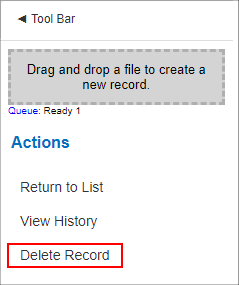
3. Confirm the deletion.
Mange Columns Button:
Note: The Manage Columns button allows users to view additional columns of information available for the table selected.
1. Click Mange Columns on the side menu.
2. On the next screen, select the field to view as a column. Click Add next to the desired field to move it to the left-hand column.
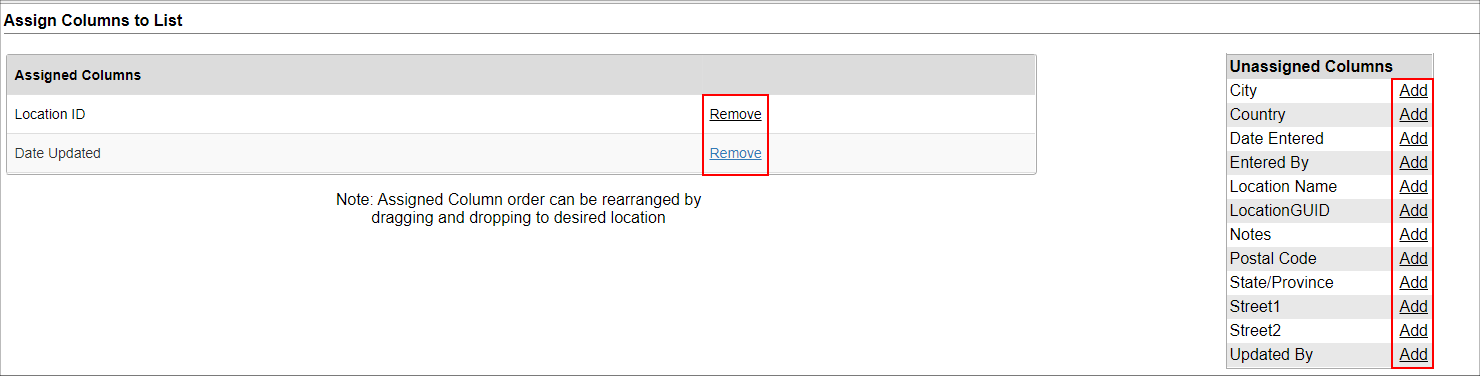
3. Once added, click Back to List on the right hand menu. The column just added displays.
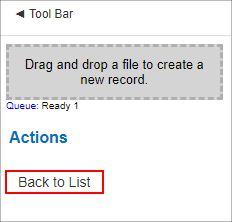
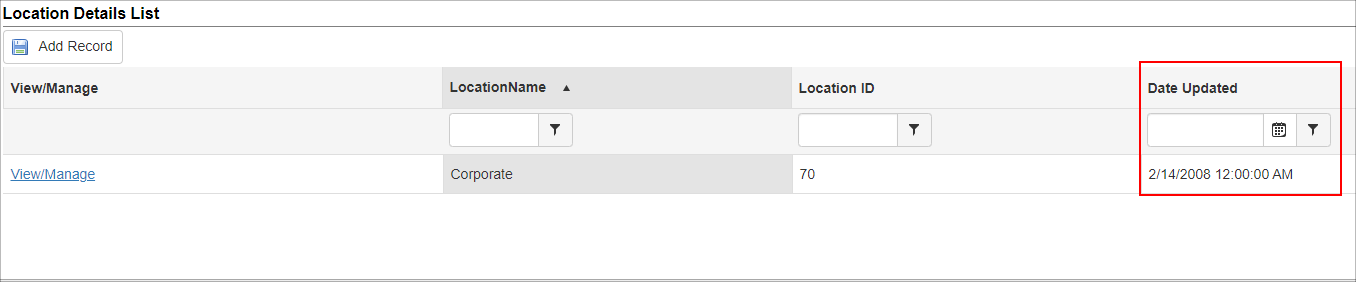
|