|
Vendor/Customer Management: Product Service Codes
The Vendor/Customer record details screen allows for the setup and specification of product/service code assignment onto individual records. See the Product Service Catalog Wiki entry for more information on product/service codes. This functionality ties into CobbleStone’s optional eSourcing add-on module for vendor notification of public opportunities via the Vendor/Client Collaboration Gateway.
Adding a Product Service Code
1. Navigate to the desired client/vendor record.
2. Scroll down to the Vendor Product Service Codes section of the record.
3. Click Add.
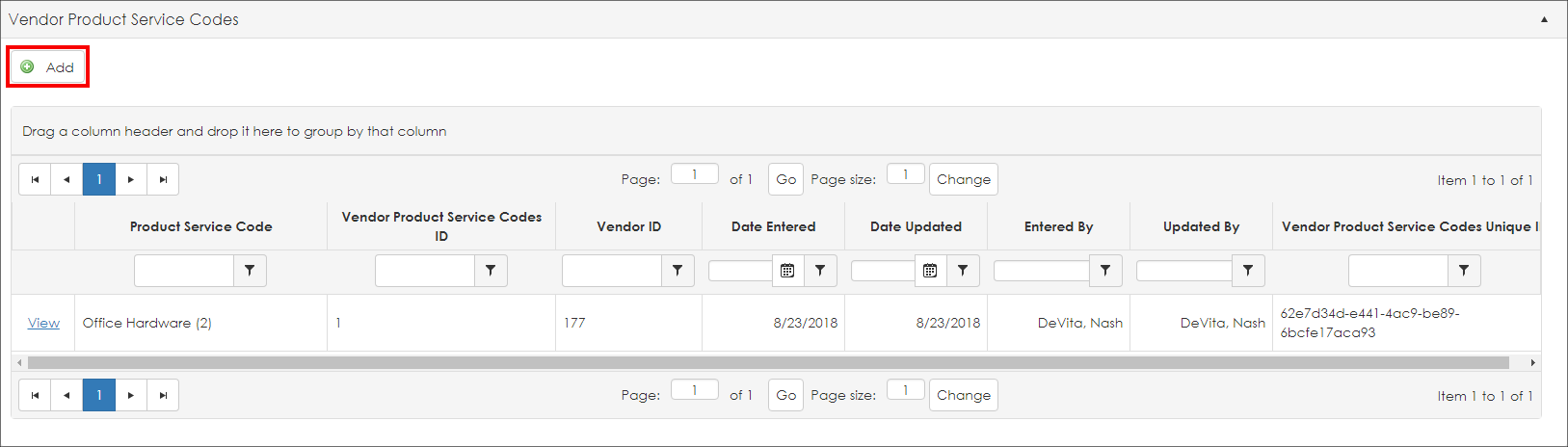
4. The Add New Vendor Product Service Codes Record screen displays. Select the desired code from the Product Service Code pick-list.
5. To associate the code with the selected vendor record, click Save & Continue. To abort the process, click Cancel. The Company Details screen displays.
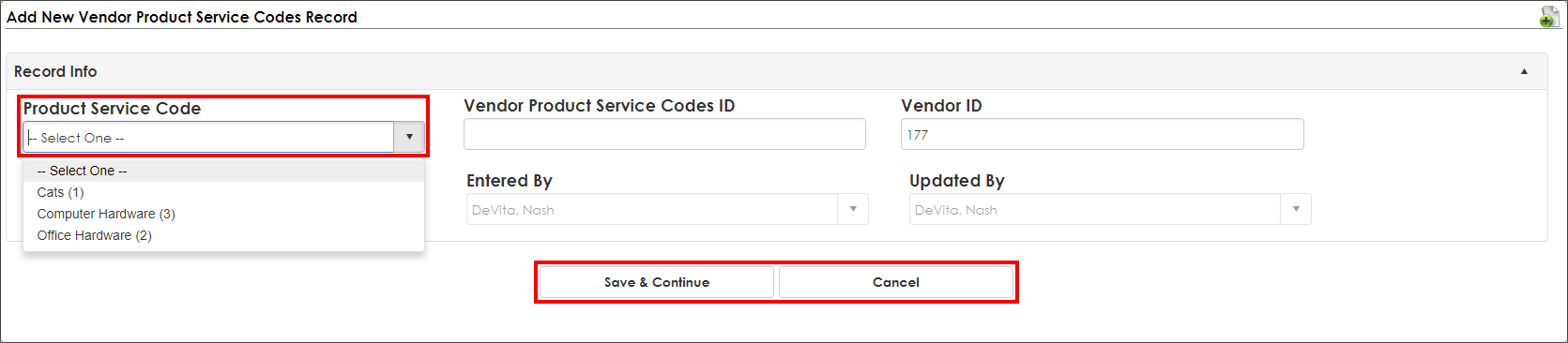
Editing a Product Service Code
1. Click View for the desired Product Service Code line item.
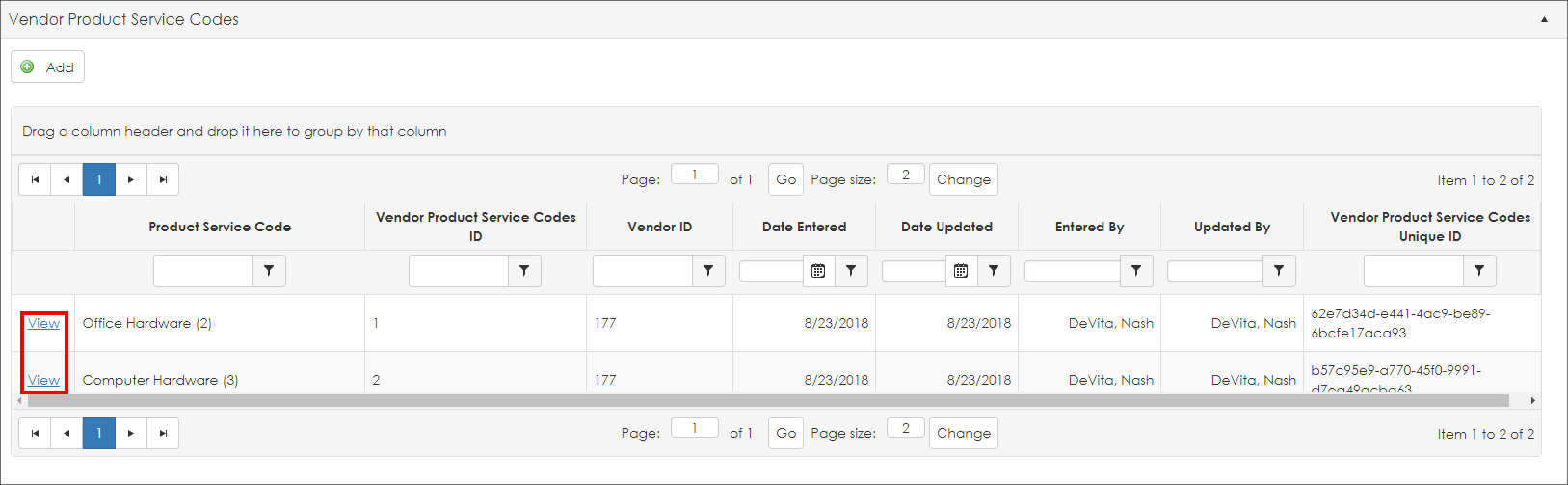
2. Click the pencil icon ( ) for the field or field group to alter. ) for the field or field group to alter.
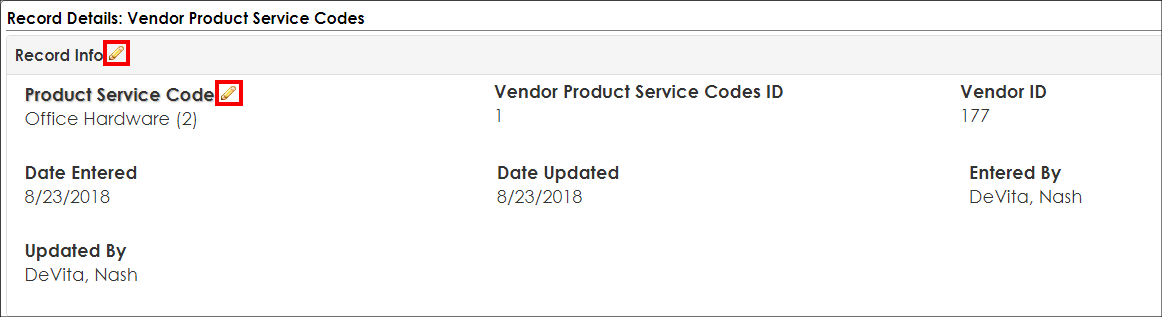
3. An edit record pop-up window displays.
4. Change the value as necessary.
5. Click Save Record.
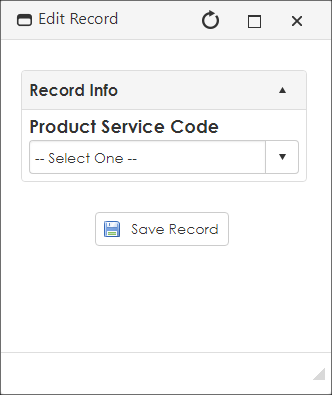
Deleting a Product Service Code from a Record
1. As above, click View for the desired Product Service Code line item.
2. On the Record Details: Vendor Product Service Codes screen’s side menu, click Delete Record.
3. Click Yes, delete it to confirm or No, cancel the delete to reject the removal.
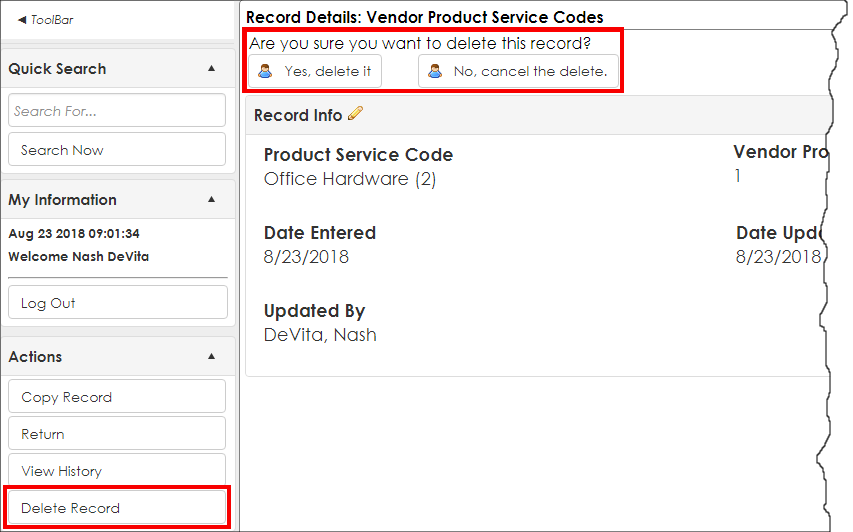
|