|
Document Collaboration Gateway E-Approvals & E-Signatures: Manage Processes
For System Administrators and Users with the permission to manage the Document Collaboration processes, clicking Manage Approval Processes, Manage Signature Processes, or Manage IntelliSign Processes takes the user to the screen to manage these processes.
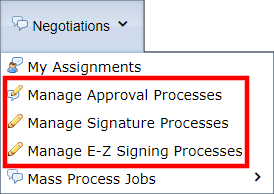
Manage Approval Processes Screen
On the screen for Approval Processes admin users will see the following information.
1. Select the area of the system the process is for
2. The process list (See Column Explanations below)
a. For Record – this link goes to the record the process is for
b. Process Title – this link goes to the Document Process Dashboard
c. Process ID – the unique ID assigned to the process
d. Status – the status of the process
e. Is Started? – has the process begun?
f. Show All Comments? – if set to true all participants can see comments posted by clicking Comments. If set to No, participants can only see comments from other participants in their group
g. Checked-Out Downloading – Is Checking Out of document forced?
h. Secure PIN Authentication – is secure PIN required for this process?
i. Created On – when the process was created
j. Last Updated On – when the process was last updated
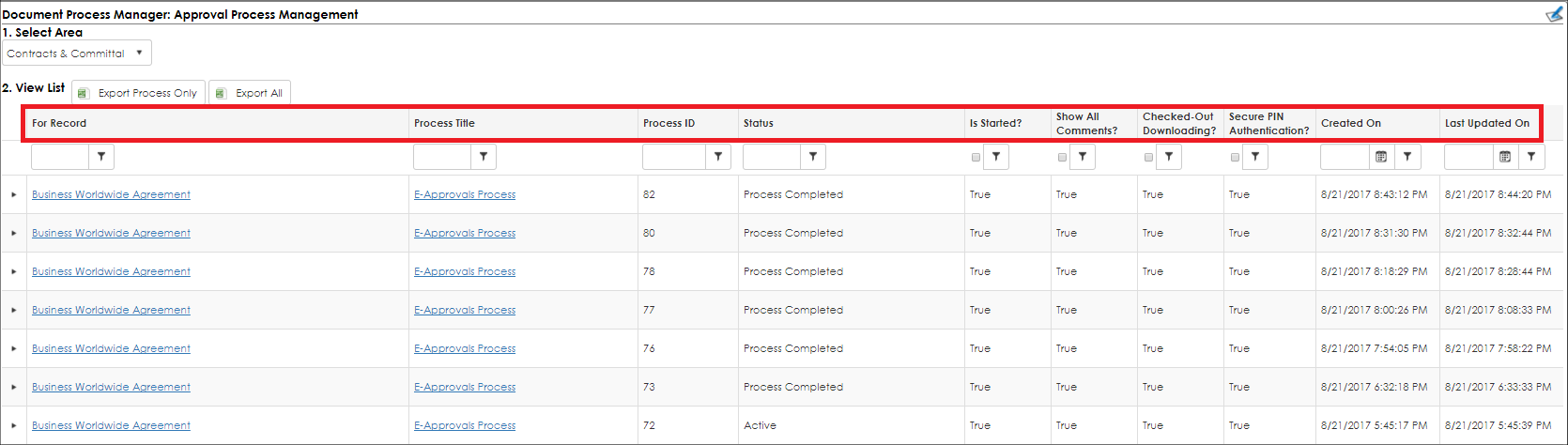
Manage Signature Processes Screen
1. Select the area of the system the process is for
2. The process list (See Column Explanations below)
a. For Record – this link goes to the record related to this process
b. Process Title – this link goes to the Document Process Dashboard
c. Process ID – the unique ID assigned to the process
d.Status – the status of the process
e. Is Started? – has the process begun?
f. Show All Comments? – if set to true, all participants can see comments posted by clicking Comments. If set to No, participants can only see comments from other participants in their group
g. Allow Sign Anywhere? – can participants decide where they want to sign or will place holders be specified?
h. Secure PIN Authentication – is secure PIN required for this process?
i. Created On – when process was created
j. Last Updated On – when the process was last updated
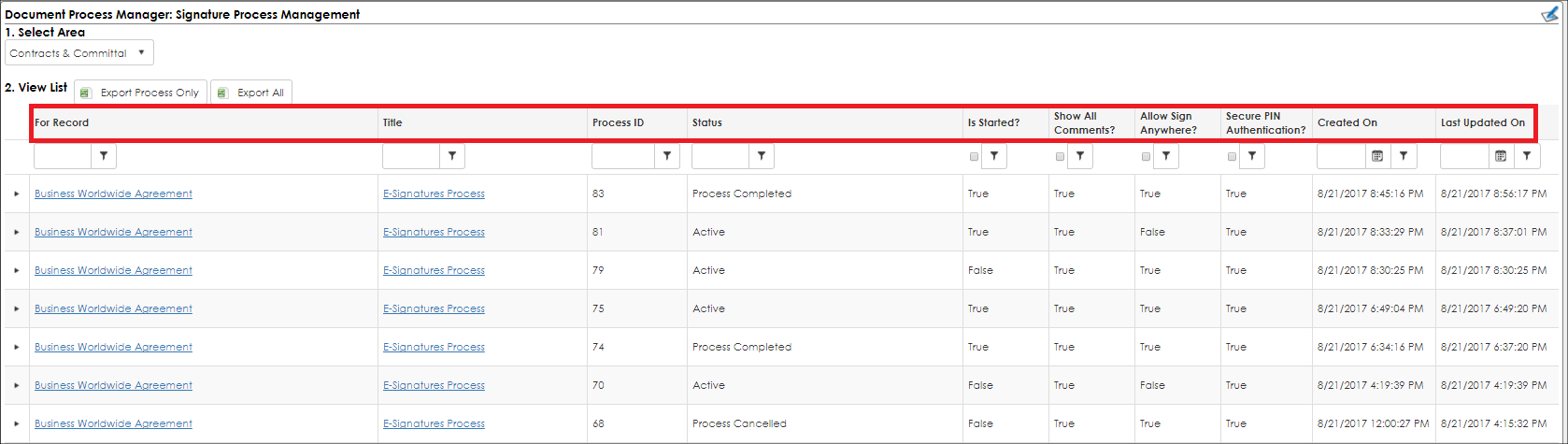
To Return to the Record
To view the record's details, click Return to Record.
|