|
Workflow Management: Visualizer
Contract Insight offers an easy means of viewing relationships among workflow tasks. With the Workflow Visualizer, administrators can view relationships, one workflow step at a time to help assist with planning, review, and troubleshooting of workflows.
Accessing the Visualizer
At the bottom of a workflow manager page, under the list of tasks, click Workflow Visualizer.
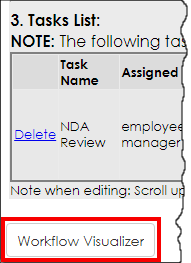
The visualizer page displays. It is broken onto three areas:
- Workflow Selection: navigate to different workflow steps with the drop-down menu.
- Key: Descriptions of what each shape/colour means
- Workflow flowchart: The flow, in order, of items within the task – the workflow itself, conditions, tasks, and actions upon completion and/or rejection of the task.
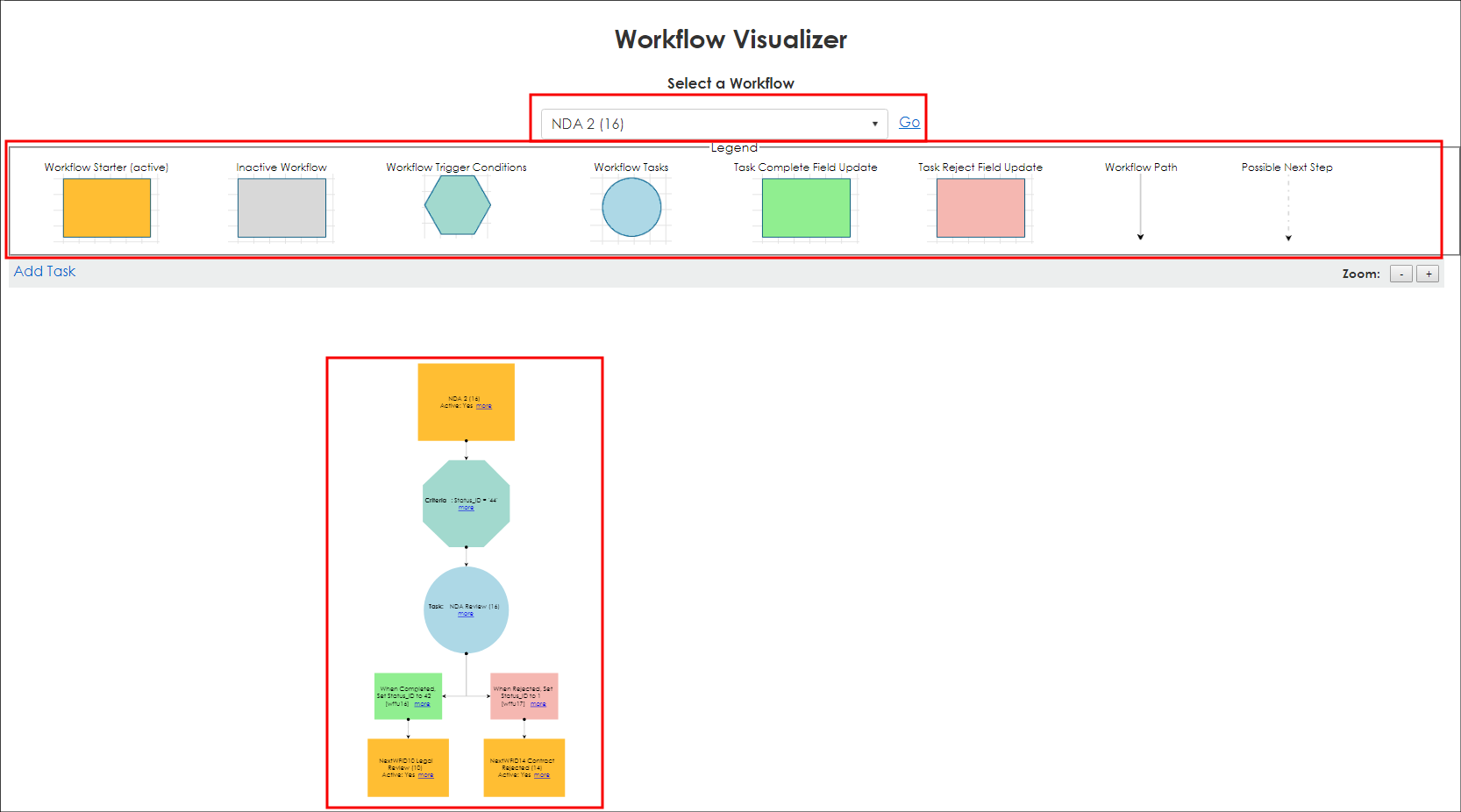
Using the Workflow Flowchart
Each item in the flowchart contains some relevant details about the step and a More link. The links direct the user to the portion of a workflow or the related workflow (for workflow starters following task update items). Click More to view the area relevant to that step.
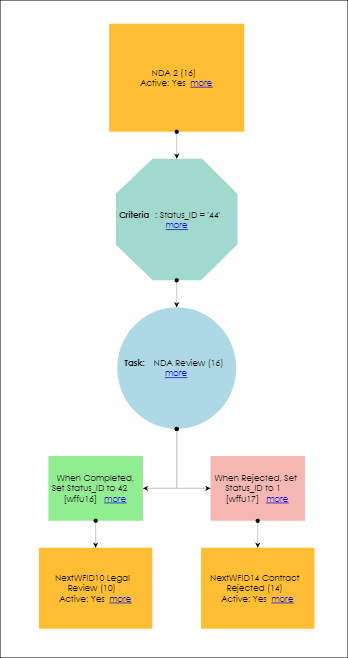
|