|
Searching Contract Requests: Managing & Exporting
Customize displayed Columns
To customize the columns displayed on the Contract Requests List screen, click Manage Columns on the side menu.
 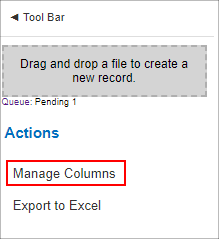
The Assign Columns to List screen displays where you can add Fields from the Contract Request Details screen to be displayed on the Contract Request List screen.
To add a field to the list, click the field name in the Available Columns box and click the Left Blue Arrow. The field is moved to the Assigned Columns box.
To remove a field from the list, click the field name in the Assigned Columns box and click the Red Right Arrow. The field is moved to the Available Columns box.
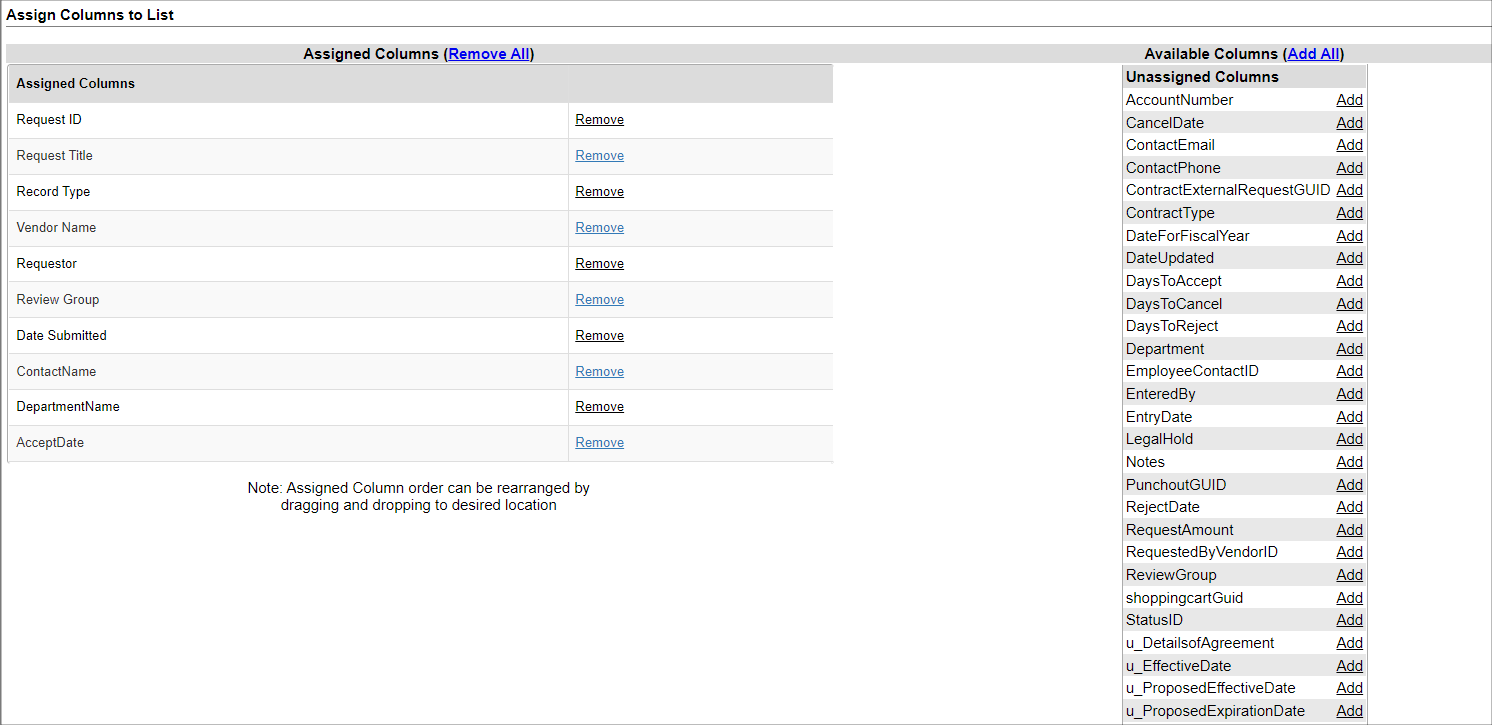 
Note: Changing the columns on the Pending Contract Requests screen will not affect the columns displayed on the Review Contract Requests screen, as they will need to be customized separately.
Exporting the Contract Request List Screens
On the Pending Contract Requests list screen, the list can be exported to Excel, Word, or PDF.
 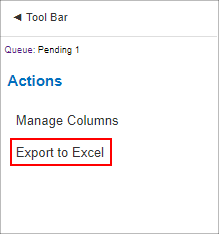
|