Generated Document Packages: Generate New Document Packages
Generating a new Document Package consists of several steps beginning on the Contract Details page. In order to generate a new Document Package, an authorized user must select the appropriate contract in the system for which they want to generate the Document Package. Once the contract has been selected, the authorized user will see the header Document Processing on the menu. Click Standard Templates on the side menu.
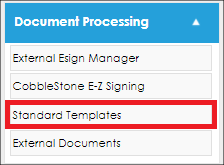
The following page will detail all of the Document Packages that have been generated for the selected contract. This page is where authorized users will be able to manage, edit or delete generated Document Packages as well. Click New Generated Document on the side menu.
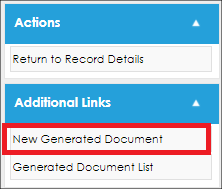
The next screen prompts users to key in general information about the New Document Package including the Title, Type (System-controlled field), and Template. The Templates available for a New Document Package are based on what Templates users have created in the Template Library and any rules associated with Templates that may restrict access to them. Once all Document Information has been selected/keyed-in, click Save and Continue.
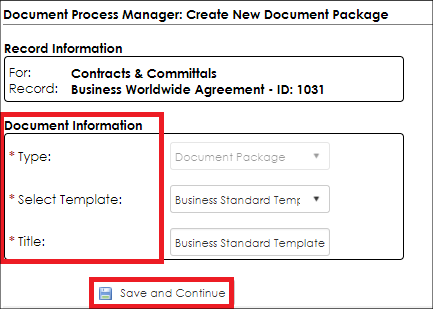
|