|
From the Contract Request Details screen users may edit/manage any of the data in the specified fields by clicking the Pencil icon (  ) to the right of each field name. ) to the right of each field name.
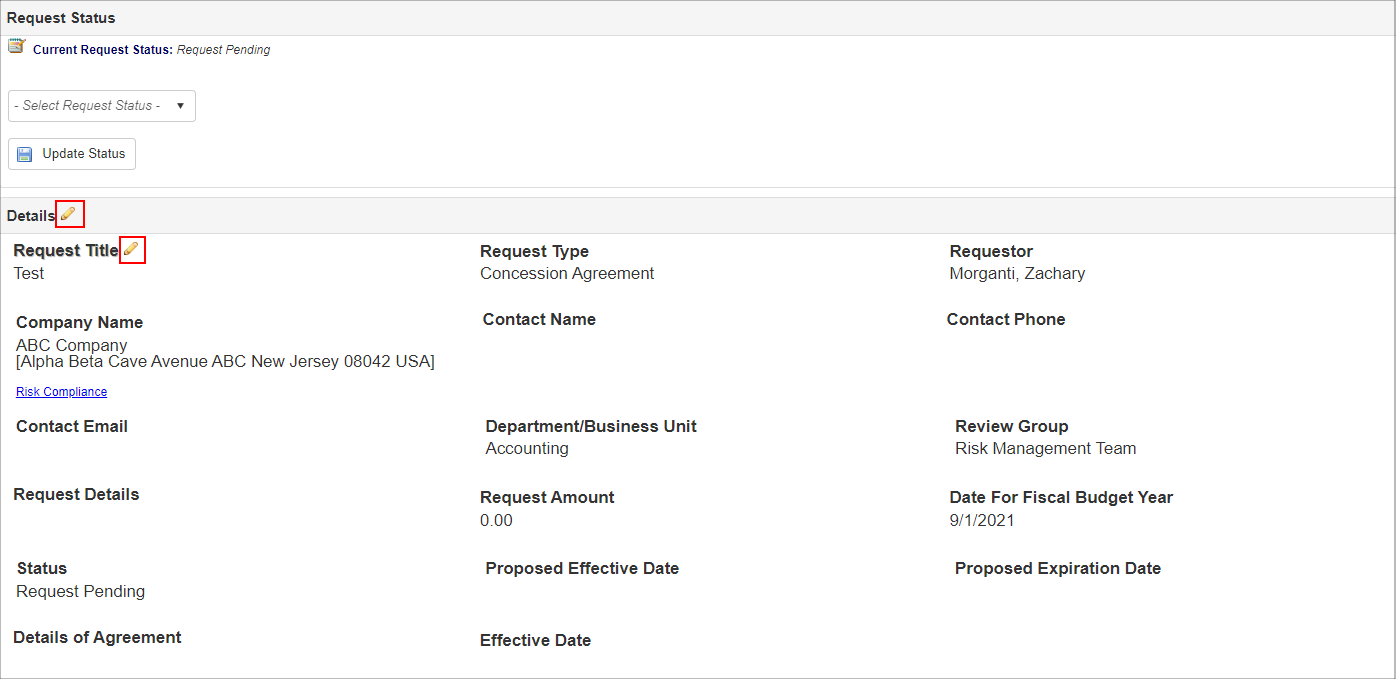
Note: The Date Submitted, Date Accepted, Entry Date, Date Rejected, Date Cancelled, and Date Updated fields auto populate by the system as a result of performing any changes/updates to the record and cannot be changed/edited.
In the pop-up window, enter any changes to be made.
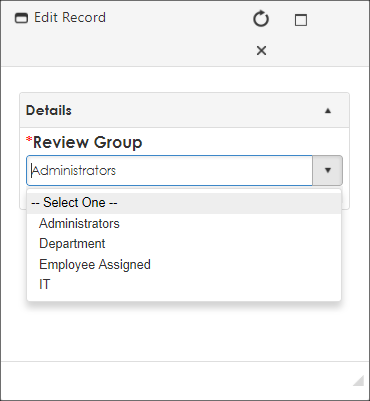

Note: Once a changed a field's value is made, click Save Record under the field to save any changes/updates.
By clicking the Pencil icon (  ) to the right of the field group name, edit multiple fields can be edited at once. For example, if we edit two fields and click Save Record, only those two fields are updated. ) to the right of the field group name, edit multiple fields can be edited at once. For example, if we edit two fields and click Save Record, only those two fields are updated.
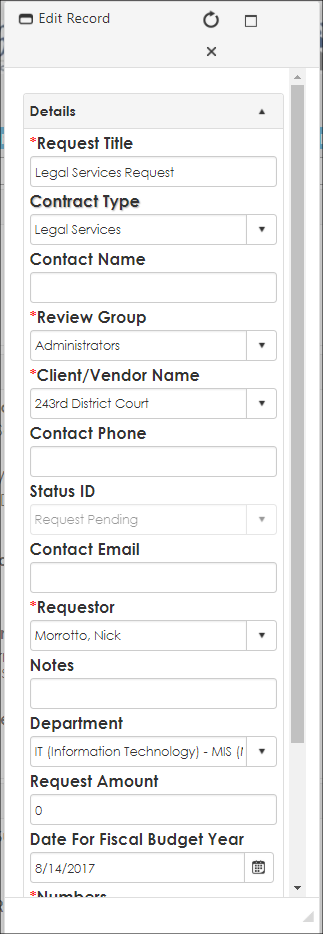 
|