|
Basic Templates: Exporting
Once a Basic Template has been created for a Contract Record, you will then be able to Export the template in Word and PDF formats.
If your organization has set up a Global Header/Footer, the Headers/Footers created/specified will show for the Basic Templates when exported. For information about setting up a Global Header/Footer, see the Manage Global Header & Footer Wiki page.
To Export to Word:
1. Click Export for Word.
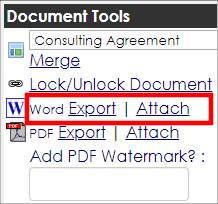
2. Select whether you would like to Open or Save the Word document.
To Export to PDF:
1. If you would like to export the Template with a watermark, enter the watermark text into the text box.
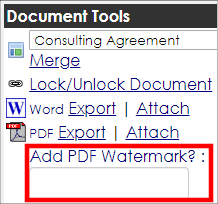
2. Click Export for PDF.
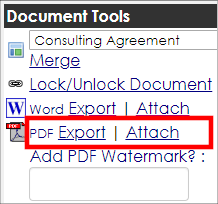
3. If a watermark is not needed, click Export for PDF.
4. Select to Open or Save the Template PDF.
To Attach to Contract Record as PDF:
1. If you would like the PDF attachment to have a watermark, be sure to enter the watermark text into the textbox and then click the "Attach as PDF" link in the right hand menu. Otherwise, simply click the "Attach as PDF" link.
2. Once the Template has been attached to the Contract Record, a screen will open confirming that the file has attached correctly, and asking if you would like to either "Download a Copy" or "Close this Window".

3. To view the attached template as a PDF, go to the Contract Details screen and scroll down to the Files/Attachments section, where you will find the attached template as a PDF.
 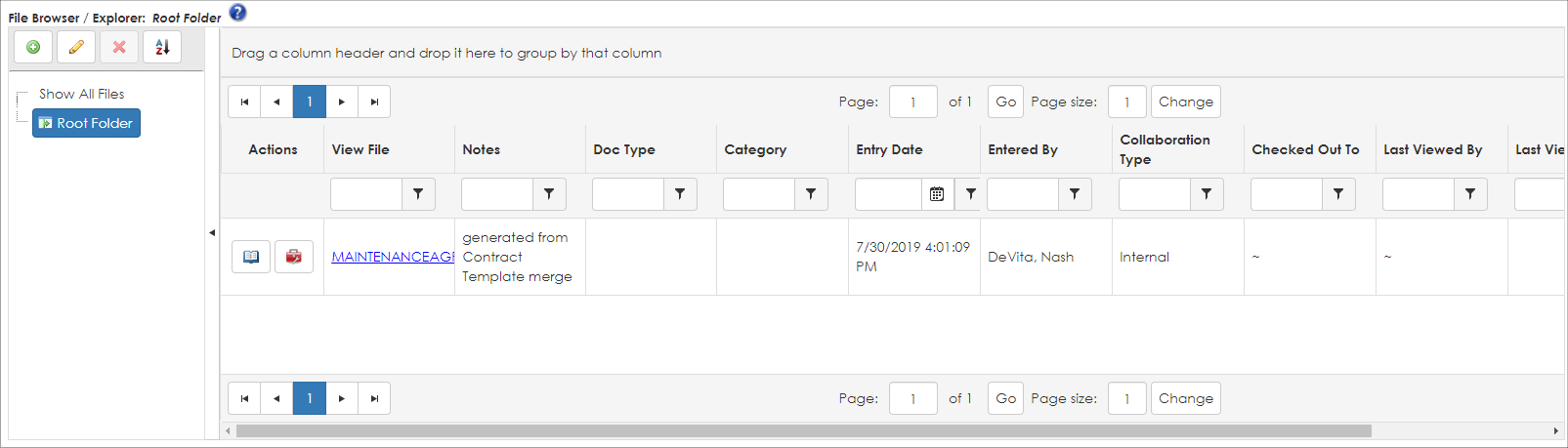
|