|
Adding a Contract: Adding Sub-Table Data on the Add Screen
If configured to, some sub-tables may be available to data entry on the record's Add Screen.
Adding Sub-Table Lines on the Record Add Screen
1. Add a new record as usual.
2. Between the individual fields and the Save & Continue button, each selected sub-table is available. If a particular sub-table is not available, your system administrator has not enabled it for use on the add screen.
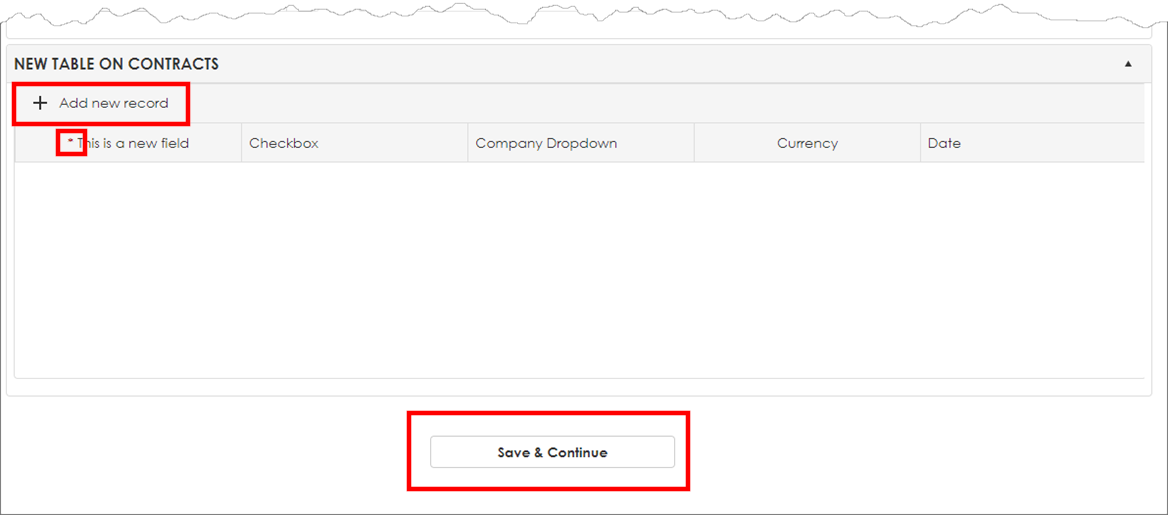
3. Click Add New Record.
4. A set of fields appears for each column header for each sub-table. Enter data into all required fields (as marked with a red asterisk (*) in the column header) and all other data available.
5. When done entering data for the parent record and all applicable sub-tables, click Save & Continue.
For more information on sub-tables, please review our wiki page on Custom Sub-Tables.
|