CobbleStone enables users to add additional companies to contracts.
1. Click Additional Companies on the side menu of the Contract Details screen.
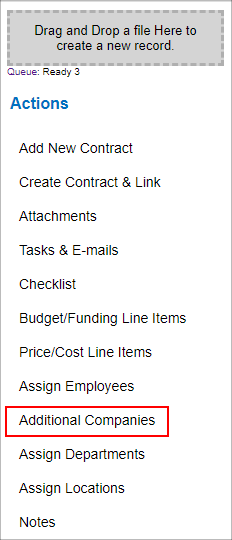
2. The Assign Additional Interested Parties screen displays.
3. First, enter a keyword or keywords into the text box to the left of Continue to search for the Company to additionally assign to this Contract Record.
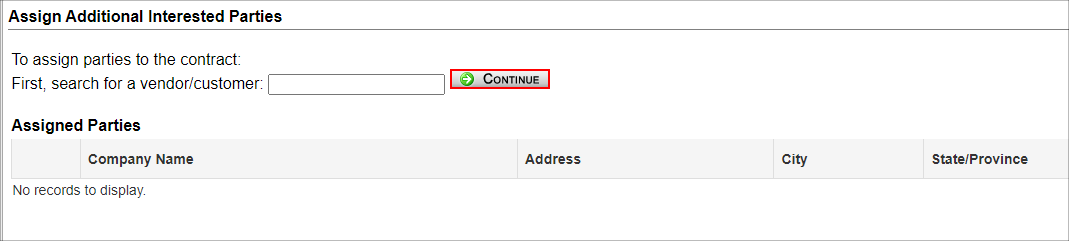
4. Once you enter the name of the Company for which you are searching, click Continue to search for the Company. Any Companies that meet the keyword search criteria will be displayed.
5. Click Assign for the Company you would like to add to this Contract Record.

6. Click Return to Contract Details on the side menu of the Assign Additional Interested Parties screen to return to the Contract Details screen.
Note: Users with the proper permissions may add a company to the Contract Insight system from this screen as well. Click Add Company on the side menu of the Assign Additional Interested Parties screen. See the “Add a Company” page of the Wiki for an overview of how to add a company/vendor.
|