Master Reference Data: Contract Insight Enterprise Auto-Extract
With CobbleStone Contract Insight Enterprise, managing contracts just got easier with the auto-extract feature. CobbleStone Contract Management Software Enterprise Edition provides better usability via the add contract from file feature found in earlier versions. Below are some features that help your team add contracts faster with a file auto-extract feature. [Note: this feature is not the same as a the bulk auto-extract feature that can traverse through a directory of files in a folder OCR the file and extract text based on rules and auto import the data into the Enterprise system]. This in-application feature is built to help contract professionals add contracts to the system (on an ongoing basis) faster with an auto extract feature and when coupled with the existing workflow (field monitoring), the system can auto validate field and clause data and route workflow tasks based on set conditions).

Contract Insight Auto Extract Text and Field Mapping
CobbleStone Contract Insight Enterprise includes an improved feature related to the existing add contract from file feature found under the Contracts top menu.
Contract Insight Enterprise provides better contract processing and control with the ‘add contract from file’ feature found in earlier versions. This includes the ability to map out areas of standard formatted contract files related to newly added contract records (via Contracts - Add Contract From File). This feature offers auto (configured) extract fields & sections of the document to Contract Fields on the Contract Record and detects if the file is a non OCRed PDF file, the system will enable a PDF OCR feature (note: OCR results & speed may vary) (in-system auto extract works well with MS Word Documents and PDF Documents). Prior to using this auto extract feature, the rules for the auto extract must be set up by an application configuration user (System Admin User) via the Manage/Setup - Auto Extract Settings menu option (image seen below).
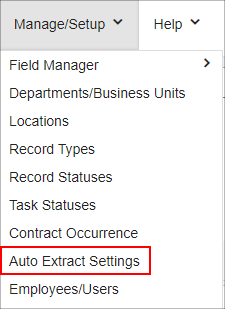
Simple Configuration Example
The System Admin User should configure these auto extract rules for standard contract documents (hence, contracts that have similar layouts like, NDA, leases, licenses, etc.). Below is a typical screen shot of some simple configurations.
As an example, the line item (in the image below) titled Borrow Amount is set to recognize an amount for Service Agreement Contract Types and extract date text between the areas that start with borrowed and ending with on. It will auto map (if the data is valid) in to the Contract BudgetAmount field.

Your system should be configured by a trained System Administrator and your actual system’s configuration will vary from the example provided.
Below are some features that help your team add contracts faster with a file auto-extract feature. [Note: this feature is not the same as a the bulk auto-extract feature that can traverse through a directory of files in a folder OCR the file and extract text based on rules and auto import the data into the Enterprise system]. This ‘in-application’ feature is built to help contract professionals add contracts to the system (on an ongoing basis) faster with an auto extract feature and when coupled with the existing workflow (field monitoring), the system can auto validate field and clause data and route workflow tasks based on set conditions).
End-User Use
The in-system auto extract features helps end-users do their job faster and (coupled with Workflow Manager) the organization monitor rules around contract data values as contracts are added to the system. For example, the end-users can use this feature to minimize their typing for larger volume of contract documents in a standard format. The organization may configure “workflow rules” via the Workflow & Alerts Manager [not discussed in this section] to send automated alerts based on Contract Field values including but not limited to contract amounts, departments, users, clauses, dates, etc.
After the rules have been configured as per the instructions above, the End-User can now easily add new contract records with documents and use the auto-extract feature. [We have saved this file as PDF for example purposes but works equally as well with a Word document. ]. In the image below, we select the Add Contract w/ VISDOM AI menu from the Contracts main menu and select the Distributor Contract Type and selected the correct PDF file. Then, we select a type and choose a file. Next, we click Continue.
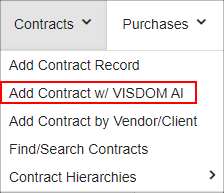
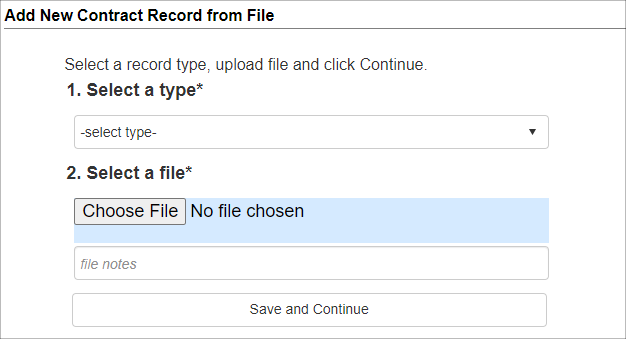

The system will attempt to auto extract text (if the PDF has not been OCRed, it will prompt you to OCR the file). Next, the system will attempt to auto extract and map fields (seen below):
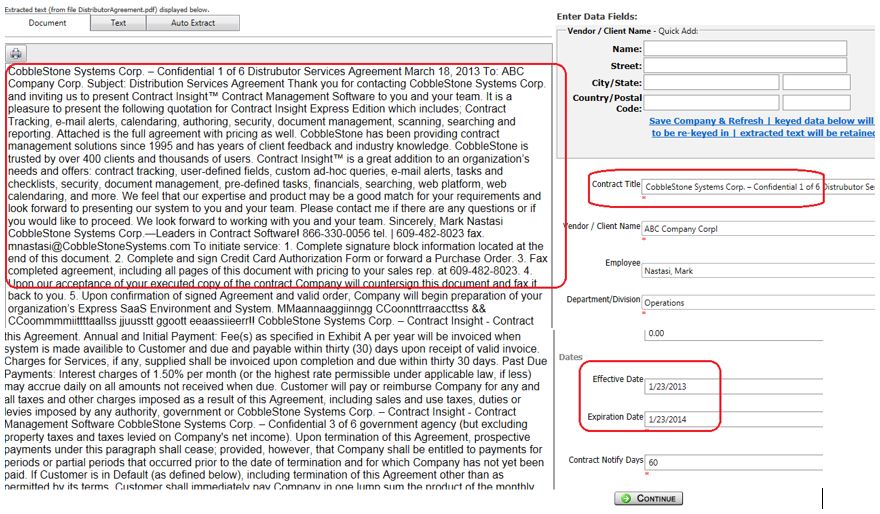
Typically, the system will auto map the fields , however, a user should review the auto extracted fields and complete any other required fields, then click Continue as seen above. The system will save the record, attached the original file and bring the user to Contract Details Screen (seen below). If there are configured Workflow monitoring rules, the workflow engine will process the Workflow tasks as configured in the Workflow manager (not seen here).
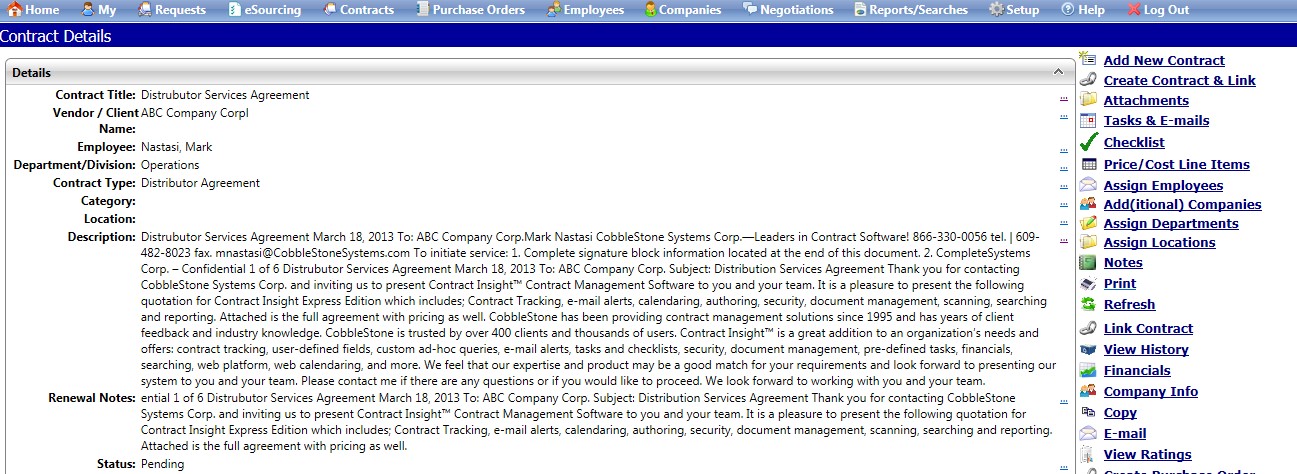

For End Users adding a contract from file please visit the Add Contracts from File Page in the wiki.
|