Config Settings
To access the Configuration Wizard, navigate to the Manage/Setup top menu item and select Application Configuration > Config Settings.
This screen is used to manage many of the areas of configuration throughout the Contract Insight Application. Each of these areas is broken up into a configuration group and displayed in the configuration group drop down box on this page.
The Group Name, Name of the Application Setting, Description of what the setting does, and the current value of the setting display in the grid.
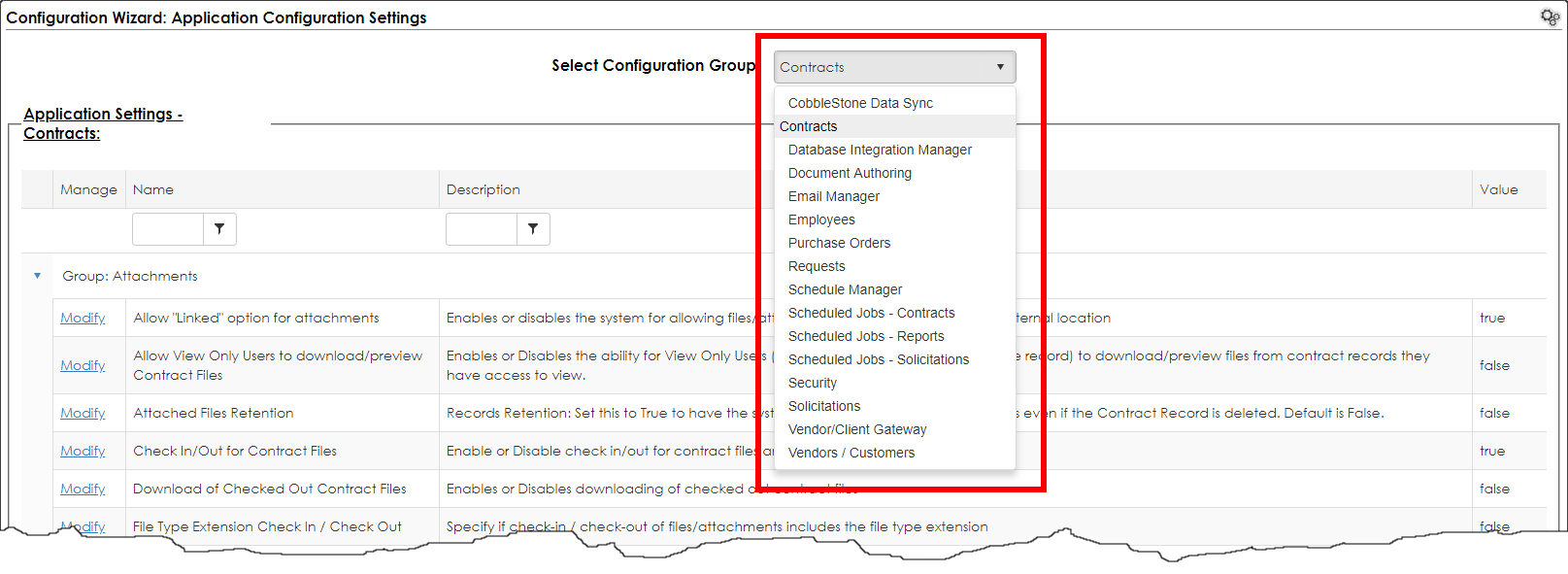
Note: if your organization has not purchased Optional Add-On Modules, then the Configuration Group menu options will appear differently than the image above.
To modify any of the configuration items, click Modify for the desired item. A prompt ensuring that modification of the selected configuration item was intended appears.
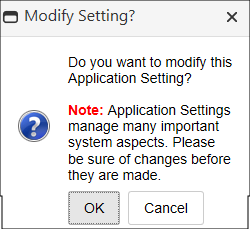
Upon clicking OK, the application setting’s information displays where and admin can view the full name and description of the setting. Change the value of the setting using the Value drop down menu.
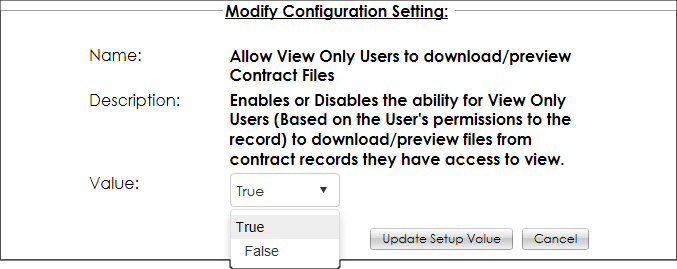
Once you have made the desired change to the application configuration item, click Update Setup Value to save the change; click Cancel to cancel changing the setting’s value.
Some of the Application Settings allow system administrators to change text/display headers for features in the Contract Insight application using a rich-text Word-like HTML text editor:

To edit the text/value for these settings, click Modify for the line item. This will open the Modify Configuration Setting screen where an admin can add/edit the text for the field as well as display images (see the Image Library Wiki page for more information about uploading and saving images for the Application Configuration settings).
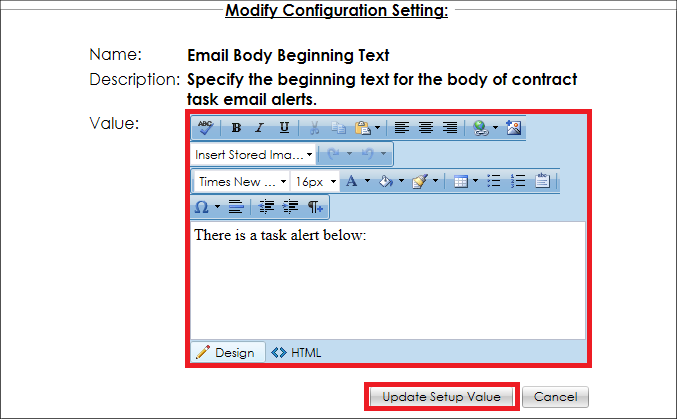
Note that all application configuration settings can be modified by clicking Modify for the line item to manage. Use caution when modifying the configuration settings because these application settings manage and run many of the important aspects of the Contract Insight application.
Please see the additional Wiki pages in the Application Configuration Section for a breakdown and description of each Configuration Group.
|